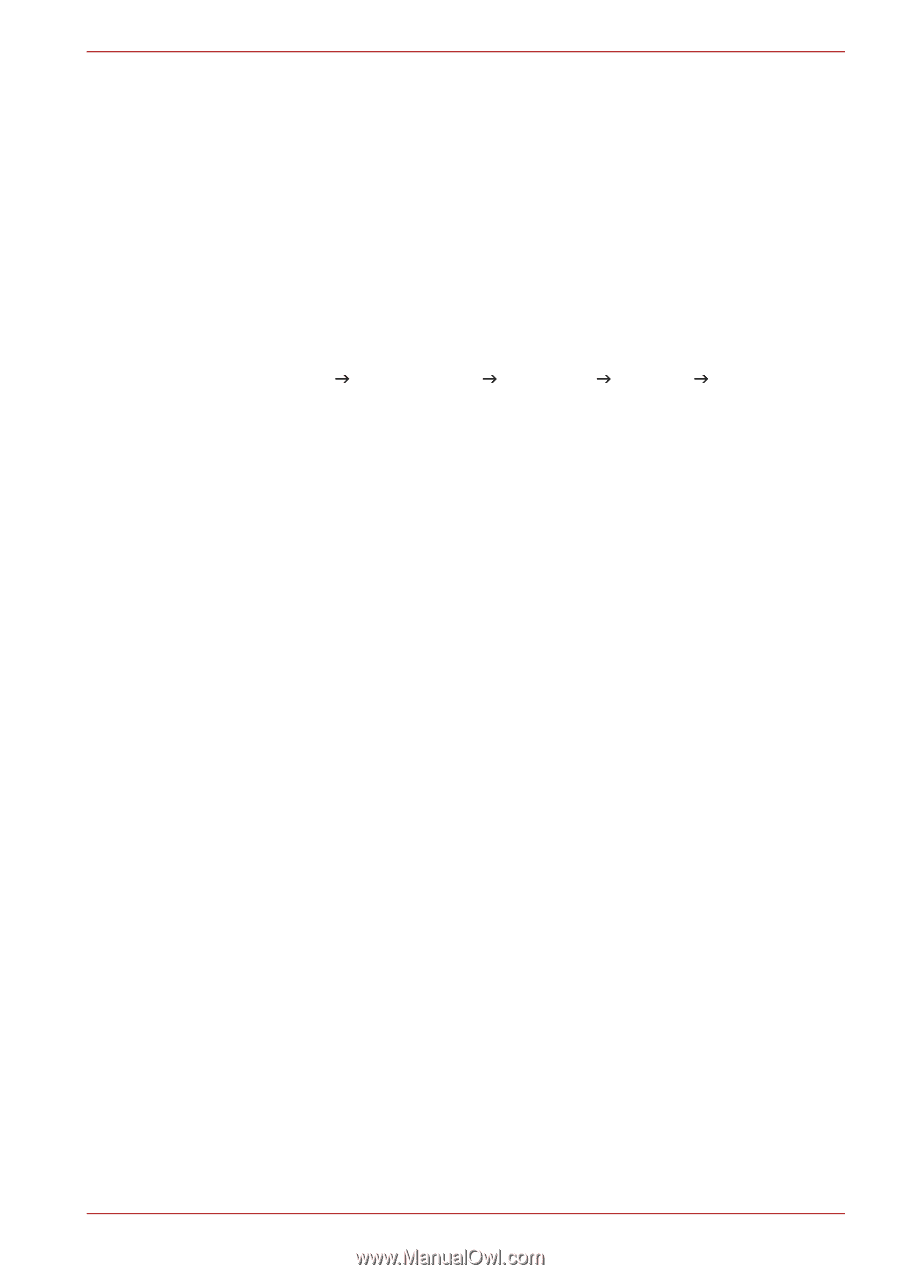Toshiba NB305 PLL3AC-01F014 Users Manual Canada; English - Page 135
Starting the TOSHIBA PC Health Monitor, If a TOSHIBA PC Health Monitor message is displayed
 |
View all Toshiba NB305 PLL3AC-01F014 manuals
Add to My Manuals
Save this manual to your list of manuals |
Page 135 highlights
■ Once enabled, you may disable the TOSHIBA PC Health Monitor at any time by uninstalling the software via Uninstall a program in the Control Panel. Doing so will automatically delete all collected information from the HDD. ■ The TOSHIBA PC Health Monitor software does not extend or modify Toshiba's obligations under its standard limited warranty in any way. Toshiba's standard limited warranty terms and limitations apply. Starting the TOSHIBA PC Health Monitor The TOSHIBA PC Health Monitor can be started using the following methods: ■ Click Start J All Programs J TOSHIBA J Utilities J PC Health Monitor. ■ Click the icon in the notification area, then click the "Click here to enable TOSHIBA PC Health Monitor." message when it is displayed. (*) No matter which method is used, the TOSHIBA PC Health Monitor explanation screen will be displayed. Clicking "Next" will display the "TOSHIBA PC Health Monitor Software Notice & Acceptance" screen. Please carefully read the information displayed. Selecting "ACCEPT" and clicking "OK" will enable the program. By enabling the TOSHIBA PC Health Monitor software, you agree with these terms and conditions and to the use and sharing of the collected information. Once the program is enabled, the TOSHIBA PC Health Monitor screen is displayed, and the program will begin monitoring system functions and collecting information. (*) This message will no longer be displayed after clicking "ACCEPT" or "DECLINE" on the "TOSHIBA PC Health Monitor Software Notice & Acceptance" screen. If a TOSHIBA PC Health Monitor message is displayed A message will be displayed if any changes which may interfere with the operation of the program are detected. * If a message is displayed, follow the instructions displayed on screen. User's Manual E-2