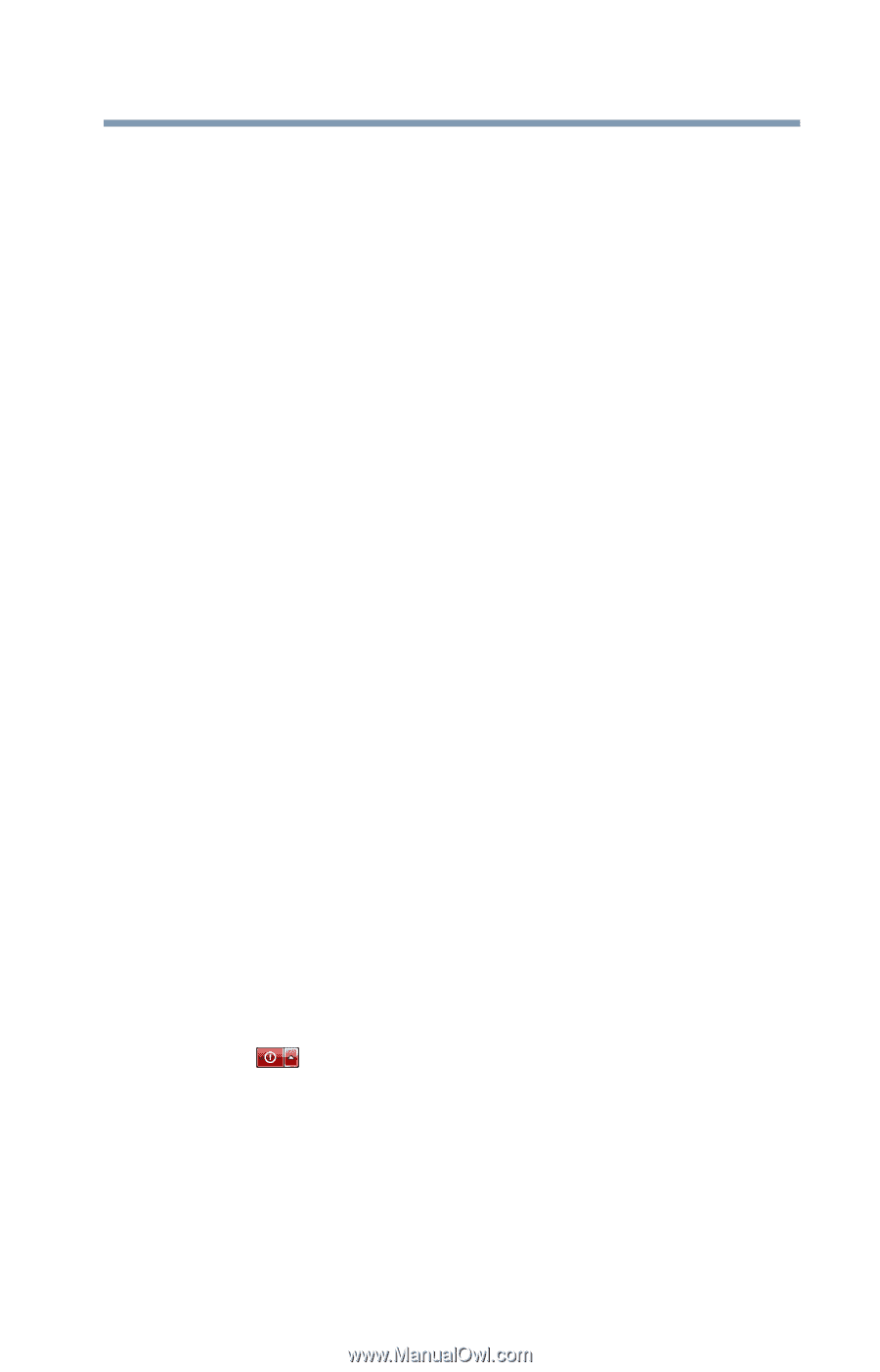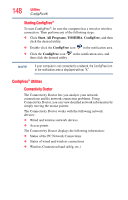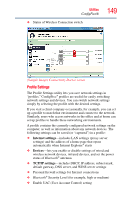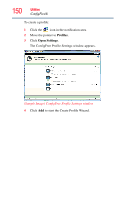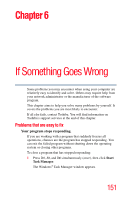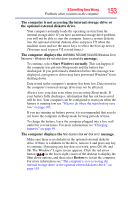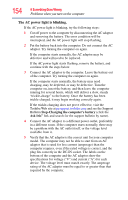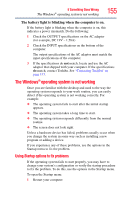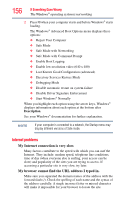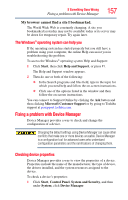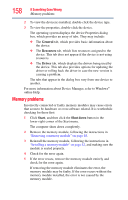Toshiba NB305-SP1051L User Guide - Page 153
The computer is not accessing the internal storage drive or, the optional external diskette drive.
 |
View all Toshiba NB305-SP1051L manuals
Add to My Manuals
Save this manual to your list of manuals |
Page 153 highlights
If Something Goes Wrong Problems when you turn on the computer 153 The computer is not accessing the internal storage drive or the optional external diskette drive. Your computer normally loads the operating system from the internal storage drive. If you have an internal storage drive problem, you will not be able to start the computer. Insert a system diskette into the optional external diskette drive and press F12 when the machine starts and use the arrow keys to select the boot-up device. (You may need to press F12 several times.) The computer displays the WARNING RESUME FAILURE/Windows Error Recovery - Windows did not shut down successfully message. To continue, select Start Windows normally. This can happen if the computer was put into Sleep mode and the battery has discharged. If you performed a shutdown before this message was displayed, a program or driver may have prevented Windows® from shutting down. Data stored in the computer's memory has been lost. Data stored in the computer's internal storage drive may not be affected. Always save your data even when you are using Sleep mode. If your battery fully discharges, information that has not been saved will be lost. Your computer can be configured to warn you when the battery is running low see "What to do when the main battery runs low" on page 103. If you are running on battery power, it is recommended that you do not leave the computer in Sleep mode for long periods of time. To charge the battery, leave the computer plugged into a live wall outlet for several hours. For more information see "Charging batteries" on page 99. The computer displays the Non-System disk or disk error message. Make sure there is no diskette in the optional external diskette drive. If there is a diskette in the drive, remove it and press any key to continue. If pressing any key does not work, press Ctrl, Alt, and Del. The Windows® Logon screen appears. Click the red arrow button ( ) in the lower-right corner of the desktop to display the Shut down options, and then select Restore to restart the computer. For more information see "The computer is not accessing the internal storage drive or the optional external diskette drive." on page 153.