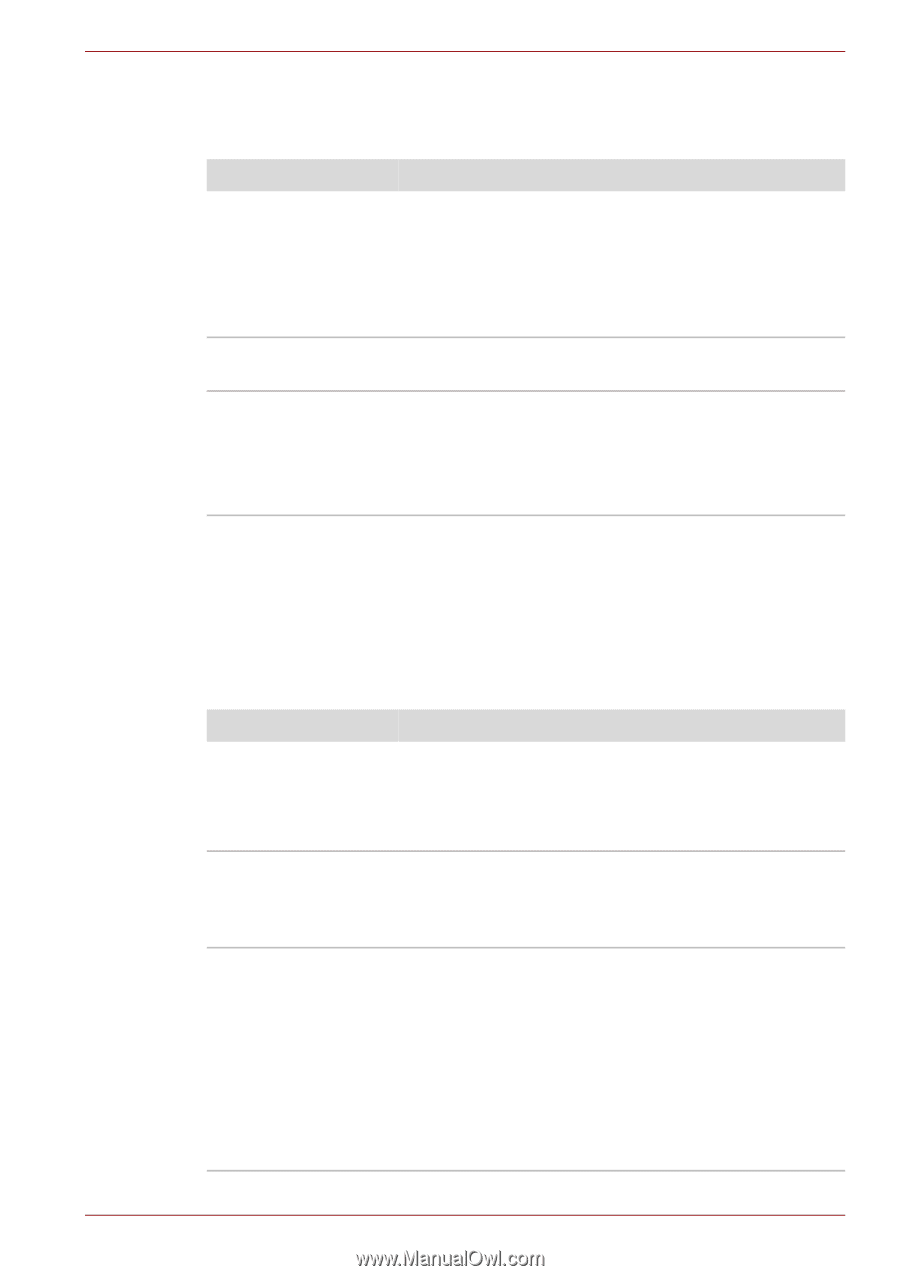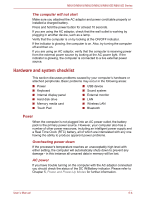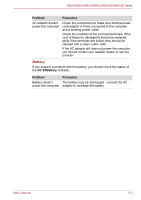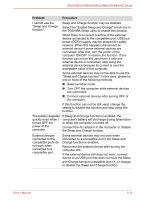Toshiba NB500 PLL50C-02M02W Users Manual Canada; English - Page 104
Memory Media Card, Pointing device, Touch Pad
 |
View all Toshiba NB500 PLL50C-02M02W manuals
Add to My Manuals
Save this manual to your list of manuals |
Page 104 highlights
NB500/NB505/NB520/NB525/NB550D/NB555D Series Memory Media Card For further information, please refer to Chapter 3, Operating Basics. Problem Procedure Memory media card error occurs Remove the memory media card from the computer and then reinsert it in order to ensure it is firmly connected. If the problem persists, then you should refer to the documentation supplied with your memory media card for further information. You cannot write to a Remove the memory media card from the computer memory media card and check to ensure that it is not write protected. You cannot read a file Check to ensure the required file is actually on the memory media card that is inserted into the computer. If you are still unable to resolve the problem, contact your reseller, dealer or service provider. Pointing device If you are using a USB mouse, you should also refer to both the USB device section in this chapter, and the documentation supplied with your mouse. Touch Pad Problem Procedure The Touch Pad does Check the Device Select settings. not work. Click Start -> Control Panel -> Hardware and Sound -> Mouse. Pressing FN + F9 to enables. On-screen pointer does not respond to pointing device operation In this instance the system might be busy - Try moving the mouse again after waiting a short while. Double-tapping In this instance, you should initially try changing the (Touch Pad) does not double-click speed setting within the Mouse Control work utility. 1. To access this utility, click Start -> Control Panel -> Hardware and Sound -> Mouse. 2. Within the Mouse Properties window, click the Buttons tab. 3. Set the double-click speed as required and click OK. User's Manual 6-9