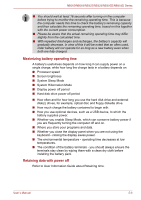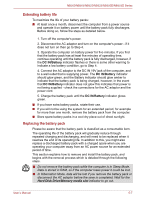Toshiba NB555D PLL5FC-018013 Users Manual Canada; English - Page 88
Monitoring of power condition, DC IN/Battery indicator
 |
View all Toshiba NB555D PLL5FC-018013 manuals
Add to My Manuals
Save this manual to your list of manuals |
Page 88 highlights
NB500/NB505/NB520/NB525/NB550D/NB555D Series Power on AC adaptor not Battery charge is • Operates connected above low battery • LED: off trigger point Battery charge is • Operates below low battery • LED: flashes trigger point amber Battery charge is Computer shuts exhausted down No battery installed • No operation • LED: off Power off (no operation) Monitoring of power condition As shown in the below table, the DC IN/Battery and Power indicators on the system indicator alert you to the computer's operating capability and battery charge status. DC IN/Battery indicator Check the DC IN/Battery indicator to determine the status of the battery pack and the power status with the AC adaptor connected. The following indicator conditions should be noted: Flashing amber Amber Green No light The battery charge is low, the AC adaptor must be connected in order to recharge the battery. Or, Indicates a problem with the power supply. You should initially try plugging the AC adaptor into another power outlet - if it still does not operate properly, you should contact your reseller or dealer. Indicates the AC adaptor is connected and the battery is charging. Indicates the AC adaptor is connected and the battery is fully charged. Under any other conditions, the indicator does not light. If the battery pack becomes too hot while it is being charged, the charge will stop and the DC IN/Battery indicator will go out. When the battery pack's temperature falls to a normal range, charging will resume - this process will occur regardless of whether the computer's power is on or off. User's Manual 5-2