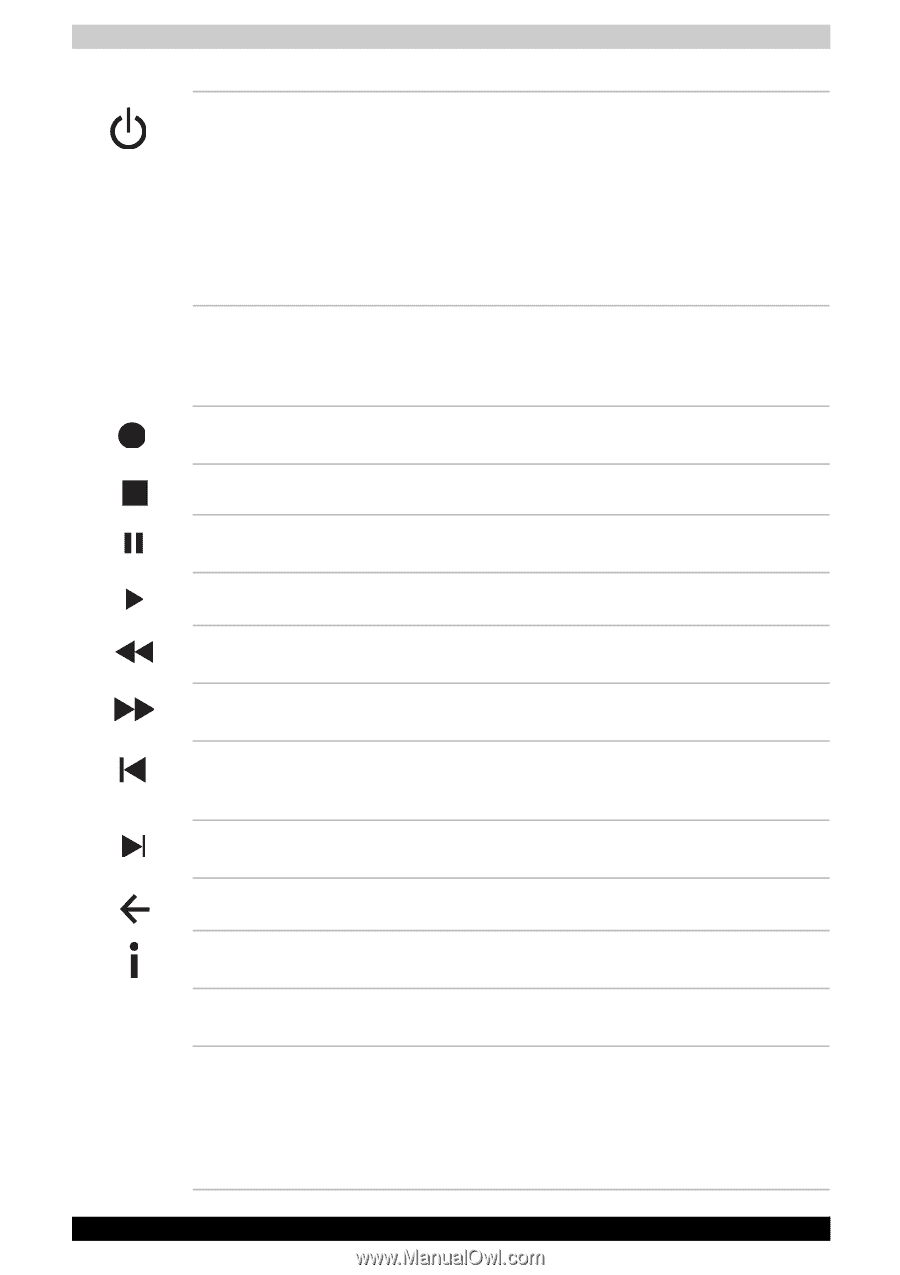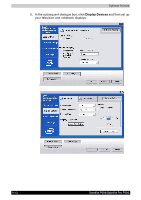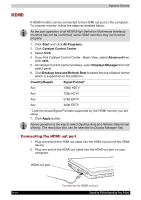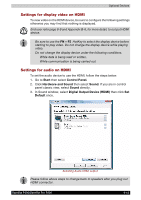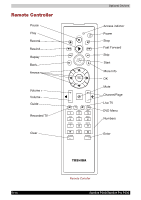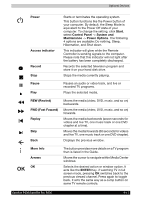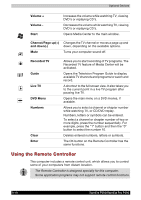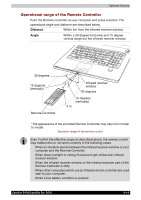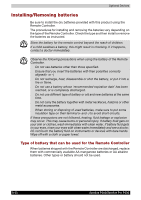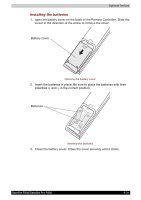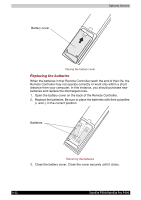Toshiba P200 PSPB3C-AB108C Users Manual Canada; English - Page 169
FWD Fast Foward, Control Panel
 |
View all Toshiba P200 PSPB3C-AB108C manuals
Add to My Manuals
Save this manual to your list of manuals |
Page 169 highlights
Optional Devices Power Access indicator Record Stop Starts or terminates the operating system. This button functions like the Power button of your computer. By default, the Sleep Mode is equivalent to the Power Off state of your computer. To change the setting, click Start, select Control Panel -> System and Maintenance -> Power Options. The following 4 options are available: Do nothing, Sleep, Hibernation, and Shut down. This indicator will glow while the Remote Controller is sending signals to the computer. Please note that this indicator will not light after the battery has been completely discharged. Records the selected television program and store it on your hand disk drive. Stops the media currently playing. Pause Play Pauses an audio or video track, and live or recorded TV programs. Plays the selected media. REW (Rewind) FWD (Fast Foward) Replay Skip Back Moves the media (video, DVD, music, and so on) backwards. Moves the media (video, DVD, music, and so on) forwards. Moves the media backwards (seven seconds for videos and live TV, one music track or one DVD chapter at a time). Moves the media forwards (30 seconds for videos and live TV, one music track or one DVD chapter). Displays the previous window. More Info Arrows OK OK The button provides more details on a TV program than is listed in the Guide. Moves the cursor to navigate within Media Center windows. Selects the desired action or window option. It acts like the ENTER Key. if watching TV in full screen mode, pressing OK switches back to the previous viewed channel. Press again to toggle back. It acts the same way as a Jump button on some TV remote controls. Satellite P200/Satellite Pro P200 9-17