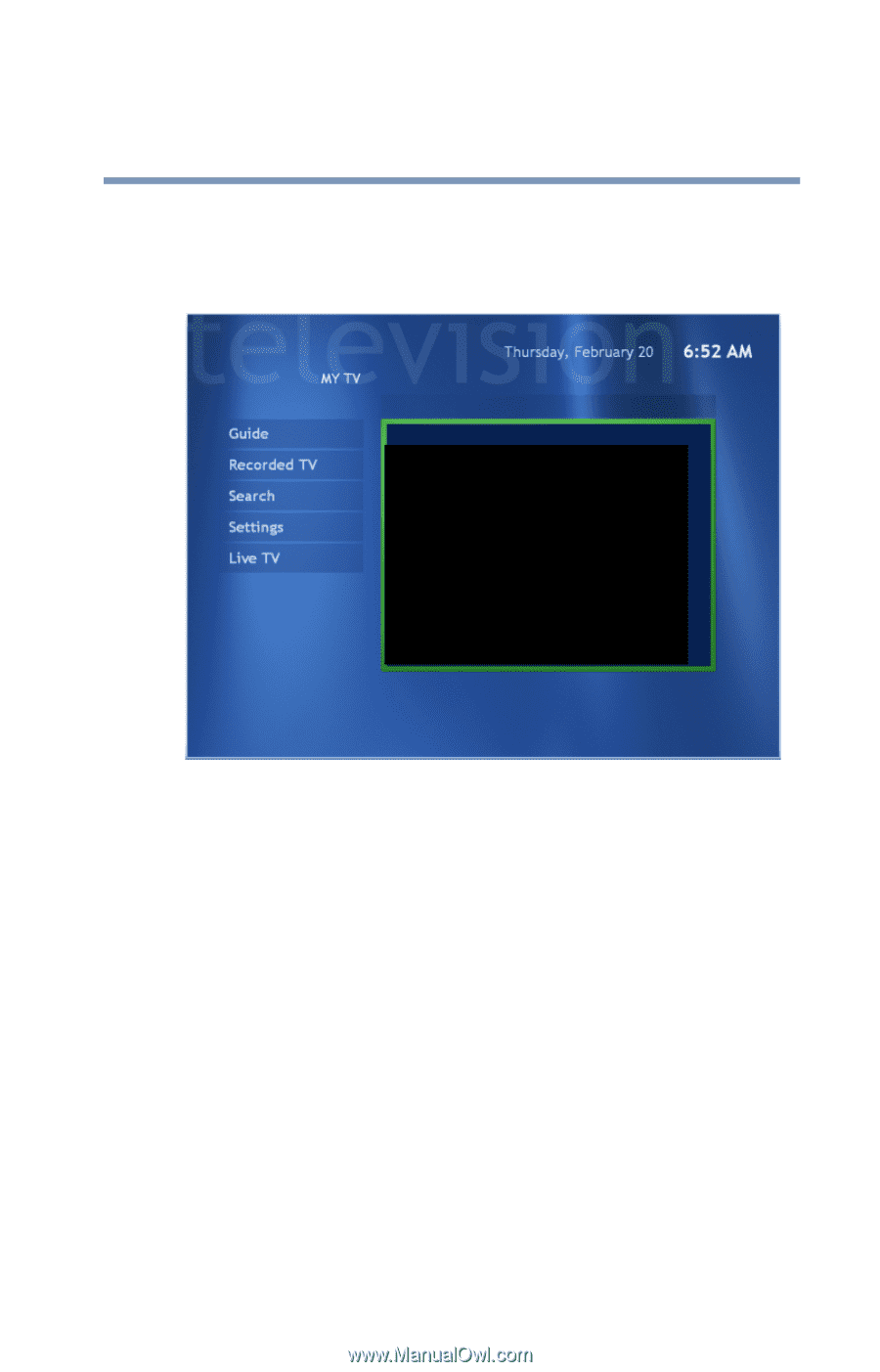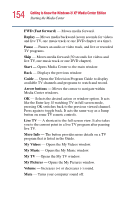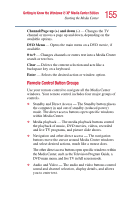Toshiba P25-S5263 Toshiba Online Users Guide for Satellite P25-S607 - Page 159
Sample MY TV screen, Using the arrow buttons, select the TV viewing window
 |
View all Toshiba P25-S5263 manuals
Add to My Manuals
Save this manual to your list of manuals |
Page 159 highlights
159 Getting to Know the Windows® XP Media Center Edition Watching Television Programs ❖ Quickly check which TV shows you have scheduled to record. ❖ Search for TV shows by title, keyword, or category. Sample MY TV screen To watch a television program: 1 Press the TV button on the remote control. The last channel selected or the first channel available begins playing next to the My TV menu. 2 Select a channel by using the Channel/Page (+ or -) buttons or by using the numeric buttons on the remote control. The channel number displays in the window. 3 Using the arrow buttons, select the TV viewing window, and then press OK to maximize the TV window to full screen mode. You can also press the Live TV button to watch TV in full screen mode. 4 Press Back on the remote control to exit full screen mode and return to the previous window.