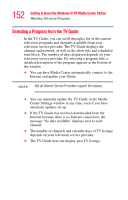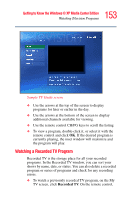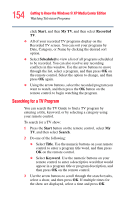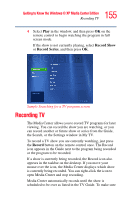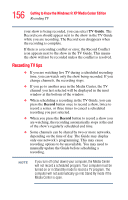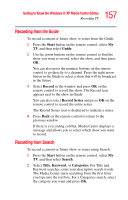Toshiba P25-S676 Toshiba Online Users Guide for Satellite P25-S676 - Page 157
Recording from the Guide, Recording from Search, Start, Guide, Record, Record Series, Search, Title
 |
UPC - 032017250505
View all Toshiba P25-S676 manuals
Add to My Manuals
Save this manual to your list of manuals |
Page 157 highlights
157 Getting to Know the Windows® XP Media Center Edition Recording TV Recording from the Guide To record a current or future show or series from the Guide: 1 Press the Start button on the remote control, select My TV, and then select Guide. 2 Use the arrow buttons on the remote control to find the show you want to record, select the show, and then press OK. You can also press the numeric buttons on the remote control to go directly to a channel. Press the right arrow button in the Guide to select a show that will be broadcast in the future. 3 Select Record in the window and press OK on the remote control to record the show. The Record icon appears next to the show in Guide. You can also select Record Series and press OK on the remote control to record the entire series. The Record Series icon is displayed to indicate a series. 4 Press Back on the remote control to return to the previous window. If there is a recording conflict, Media Center displays a message and allows you to select which show you want to record. Recording from Search To record a current or future show or series using Search: 1 Press the Start button on the remote control, select My TV, and then select Search. 2 Select Title, Keyword, or Categories. For Title and Keyword searches, enter your descriptive search words. The Media Center starts searching from the first letter you type into the text box. For a Categories search, select the category you want and press OK.