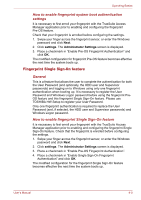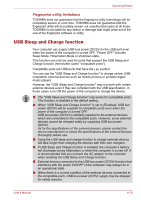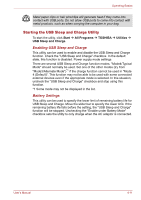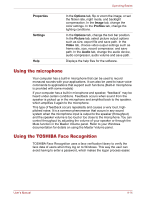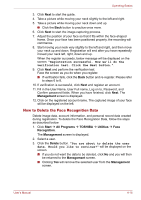Toshiba P500 PSPG8A-01U004 Users Manual AU/NZ - Page 100
Starting the USB Sleep and Charge Utility
 |
View all Toshiba P500 PSPG8A-01U004 manuals
Add to My Manuals
Save this manual to your list of manuals |
Page 100 highlights
Operating Basics Metal paper clips or hair pins/clips will generate heat if they come into contact with USB ports. Do not allow USB ports to come into contact with metal products, such as when carrying the computer in your bag. Starting the USB Sleep and Charge Utility To start the utility, click Start Æ All Programs Æ TOSHIBA Æ Utilities Æ USB Sleep and Charge. Enabling USB Sleep and Charge This utility can be used to enable and disable the USB Sleep and Charge function. Check the "USB Sleep and Charge" checkbox. In the default state, this function is disabled. Power supply mode settings There are several USB Sleep and Charge function modes. "Mode4/Typical Mode" should normally be used. Set one of the other modes (try from "Mode3/Alternate Mode")*1 if the charge function cannot be used in "Mode 4 (Default)". This function may not be able to be used with some connected external devices even if the appropriate mode is selected. In this situation, uncheck the "USB Sleep and Charge" checkbox and stop using this function. *1 Some mode may not be displayed in the list. Battery Settings This utility can be used to specify the lower limit of remaining battery life for USB Sleep and Charge. Move the slider bar to specify the lower limit. If the remaining battery life falls before the setting, the "USB Sleep and Charge" function will be stopped. Unchecking the "Enable under Battery Mode" checkbox sets the utility to only charge when the AC adaptor is connected. User's Manual 4-11