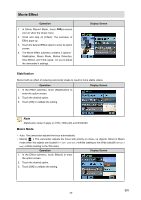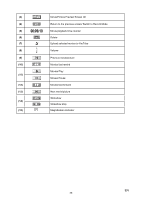Toshiba PA3791U-1CAM Camileo H30 User Manual - Page 21
Motion Detection, Slow Motion, Time Lapse
 |
View all Toshiba PA3791U-1CAM Camileo H30 manuals
Add to My Manuals
Save this manual to your list of manuals |
Page 21 highlights
Motion Detection Record videos automatically when the camcorder detects a movement. Operation 1. In the Effect submenu, touch [Motion Detect.] to enter the option screen. 2. Touch the desired option. 3. Touch [OK] to validate the setting. 4. Camcorder will start to record video automatically if it detects a movement. Stop recording if it does not detect a movement. Display Screen Slow Motion Record videos with slow motion effect. When the video is played, the playback time will be longer than the actual recording time. Operation 1. In the Effect submenu, touch [Slow Motion] to enter the option screen. 2. Touch the desired option. 3. Touch [OK] to validate the setting. Display Screen Time Lapse Record still images at specific intervals you can set and play them as one movie file. • Off: Disable Time Lapse. • 1 Sec.: Record one frame per second. • 3 Sec.: Record one frame every 3 seconds. • 5 Sec.: Record one frame every 5 seconds. Operation Display Screen 1. In the Effect submenu, touch [Time Lapse] to enter the option screen. 2. Touch the desired option. 3. Touch [OK] to validate the setting. Note • Stabilization function can not be used when Time Lapse function is activated. EN 21