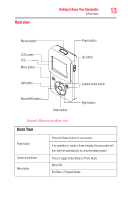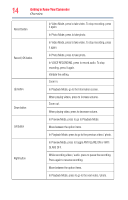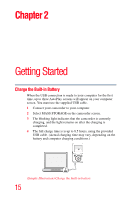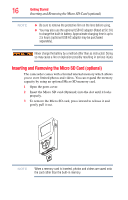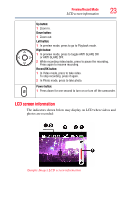Toshiba PA3997U-1C1B Camileo Clip Camcorder - Dark Blue User Guide - Page 18
Turning the Camcorder Off, Menu options, Video Mode Menu
 |
View all Toshiba PA3997U-1C1B Camileo Clip Camcorder - Dark Blue manuals
Add to My Manuals
Save this manual to your list of manuals |
Page 18 highlights
18 Getting Started Turning the Camcorder Off Turning the Camcorder Off ❖ To turn off the camcorder, press the Power button ( ) for one second. Menu options There are two camera modes, Video and Photo. Press the Camera mode button ( ) to toggle between the two modes. Video Mode Menu In Video Mode, press ( ) to go to the video mode menu. VIDEO GALLERY Go to the recorded video files carousel. You can check the recorded video files. Press the Record/OK ( ) button to enter the playback full screen mode. The information screen will display for 3 seconds, then disappear. You can delete or edit the recorded video file, VIDEO SETUP Full HD 1080/30 1920 x 1080p (30fps) Resolution HD 720/60 HD 720/30 1280 x 720p (60fps) 1280 x 720p (30fps) VGA 480/30 640 x 480 (30fps) ON Stabilization OFF Enable motion stabilization, for smooth and stable video. Disable motion stabilization. ON Motion detection OFF Start video recording while detecting movements of objects. Disable motion detection. ON Face tracking OFF The camcorder can detect human face(s) and focus on the face(s) automatically. Disable face tracking. ON Slow motion Record videos in slow motion. When the video is played, the playback time will be longer than the actual recording time. OFF Disable slow motion.