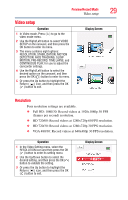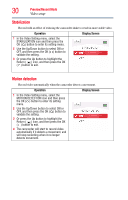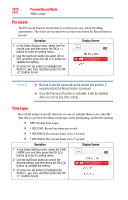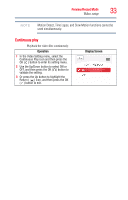Toshiba PA3997U-1C1G - Camileo Clip Camcorder - Green User Guide - Page 34
Photo setup, Resolution
 |
View all Toshiba PA3997U-1C1G - Camileo Clip Camcorder - Green manuals
Add to My Manuals
Save this manual to your list of manuals |
Page 34 highlights
34 Preview/Record Mode Photo setup Photo setup Operation 1 In Photo mode, Press ( ) to go to the photo mode menu. 2 Use the Right/Left button to select PHOTO SETUP on the carousel, and then press the OK ( ) button to enter its menu. 3 The menu contains six options: RESOLUTION,SELF-TIMER, SMILE DETECTION, DATE PRINTING, ISO, and SLIDE SHOW, for you to adjust the camcorder settings. 4 Use the Right/Left button to select the desired option on the carousel, and then press the OK ( ) button to enter its menu. 5 Or press the Up button to highlight the Return ( ) icon, and then press the OK ( ) button to exit. Display Screen Resolution Three resolution settings are available. ❖ 16MP: Takes photos at 4608 x 3456, 16 megapixel resolution (interpolated). ❖ 5MP: Takes photos at 2592 x 1944, 5 megapixel quality. ❖ 3MP: Takes photos at 2048 x 1536, 3 megapixel quality. Operation 1 In the Photo Setting menu, select the RESOLUTION icon and then press the OK ( ) button to enter its setting menu. 2 Use the Up/Down button to select the desired setting, and then press the OK ( ) button to validate the setting. 3 Or press the Up button to highlight the Return ( ) icon, and then press the OK ( ) button to exit. Display Screen