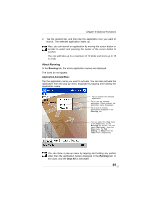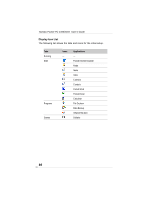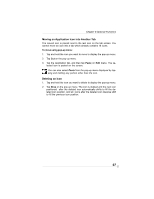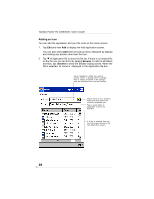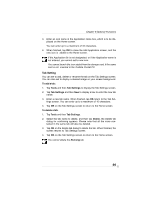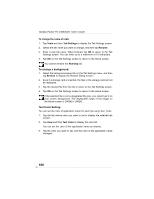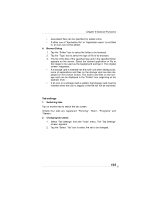Toshiba PD350U-0002R User Guide - Page 100
To change a background, Text Color Setting
 |
View all Toshiba PD350U-0002R manuals
Add to My Manuals
Save this manual to your list of manuals |
Page 100 highlights
Toshiba Pocket PC e350/e355 User's Guide To change the name of a tab: 1. Tap Tools and then Tab Settings to display the Tab Settings screen. 2. Select the tab name you want to change, and then tap Rename. 3. Enter a new tab name. When finished, tap OK to return to the Tab Settings screen. You can enter up to a maximum of 10 characters. 4. Tap OK on the Tab Settings screen to return to the Home screen. You cannot rename the Running tab. To change a background: 1. Select the background setup tab on the Tab Settings menu, and then tap Browse to display the Browse Dialog screen. 2. Even if a storage card is inserted, the files in the storage card will not be displayed. 3. Tap the desired file from the list to return to the Tab Settings screen. 4. Tap OK on the Tab Settings screen to return to the Home screen. If the selected file is not a designated file type, you cannot set it on your screen background. The displayable range of the image on the Home screen is 240(W) x 246(H). Text Color Setting: You can set the color of application name for each tab using Text Color. 1. Tap the tab whose color you want to set to display the selected tab screen. 2. Tap View and then Text Color to display the color list. You can set the color of the application name as desired. 3. Tap the color you want to set, and the color of the application name changes. 100