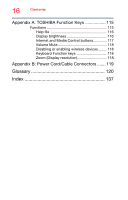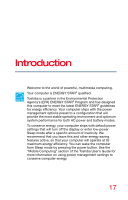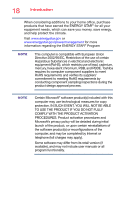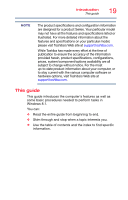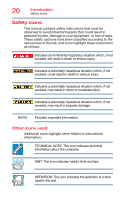Toshiba PX35t-A2210 Windows 8.1 User's Guide for PX30-A Series - Page 15
If Something Goes Wrong, Enabling/Disabling USB Sleep
 |
View all Toshiba PX35t-A2210 manuals
Add to My Manuals
Save this manual to your list of manuals |
Page 15 highlights
Contents 15 Enabling/Disabling USB Sleep and Charge 84 Power supply mode settings 85 Sleep and Music 85 TOSHIBA function key 87 Recovery Media Creator 88 Service Station 88 TOSHIBA Application Installer 89 Chapter 6: If Something Goes Wrong 90 Problems that are easy to fix 90 Problems when you turn on the computer .......... 91 The Windows® operating system is not working 92 Using Startup options to fix problems 92 Internet problems 95 The Windows® operating system can help you 95 Fixing a problem with Device Manager 96 Checking device properties 96 Memory problems 97 Power and the battery 98 Keyboard problems 98 Display problems 99 Disk or storage drive problems 99 Error-checking 100 Optical disc drive problems 101 Sound system problems 103 Printer problems 103 Wireless networking problems 104 DVD operating problems 106 Develop good computing habits 107 Data and system configuration backup in the Windows® operating system 108 If you need further assistance 113 Contacting Toshiba 113 Other Toshiba Internet Web sites 113 Toshiba's worldwide offices 114