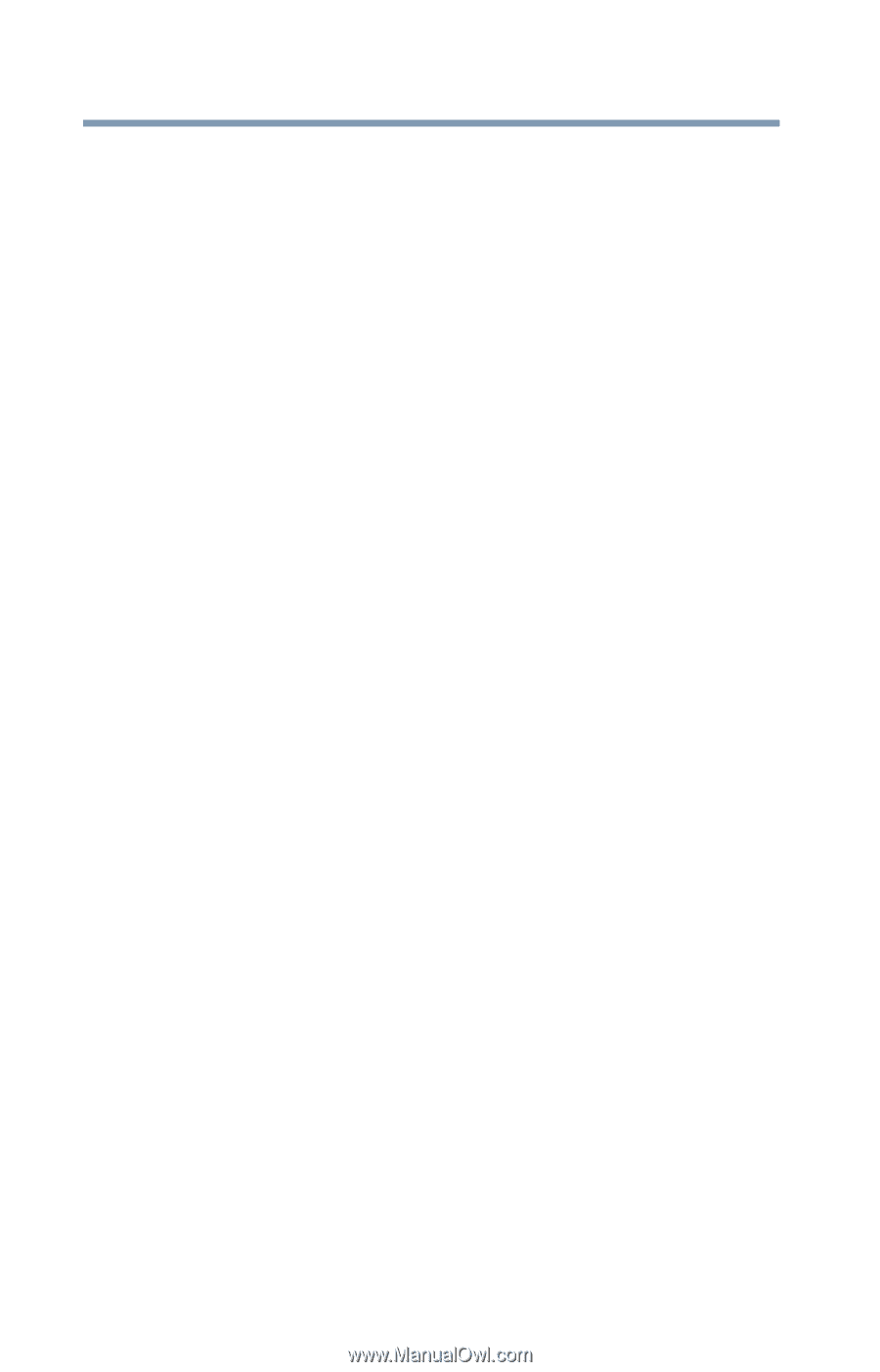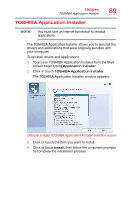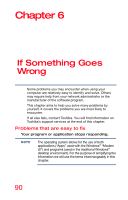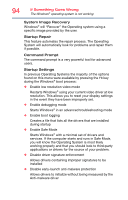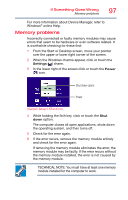Toshiba PX35t-A2300 Windows 8.1 User's Guide for PX30-A Series - Page 92
The Windows® operating system is not working, Using Startup options to fix problems
 |
View all Toshiba PX35t-A2300 manuals
Add to My Manuals
Save this manual to your list of manuals |
Page 92 highlights
92 If Something Goes Wrong The Windows® operating system is not working The computer displays the WARNING RESUME FAILURE/Windows Error Recovery - Windows did not shut down successfully message. To continue, select Start Windows normally. If you performed a shutdown before this message was displayed, a program or driver may have prevented Windows® from shutting down. Data stored in the computer's memory has been lost. Data stored in the computer's internal storage drive may not be affected. The Windows® operating system is not working Once you are familiar with your computer and used to the way the operating system responds to your work routine, you can easily detect if the operating system is not working correctly. For example: ❖ The operating system fails to start after the initial startup appears. ❖ The operating system takes a long time to start. ❖ The operating system responds differently from the normal routine. ❖ The screen does not look right. Unless a hardware device has failed, problems usually occur when you change the system in some way such as installing a new program or adding a device. If you experience any of these problems, use the options in the Startup menu to fix the problem. Using Startup options to fix problems If the operating system fails to start properly, you may need to troubleshoot the operating system and/or its settings. There are several options to choose from depending on the severity of the problem and your level of expertise with computers. If Windows® fails to start properly twice, the Windows Boot menu will launch. To enter the Advanced Startup options manually: 1 From the Start or Desktop screen, move your pointer to the upper-right corner of the screen or swipe in from the right edge.