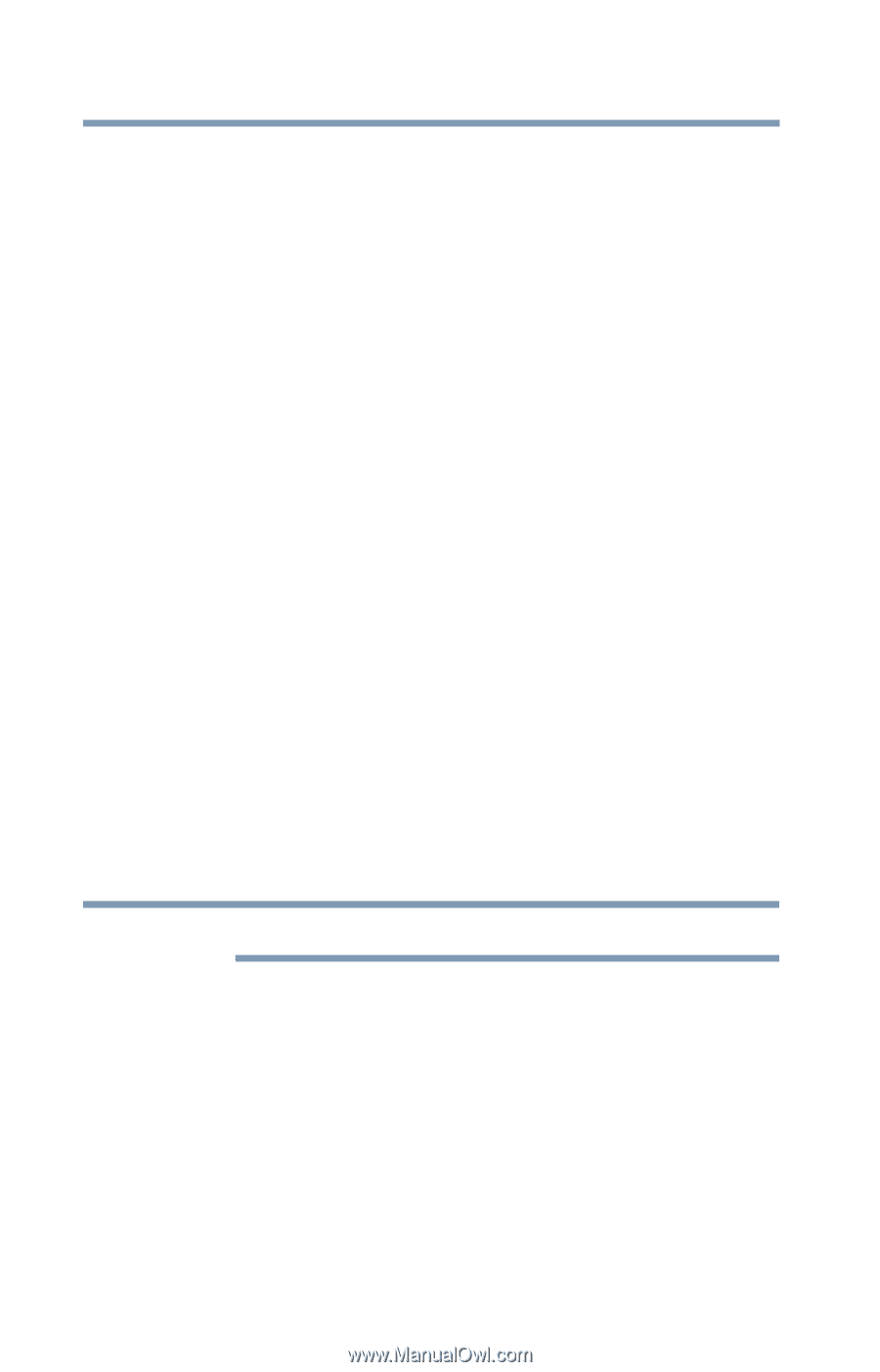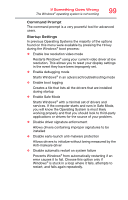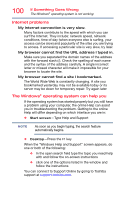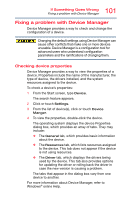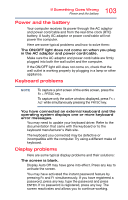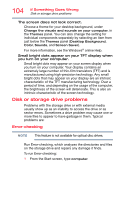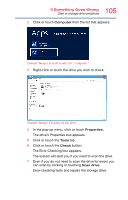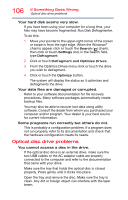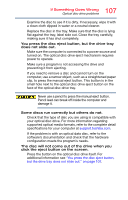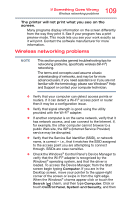Toshiba PX35t-A2300 User Guide - Page 104
Disk or storage drive problems, Error-checking
 |
View all Toshiba PX35t-A2300 manuals
Add to My Manuals
Save this manual to your list of manuals |
Page 104 highlights
104 If Something Goes Wrong Disk or storage drive problems The screen does not look correct. Choose a theme for your desktop background, under Change the visuals and sounds on your computer, in the Themes panel. You can also change the setting for individual components separately by selecting an item from just below the Themes panel (Desktop Background, Color, Sounds, and Screen Saver). For more information, see the Windows® online Help. Small bright dots appear on your TFT display when you turn on your computer. Small bright dots may appear on your screen display when you turn on your computer. Your display contains an extremely large number of thin-film transistors (TFT) and is manufactured using high-precision technology. Any small bright dots that may appear on your display are an intrinsic characteristic of the TFT manufacturing technology. Over a period of time, and depending on the usage of the computer, the brightness of the screen will deteriorate. This is also an intrinsic characteristic of the screen technology. Disk or storage drive problems Problems with the storage drive or with external media usually show up as an inability to access the drive or as sector errors. Sometimes a drive problem may cause one or more files to appear to have garbage in them. Typical problems are: Error-checking NOTE This feature is not available for optical disc drives. Run Error-checking, which analyzes the directories and files on the storage drive and repairs any damage it finds. To run Error-checking: 1 From the Start screen, type computer.