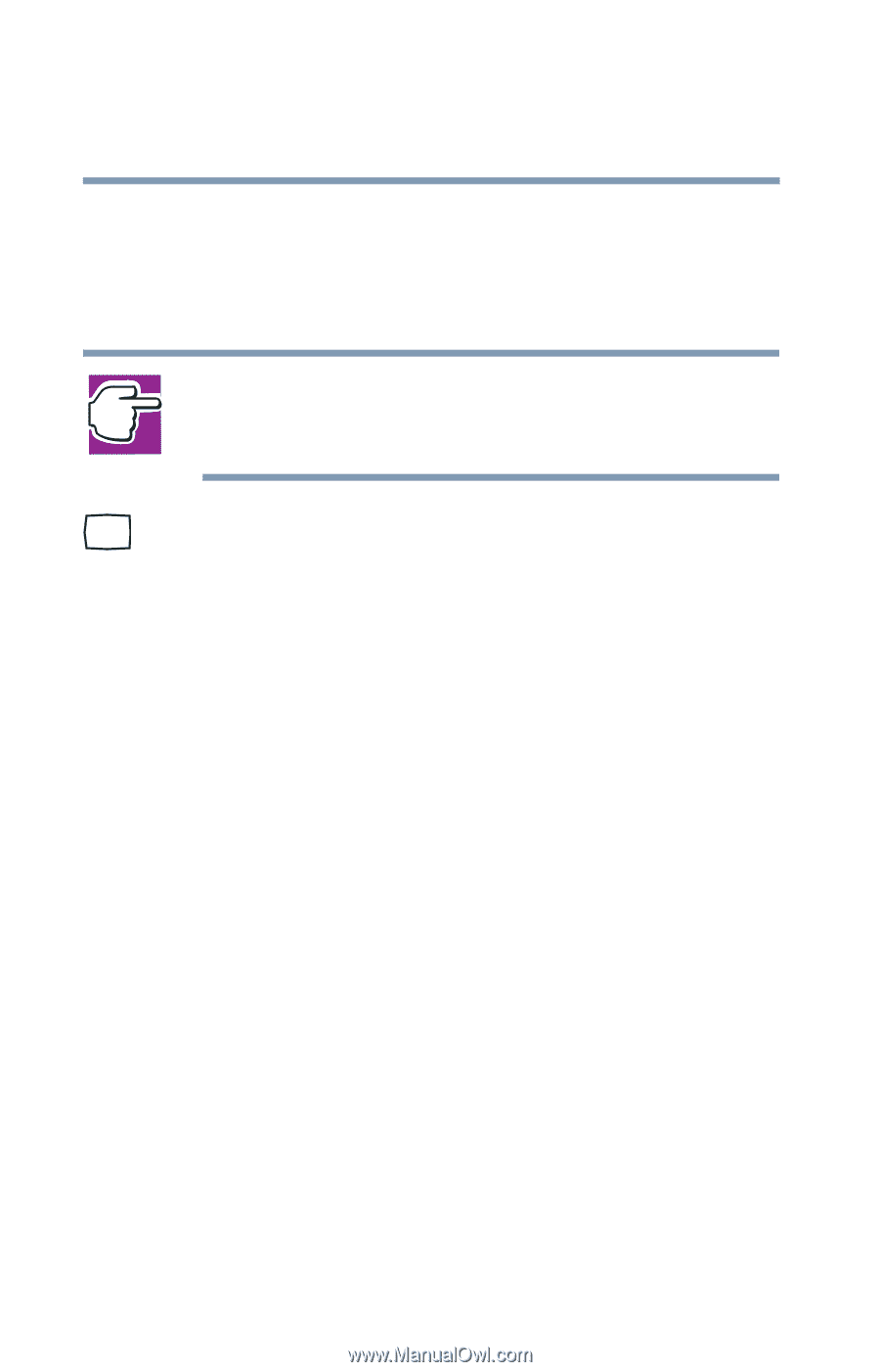Toshiba Portege 2000 User Guide - Page 98
Connecting the monitor, Using an external monitor
 |
View all Toshiba Portege 2000 manuals
Add to My Manuals
Save this manual to your list of manuals |
Page 98 highlights
98 Expansion Options Using an external monitor Connecting the monitor 1 If you are connecting the monitor to your computer or to the optional Slim Port Replicator, and the replicator is connected to your computer, turn off the computer. NOTE: Make sure the computer is off before you attach the monitor. Connecting a monitor with the computer's power on may damage the monitor, the computer, or both. 2 Connect the monitor's video cable to the RGB (monitor) port on the computer or the optional Slim Port Replicator. 3 Connect the monitor's power cable to a power source. 4 Turn on the computer. 5 Turn on the external monitor. The computer will use the external monitor and disable the built-in display panel. If your external monitor can display high-resolution video modes (greater than 800 x 600), you can take advantage of this feature by changing the video mode in Display Properties in the Control Panel. Using both screens simultaneously You can view information on the computer's built-in display and an external monitor simultaneously. The size of the display image on each screen depends upon the video mode. To send information to both the built-in display panel and the external monitor, change the Power On Display option. To do this using the hot key: 1 Press Fn and F5 simultaneously. 2 While holding down Fn, press F5 repeatedly until you get the desired setting.