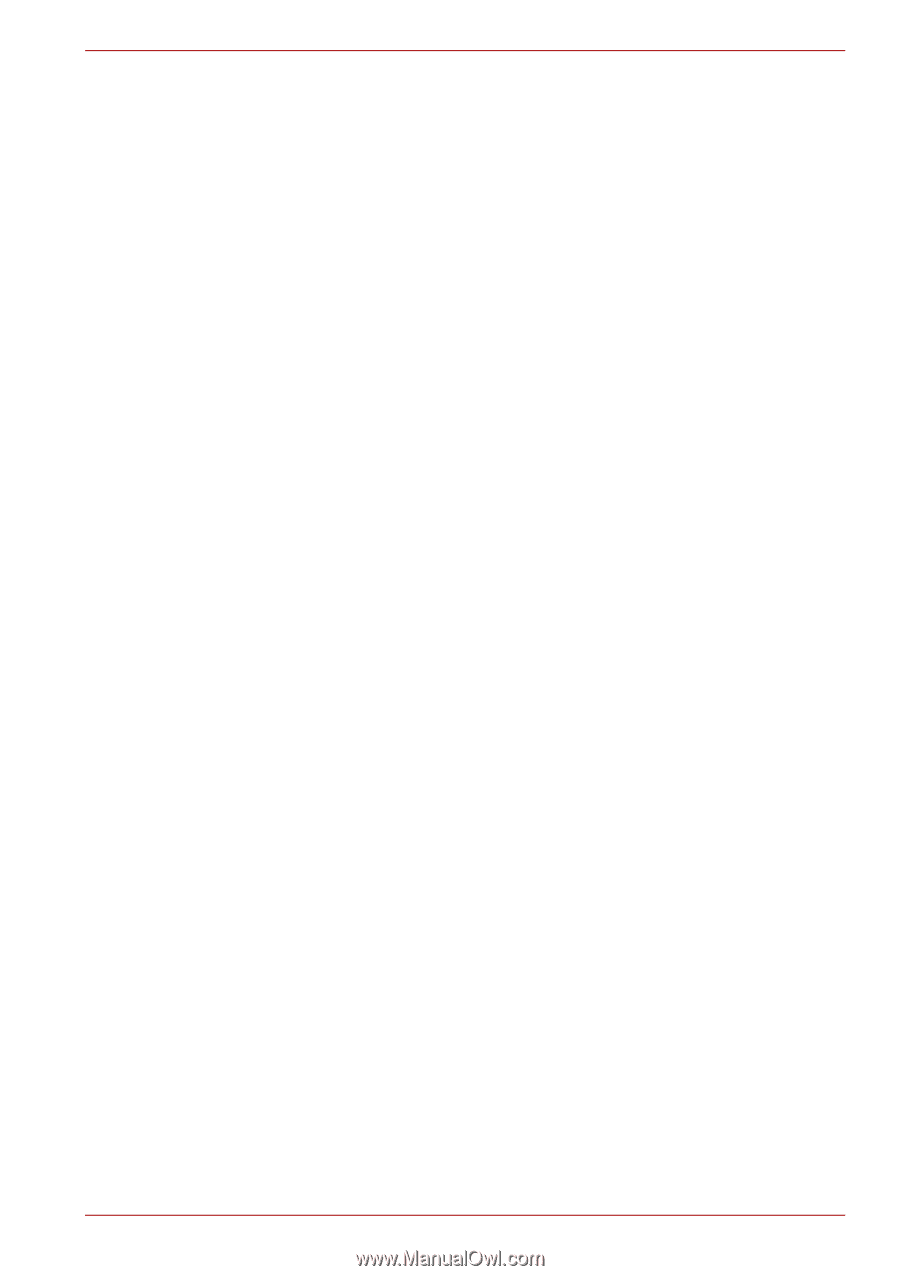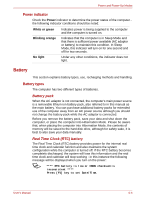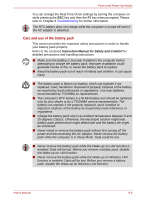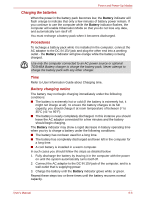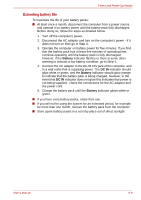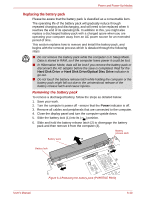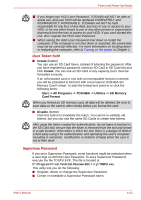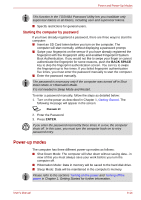Toshiba Portege A600 PPA60A Users Manual Canada; English - Page 159
Extending battery life, glow white or green, and
 |
View all Toshiba Portege A600 PPA60A manuals
Add to My Manuals
Save this manual to your list of manuals |
Page 159 highlights
Power and Power-Up Modes Extending battery life To maximize the life of your battery packs: ■ At least once a month, disconnect the computer from a power source and operate it on battery power until the battery pack fully discharges. Before doing so, follow the steps as detailed below. 1. Turn off the computer's power. 2. Disconnect the AC adaptor and turn on the computer's power - if it does not turn on then go to Step 4. 3. Operate the computer on battery power for five minutes. If you find that the battery pack has at least five minutes of operating time, continue operating until the battery pack is fully discharged, however, if the Battery indicator flashes or there is some other warning to indicate a low battery condition, go to Step 4. 4. Connect the AC adaptor to the DC IN 15V jack of the computer, and to a wall outlet that is supplying power. The DC IN indicator should glow white or green, and the Battery indicator should glow orange to indicate that the battery pack is being charged, however, in the event that DC IN indicator does not glow this indicates that power is not being supplied - check the connections for the AC adaptor and the power cord. 5. Charge the battery pack until the Battery indicator glows white or green. ■ If you have extra battery packs, rotate their use. ■ If you will not be using the system for an extended period, for example for more than one month, remove the battery pack from the computer. ■ Store spare battery packs in a cool dry place out of direct sunlight. User's Manual 6-9