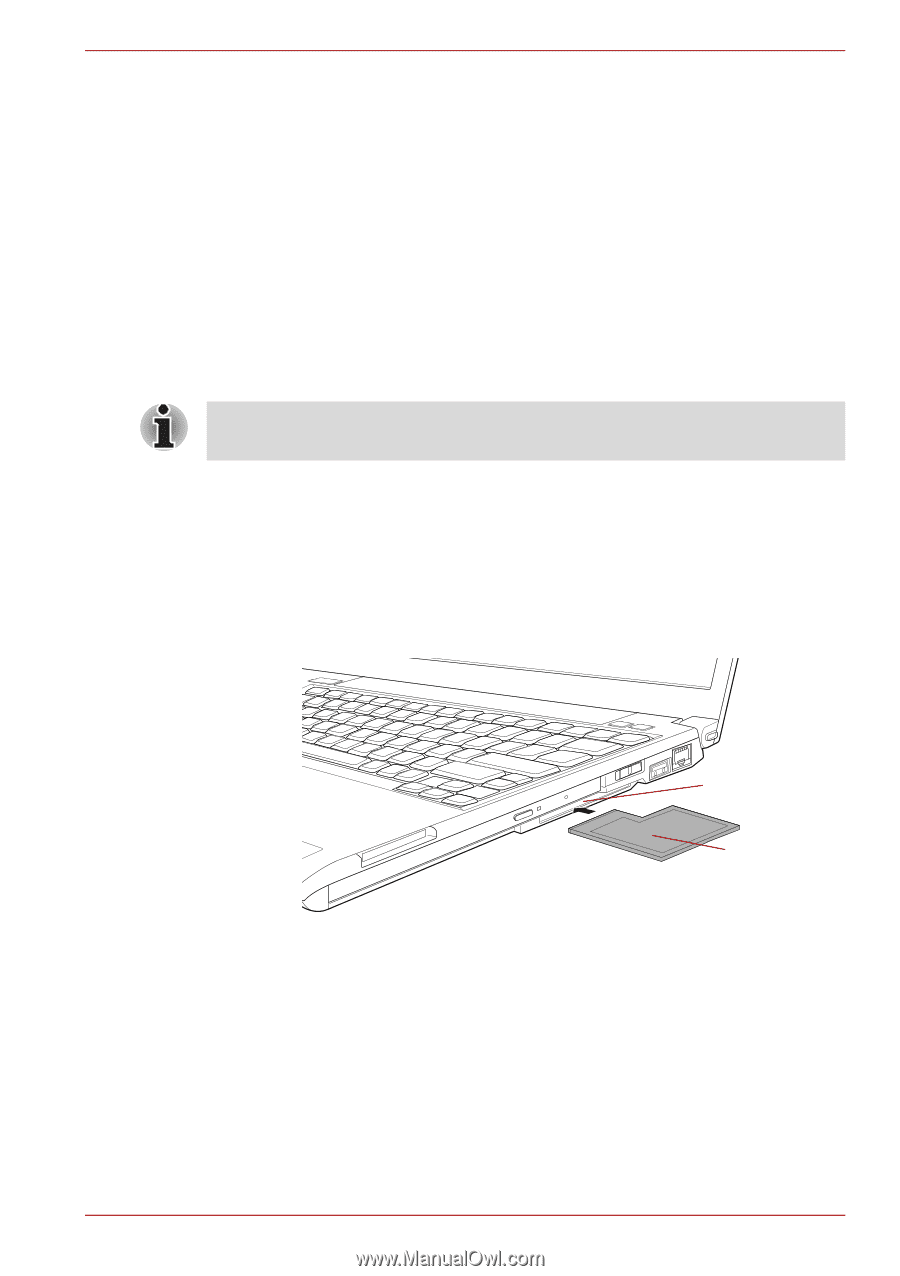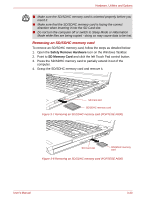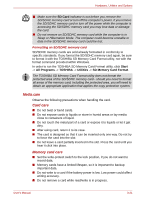Toshiba Portege A600 PPA61C-00300K Users Manual Canada; English - Page 77
Other, Inserting an ExpressCard, ExpressCard
 |
View all Toshiba Portege A600 PPA61C-00300K manuals
Add to My Manuals
Save this manual to your list of manuals |
Page 77 highlights
Hardware, Utilities and Options Other ■ Security lock ExpressCard The computer is equipped with a single ExpressCard slot into which any ExpressCard device that meets industry standards, either manufactured by TOSHIBA or another vendor, can be installed. The slot supports hot plug connection and utilizes the PCI Express interface that supports the reading and writing of data at a theoretical maximum rate of 2.5Gbps. Inserting an ExpressCard The Windows hot-install feature allows you to insert ExpressCards while the computer is turned on. Do not insert an ExpressCard while the computer is in Sleep Mode or Hibernation Mode as you may find that some cards do not work properly. To insert an ExpressCard, follow the steps as detailed below: 1. Press the Dummy card in order to eject the Dummy card partially out of the computer. 2. Grasp the Dummy card and draw it. 3. Insert the ExpressCard into the ExpressCard slot on the side of the computer. 4. Press the ExpressCard gently to ensure a firm connection is made. ExpressCard slot ExpressCard Figure 3-1 Inserting the ExpressCard (PORTÉGÉ R600) User's Manual 3-16