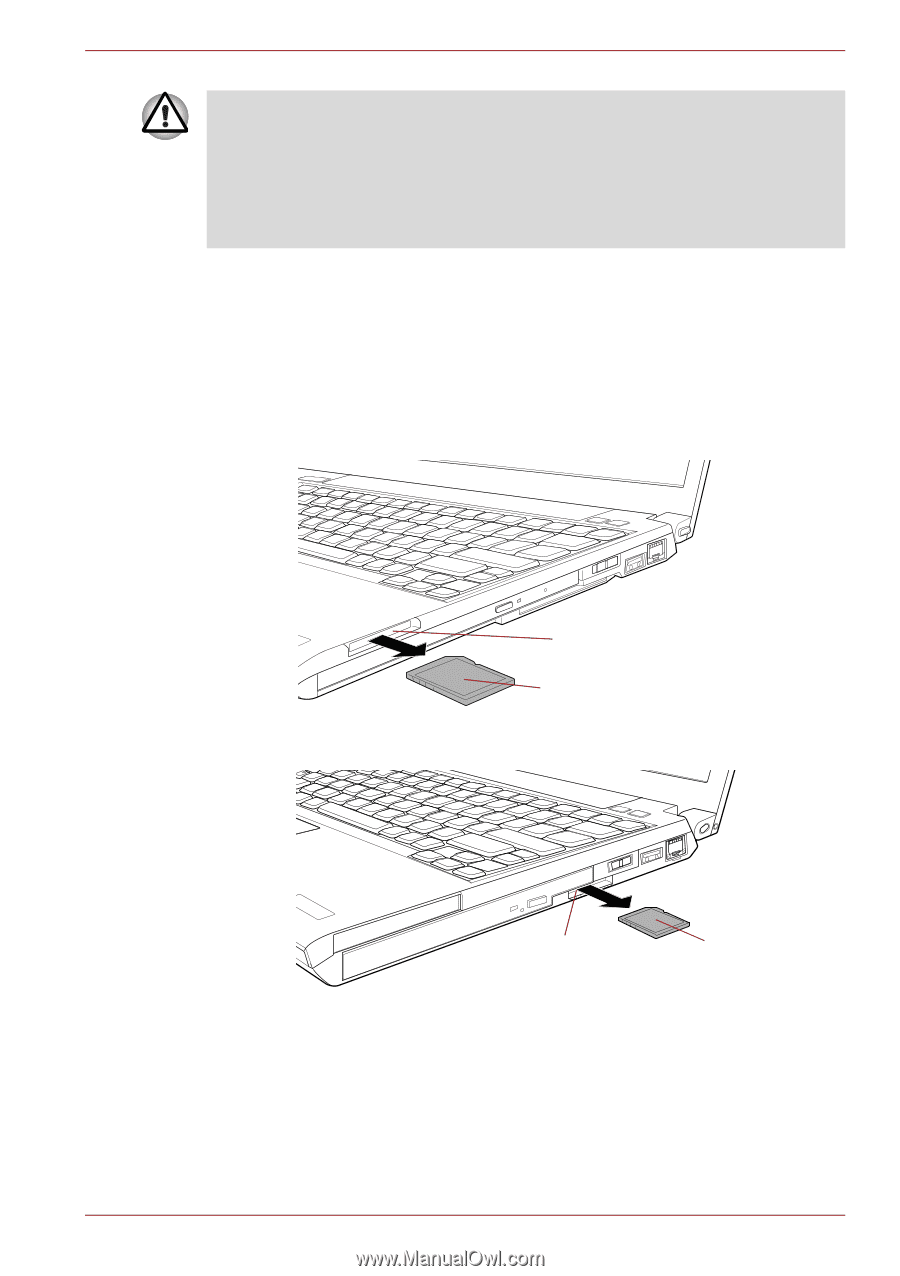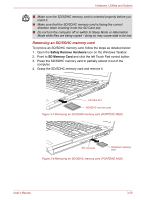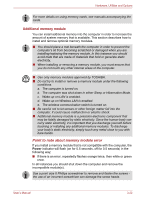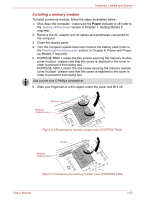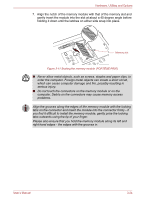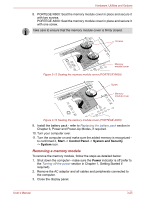Toshiba Portege A600 PPA61C-02J01S Users Manual Canada; English - Page 82
Removing an SD/SDHC memory card, Safely Remove Hardware, SD Memory Card
 |
View all Toshiba Portege A600 PPA61C-02J01S manuals
Add to My Manuals
Save this manual to your list of manuals |
Page 82 highlights
Hardware, Utilities and Options ■ Make sure the SD/SDHC memory card is oriented properly before you insert it. ■ Make sure that the SD/SDHC memory card is facing the correct direction when inserting it into the SD Card slot. ■ Do not turn the computer off or switch to Sleep Mode or Hibernation Mode while files are being copied - doing so may cause data to be lost. Removing an SD/SDHC memory card To remove an SD/SDHC memory card, follow the steps as detailed below: 1. Open the Safely Remove Hardware icon on the Windows Taskbar. 2. Point to SD Memory Card and click the left Touch Pad control button. 3. Press the SD/SDHC memory card to partially extend it out of the computer. 4. Grasp the SD/SDHC memory card and remove it. SD Card slot SD/SDHC memory card Figure 3-7 Removing an SD/SDHC memory card (PORTÉGÉ R600) SD Card slot SD/SDHC memory card Figure 3-8 Removing an SD/SDHC memory card (PORTÉGÉ A600) User's Manual 3-20