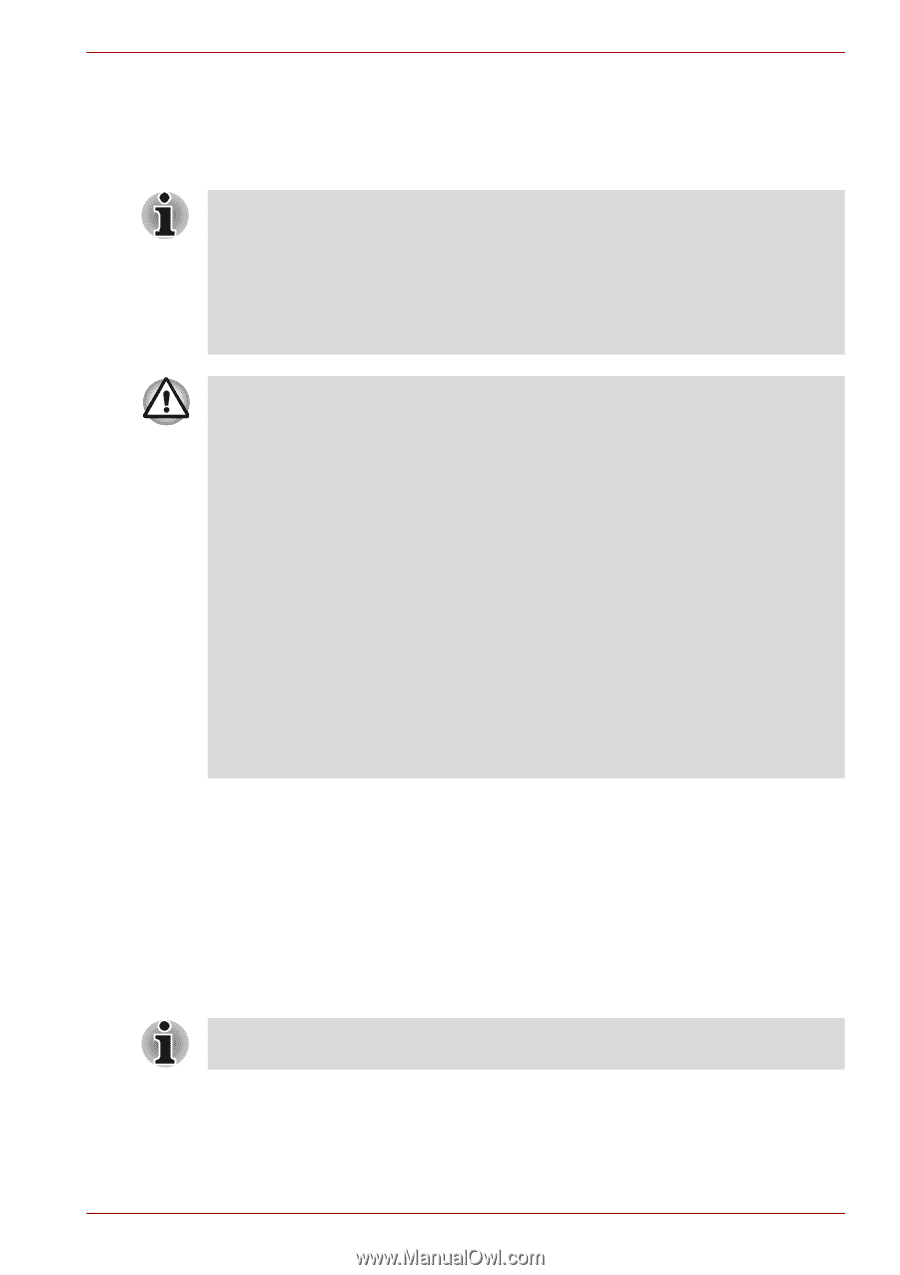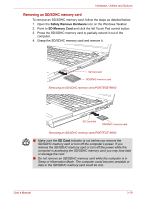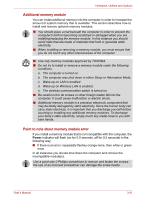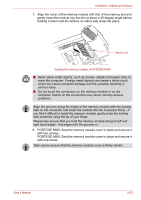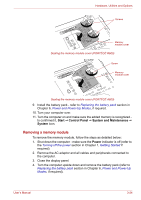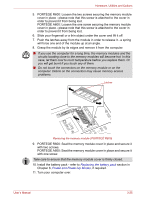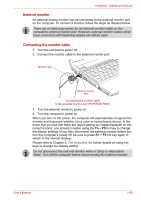Toshiba Portege A600 User Manual - Page 72
Additional memory module, Point to note about memory module error, Power
 |
View all Toshiba Portege A600 manuals
Add to My Manuals
Save this manual to your list of manuals |
Page 72 highlights
Hardware, Utilities and Options Additional memory module You can install additional memory into the computer in order to increase the amount of system memory that is available. This section describes how to install and remove optional memory modules. ■ You should place a mat beneath the computer in order to prevent the computer's lid from becoming scratched or damaged when you are installing/replacing the memory module. In this instance you should avoid mats that are made of materials that hold or generate static electricity. ■ When installing or removing a memory module, you must ensure that you do not touch any other internal areas of the computer. ■ Use only memory modules approved by TOSHIBA. ■ Do not try to install or remove a memory module under the following conditions. a. The computer is turned on. b. The computer was shut down in either Sleep or Hibernation Mode. c. Wake-up on LAN is enabled. d. Wake-up on Wireless LAN is enabled. e. The wireless communication switch is turned on. ■ Be careful not to let screws or other foreign matter fall into the computer. It could cause malfunction or electric shock. ■ Additional memory module is a precision electronic component that may be fatally damaged by static electricity. Since the human body can carry static electricity, it is important that you discharge yourself before touching or installing any additional memory modules. To discharge your body's static electricity, simply touch any metal close to you with bare hands. Point to note about memory module error If you install a memory module that is not compatible with the computer, the Power indicator will flash (on for 0.5 seconds, off for 0.5 seconds) in the following way; ■ If there is an error: repeatedly flashes orange twice, then white or green once. In all instances you should shut down the computer and remove the incompatible module(s). Use a point size 0 Phillips screwdriver to remove and fasten the screws the use of an incorrect screwdriver can damage the screw heads. User's Manual 3-21