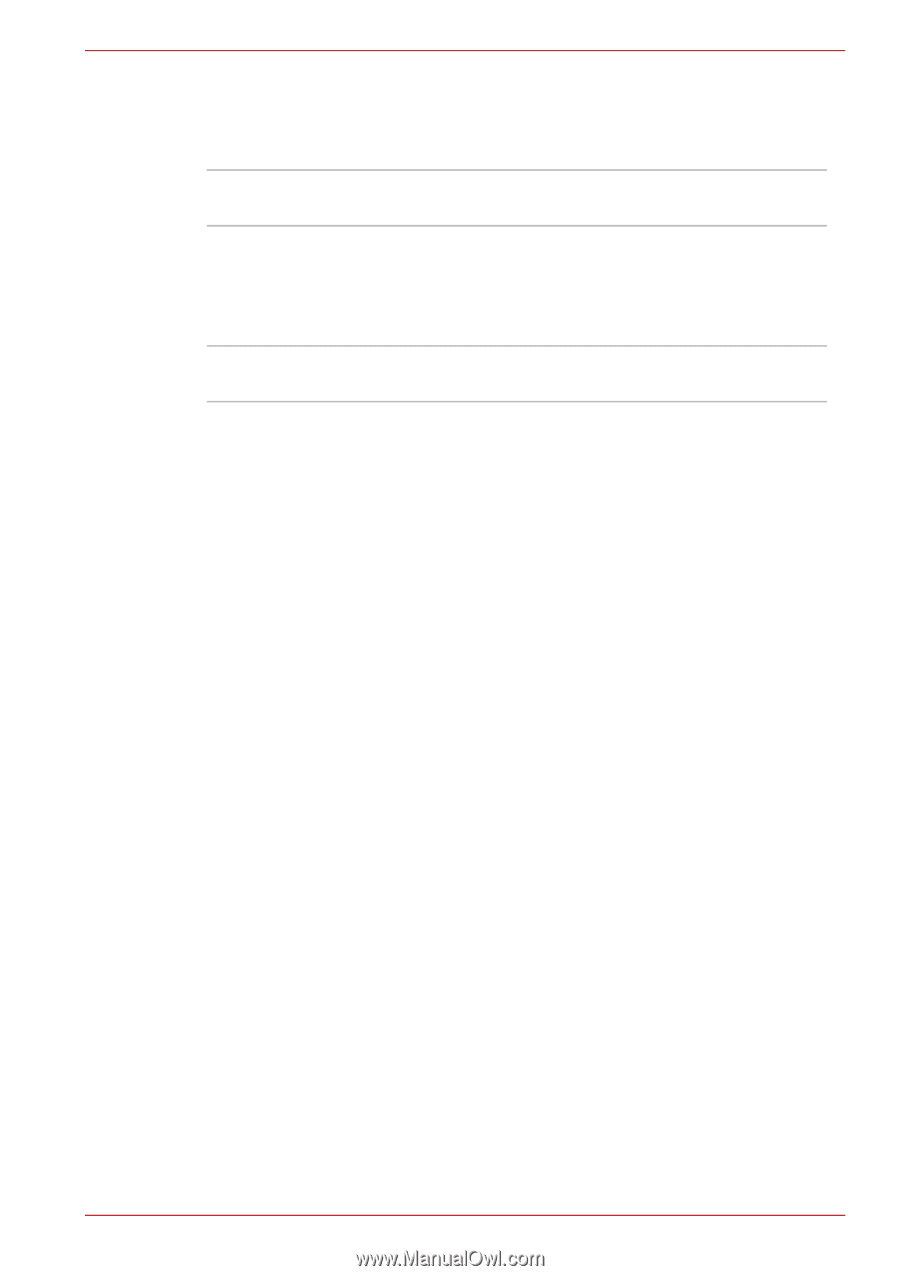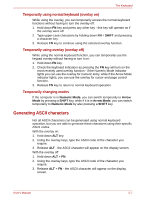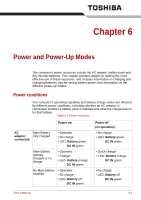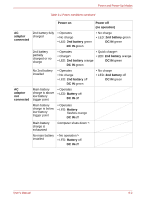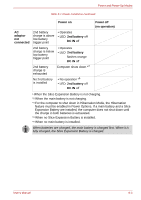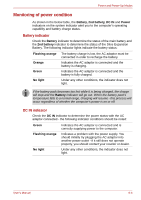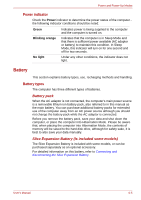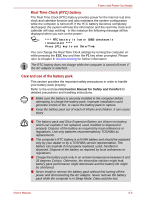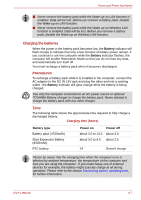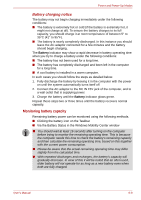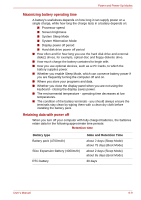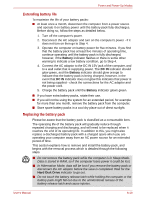Toshiba Portege M700 PPM70C Users Manual Canada; English - Page 167
Battery, Battery pack, Slice Expansion Battery Is included some models
 |
View all Toshiba Portege M700 PPM70C manuals
Add to My Manuals
Save this manual to your list of manuals |
Page 167 highlights
Power and Power-Up Modes Power indicator Check the Power indicator to determine the power status of the computer the following indicator conditions should be noted: Green Indicates power is being supplied to the computer and the computer is turned on. Blinking orange No light Indicates that the computer is in Sleep Mode and that there is sufficient power available (AC adaptor or battery) to maintain this condition. In Sleep Mode, this indicator will turn on for one second and off for two seconds. Under any other conditions, the indicator does not light. Battery This section explains battery types, use, recharging methods and handling. Battery types The computer has three different types of batteries. Battery pack When the AC adaptor is not connected, the computer's main power source is a removable lithium ion battery pack, also referred to in this manual as the main battery. You can purchase additional battery packs for extended use of the computer away from an AC power source although you should not change the battery pack while the AC adaptor is connected. Before you remove the battery pack, save your data and shut down the computer, or place the computer into Hibernation Mode. Please be aware that, when placing the computer into Hibernation Mode, the contents of memory will be saved to the hard disk drive, although for safety sake, it is best to also save your data manually. Slice Expansion Battery (Is included some models) The Slice Expansion Battery is included with some models, or can be purchased separately as an optional accessory. For detailed information on this battery, refer to Connecting and disconnecting the Slice Expansion Battery. User's Manual 6-5