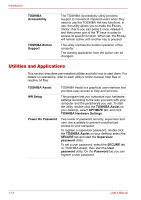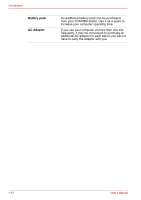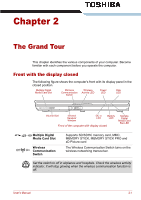Toshiba Portege M800 PPM80A-01900P Users Manual AU/NZ - Page 47
Options, Presto! BizCard 5, Windows Mobility, Center, Memory expansion
 |
View all Toshiba Portege M800 PPM80A-01900P manuals
Add to My Manuals
Save this manual to your list of manuals |
Page 47 highlights
Introduction Presto! BizCard 5 Windows Mobility Center Presto! BizCard keeps track of names, companies, mailing addresses, phone/fax numbers, e-mail addresses, and more. Simply scan your business cards and Presto! BizCard automatically saves the data and image for each card. Different viewing modes are available for easy searching, editing, creating, and sorting. You can share information with desktop organizers, contact managers, personal information managers (PIMs), and personal digital assistants (PDAs). You can also print ID badges, mailing labels, and stickers. This section describes the Windows Mobility Center. Mobility Center is a utility for accessing several mobile PC settings quickly in one window. A maximum of eight tiles are prepared as the operating system default. Two additional tiles are also added to your Mobility Center. Installing the "TOSHIBA Extended Tiles for Windows Mobility Center" package will add the following functions. ■ Lock Computer: Lock your computer without turning it off. This has the same function as the Lock button at the bottom of the right pane of the start menu. ■ TOSHIBA Assist: Open the TOSHIBA Assist if it is already installed in your computer. Options You can add a number of options to make your computer even more powerful and convenient to use. Refer to Chapter 8 Optional Devices, for details. The following options are available: Memory expansion Two memory modules can be installed in this computer. Use only PC5300* compatible DDRII memory modules. See your TOSHIBA dealer for details. * The availability of DDRII depends on the model you purchased. User's Manual 1-15