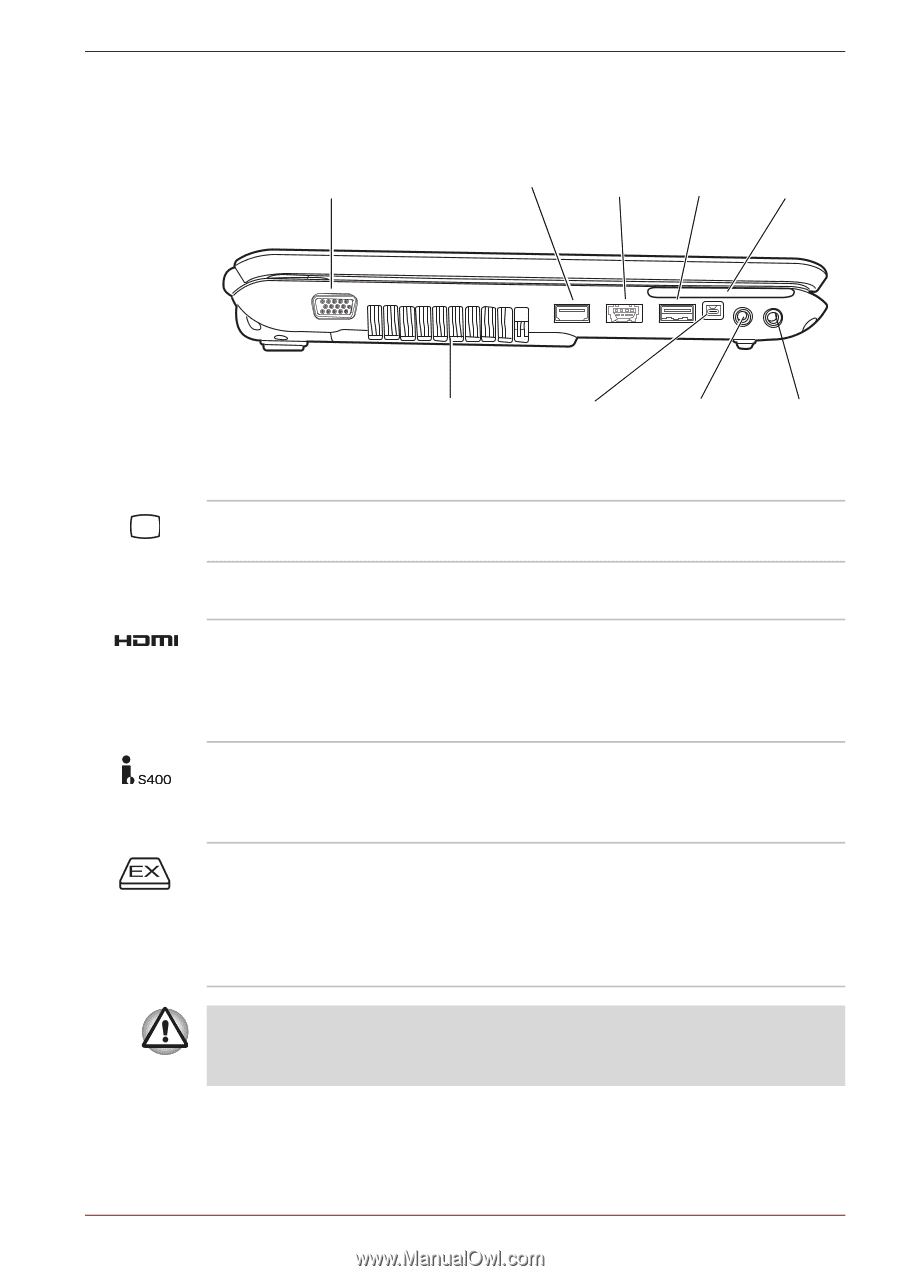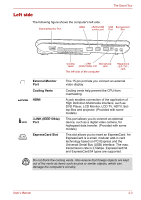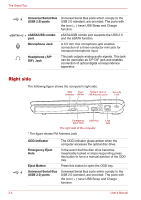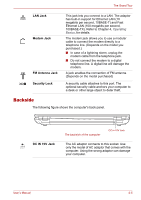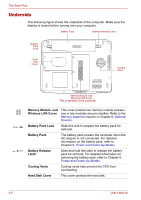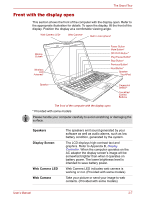Toshiba Portege M800 PPM81C-05C02D Users Manual Canada; English - Page 51
Left side, External Monitor, Cooling Vents, i.LINK IEEE1394a, ExpressCard Slot
 |
View all Toshiba Portege M800 PPM81C-05C02D manuals
Add to My Manuals
Save this manual to your list of manuals |
Page 51 highlights
The Grand Tour Left side The following figure shows the computer's left side. External Monitor Port HDMI eSATA/USB combo port USB ExpressCard Port Slot Cooling i.LINK Microphone Vents (IEEE1394a) Port Jack The left side of the computer Headphone (S/P DIF) Jack External Monitor Port Cooling Vents HDMI i.LINK (IEEE1394a) Port ExpressCard Slot This 15-pin port lets you connect an external video display. Cooling vents help prevent the CPU from overheating. A jack enables connection of the application of High Definition Multimedia Interface, such as DVD Player, LCD Monitor, LCD TV, HDTV, Settop-Box and projector. (Provided with some models) This port allows you to connect an external device, such as a digital video camera, for highspeed data transfer. (Provided with some models) This slot allows you to insert an ExpressCard. An ExpressCard is a small, modular add-in card technology based on PCI Express and the Universal Serial Bus (USB) interface. The max. transmission rate is 2.5Gbps. ExpressCard/34 and ExpressCard/54 types are supported. Do not block the cooling vents. Also ensure that foreign objects are kept out of the vents as items such as pins or similar objects, which can damage the computer's circuitry. User's Manual 2-3