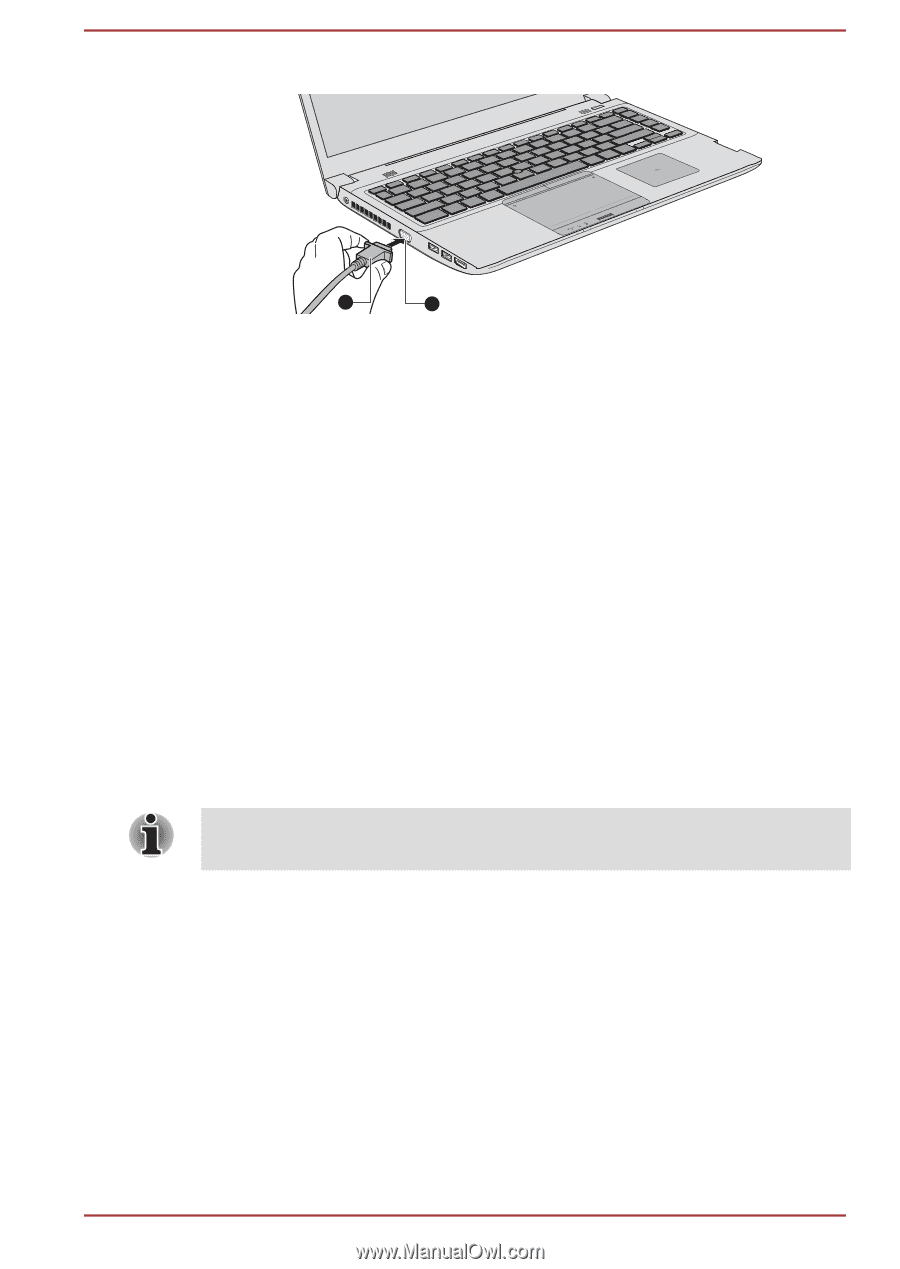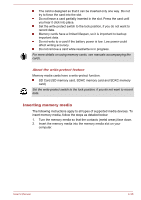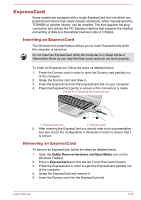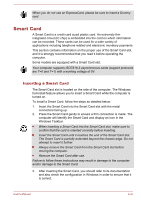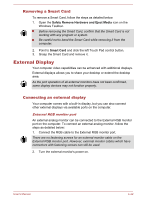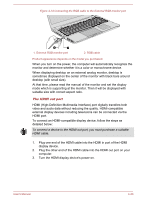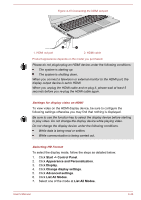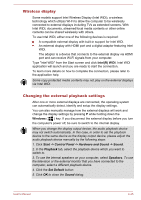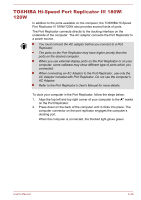Toshiba Portege R30-A PT341C-00W00T Users Manual Canada; English - Page 91
The HDMI out port, To connect an HDMI-compatible display device, follow the steps
 |
View all Toshiba Portege R30-A PT341C-00W00T manuals
Add to My Manuals
Save this manual to your list of manuals |
Page 91 highlights
Figure 4-14 Connecting the RGB cable to the External RGB monitor port 2 1 1. External RGB monitor port 2. RGB cable Product appearance depends on the model you purchased. When you turn on the power, the computer will automatically recognize the monitor and determine whether it is a color or monochrome device. When displaying desktop on an external analog monitor, desktop is sometimes displayed on the center of the monitor with black bars around desktop (with small size). At that time, please read the manual of the monitor and set the display mode which is supporting at the monitor. Then it will be displayed with suitable size with correct aspect ratio. The HDMI out port HDMI (High-Definition Multimedia Interface) port digitally transfers both video and audio data without reducing the quality. HDMI-compatible external display devices including televisions can be connected via the HDMI port. To connect an HDMI-compatible display device, follow the steps as detailed below: To connect a device to the HDMI out port, you must purchase a suitable HDMI cable. 1. Plug one end of the HDMI cable into the HDMI in port of the HDMI display device. 2. Plug the other end of the HDMI cable into the HDMI out port on your computer. 3. Turn the HDMI display device's power on. User's Manual 4-43