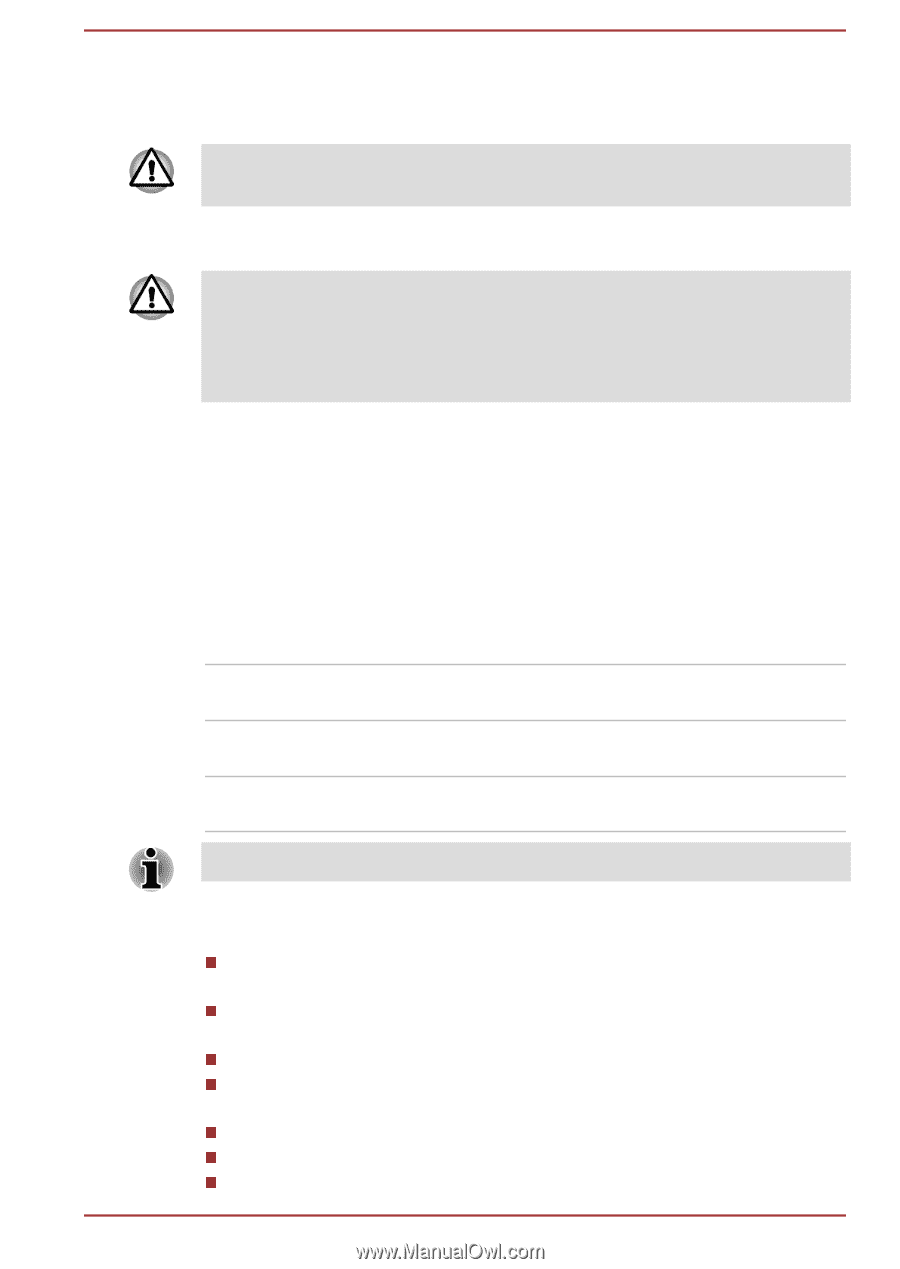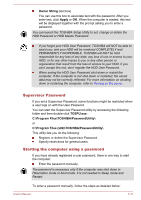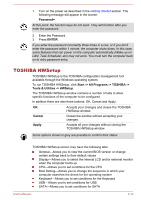Toshiba Portege R30-A PT341C-0D200T Users Manual Canada; English - Page 110
TOSHIBA HWSetup, Password, ENTER, Start -> All Programs -> TOSHIBA ->
 |
View all Toshiba Portege R30-A PT341C-0D200T manuals
Add to My Manuals
Save this manual to your list of manuals |
Page 110 highlights
1. Turn on the power as described in the Getting Started section. The following message will appear in the screen: Password= At this point, the function keys do not work. They will function after you enter the password. 2. Enter the Password. 3. Press ENTER. If you enter the password incorrectly three times in a row, or if you don't enter the password within 1 minute, the computer shuts down. In this case, some features that can power on the computer automatically (Wake-up on LAN, Task Scheduler, etc) may not work. You must turn the computer back on to retry password entry. TOSHIBA HWSetup TOSHIBA HWSetup is the TOSHIBA configuration management tool available through the Windows operating system. To run TOSHIBA HWSetup, click Start -> All Programs -> TOSHIBA -> Tools & Utilities -> HWSetup. The TOSHIBA HWSetup window contains a number of tabs to allow specific functions of the computer to be configured. In addition there are also three buttons: OK, Cancel and Apply. OK Accepts your changes and closes the TOSHIBA HWSetup window. Cancel Closes the window without accepting your changes. Apply Accepts all your changes without closing the TOSHIBA HWSetup window. Some options shown in grey are possible to confirm their status. TOSHIBA HWSetup screen may have the following tabs: General-Allows you to view the current BIOS version or change certain settings back to their default values Display-Allows you to select the internal LCD and/or external monitor when the computer boots up CPU-Allows you to set conditions for the CPU Boot Setting-Allows you to change the sequence in which your computer searches the drives for the operating system Keyboard-Allows you to set conditions for the Keyboard USB-Allows you to set conditions for USB SATA-Allows you to set conditions for SATA User's Manual 5-12