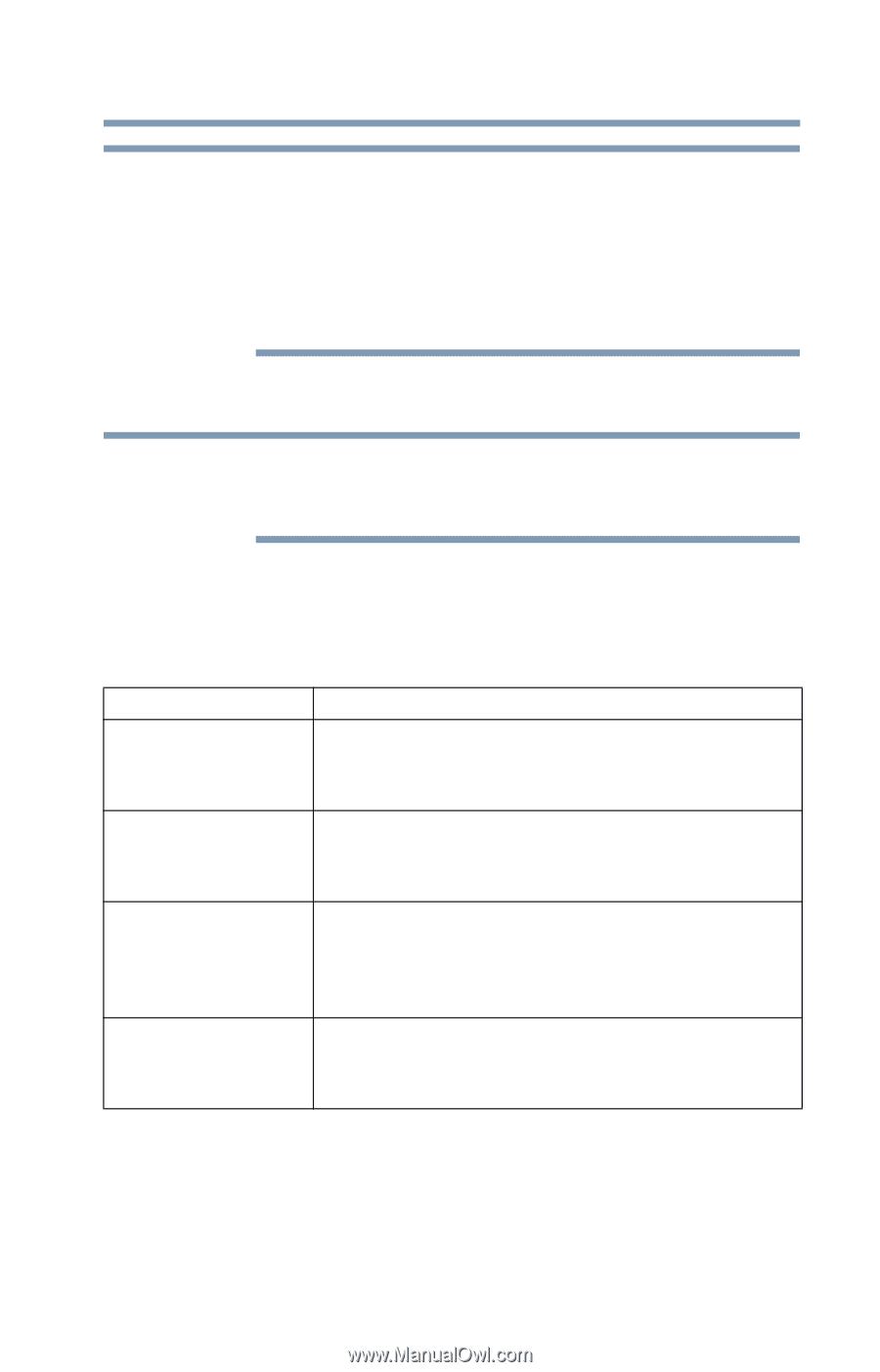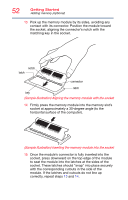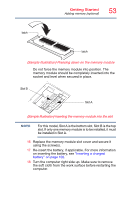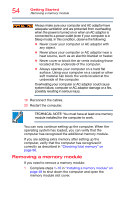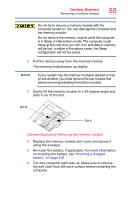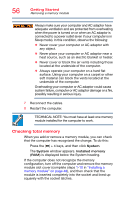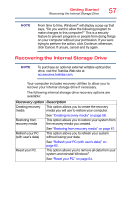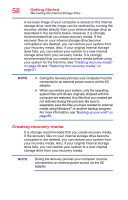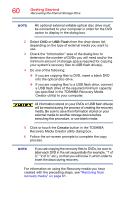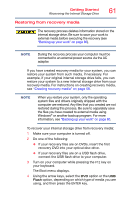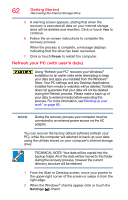Toshiba Portege R30-A3312K Windows 8.1 Users Guide for Portege R30-A Series - Page 57
Recovering the Internal Storage Drive, Refresh your PC
 |
View all Toshiba Portege R30-A3312K manuals
Add to My Manuals
Save this manual to your list of manuals |
Page 57 highlights
Getting Started Recovering the Internal Storage Drive 57 NOTE From time to time, Windows® will display a pop-up that says, "Do you want to allow the following program to make changes to this computer?" This is a security feature to prevent programs or people from doing things on your computer without your permission. If you were trying to perform the action, click Continue; otherwise, click Cancel. If unsure, cancel and try again. Recovering the Internal Storage Drive NOTE To purchase an optional external writable optical disc drive, visit the Toshiba Web site at accessories.toshiba.com. Your computer includes recovery utilities to allow you to recover your internal storage drive if necessary. The following internal storage drive recovery options are available: Recovery option Description Creating recovery This option allows you to create the recovery media media you will use to restore your computer. See "Creating recovery media" on page 58. Restoring from recovery media This option allows you to restore your system from the recovery media you created. See "Restoring from recovery media" on page 61. Refresh your PC (with user's data) This option allows you to refresh your system without losing your data. See "Refresh your PC (with user's data)" on page 62. Reset your PC This option allows you to remove all data from your system and reinstall Windows®. See "Reset your PC" on page 64.