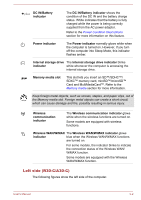Toshiba Portege R30-C PT365C-00F00G Users Manual Canada; English - Page 40
Right side (R30-C/A30-C), Optical disc drive, Smart Card slot, Headphone, Microphone jack
 |
View all Toshiba Portege R30-C PT365C-00F00G manuals
Add to My Manuals
Save this manual to your list of manuals |
Page 40 highlights
Note that it is not possible to confirm the operation of all functions of all USB devices that are available. Some functions associated with a specific device might not operate properly. Before removing a USB device from the USB port of your computer, click the Safely Remove Hardware and Eject Media icon on the Windows Taskbar, and then select the USB device that you want to remove. Keep foreign metal objects, such as screws, staples, and paper clips, out of the USB port. Foreign metal objects can create a short circuit, which can cause damage and fire, possibly resulting in serious injury. Optical disc drive The computer might be configured with a DVD Super Multi drive or Blu-ray drive. Some models are equipped with a Optical disc drive. 2.6GB and 5.2GB DVD-RAM media cannot be read from or written to. Smart Card slot This slot allows you to install a Smart Card device. Some models are equipped with a Smart Card slot. Right side (R30-C/A30-C) The following figures show the right side of the computer. Figure 3-3 The right side of the computer (R30-C/A30-C) 1 22 3 4 5 6 1. Headphone/Microphone jack 2. Universal Serial Bus (USB 3.0) port 3. HDMI out port 4. External RGB monitor port 5. Cooling vents 6. Security lock slot Product appearance depends on the model you purchased. Headphone/ Microphone jack A 3.5 mm mini headphone/microphone jack enables connection of a monaural microphone or stereo headphones. User's Manual 3-4