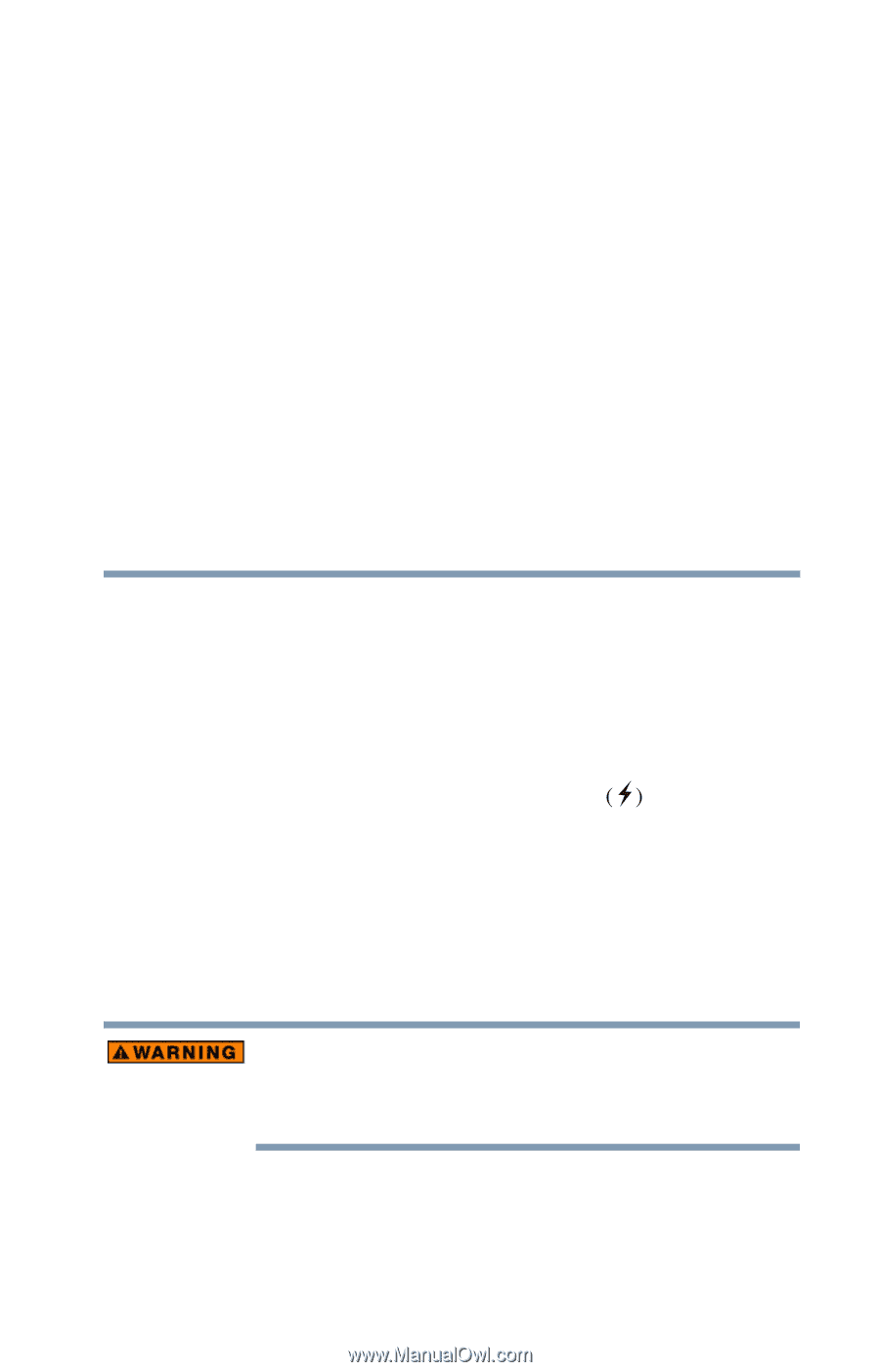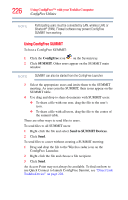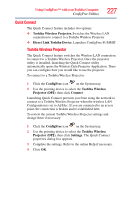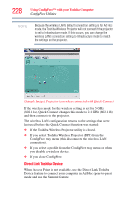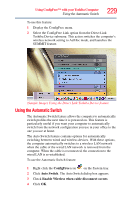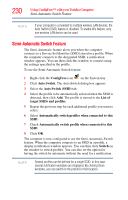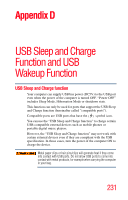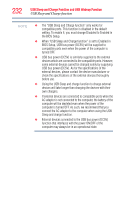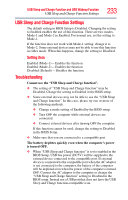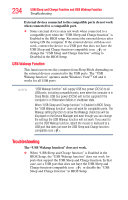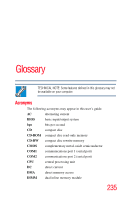Toshiba Portege R500 PPR50A-07Q05C User Guide - Page 231
Appendix D: USB Sleep and Charge Function and USB Wakeup Function, USB Sleep and Charge function
 |
View all Toshiba Portege R500 PPR50A-07Q05C manuals
Add to My Manuals
Save this manual to your list of manuals |
Page 231 highlights
Appendix D USB Sleep and Charge Function and USB Wakeup Function USB Sleep and Charge function Your computer can supply USB bus power (DC5V) to the USB port even when the power of the computer is turned OFF. "Power OFF" includes Sleep Mode, Hibernation Mode or shutdown state. This function can only be used for ports that support the USB Sleep and Charge function (hereinafter called "compatible ports"). Compatible ports are USB ports that have the symbol icon. You can use the "USB Sleep and Charge function" to charge certain USB-compatible external devices such as mobile phones or portable digital music players. However, the "USB Sleep and Charge function" may not work with certain external devices even if they are compliant with the USB specification. In those cases, turn the power of the computer ON to charge the device. Metal paper clips or hair pins/clips will generate heat if they come into contact with USB ports. Do not allow USB ports to come into contact with metal products, for example when carrying the computer in your bag. 231