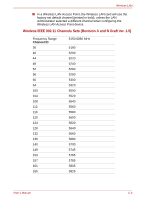Toshiba Portege R500 User Manual - Page 166
Manually Setting up Windows Manually (Windows XP), Windows Setup Procedure, Before Setting up Windows - cd driver
 |
View all Toshiba Portege R500 manuals
Add to My Manuals
Save this manual to your list of manuals |
Page 166 highlights
Intel® Matrix Storage Manager Windows Setup Procedure 1. Connect the USB floppy diskette drive and insert the above disk. 2. Insert the Windows Setup DVD into the optical disc drive and boot the computer from the DVD. The Windows Setup program will start. 3. Carry out the setup process by following the instructions displayed on the setup screen. When the message "Which type of installation do you want?" appears, select Custom (advanced). 4. When the message "Where do you want to install Windows?" appears, click Load Driver. 5. Click the Browse button and then select Floppy Disk Drive(A:). 6. Select "Intel(R) 82801GBM SATA AHCI Controller" from the list that appear, and click Next. 7. When the message "Where do you want to install Windows?" appears again, select the destination drive and then click Next. 8. Continue to follow the onscreen instructions to finish installing windows. ■ Please use only hard disk drives that the computer supports. The system may not function correctly if unsupported hard disk drives are used. ■ Errors may occur in the following situations: ■ When using applications which directly access the hardware and read from or write to the hard disk drive. ■ When using another operating system, such as Linux, to run application that read from or right to the hard disk drive. Manually Setting up Windows Manually (Windows XP) Use the following procedures to manually set up your Windows operating system. Before Setting up Windows Before setting up Windows, create an Intel® Matrix Storage Manager Disk. Creating the Intel® Matrix Storage Manager Disk 1. Connect the USB floppy diskette drive and insert a floppy diskette. 2. Copy all of the files located in the "C:\TOSAPINS\Intel Matrix Storage Manager\Inf setup" folder to the floppy diskette. Windows Setup Procedure 1. Connect the USB floppy diskette drive and insert the disk created in the previous step. 2. Insert the Windows Setup CD-ROM into the optical disc drive and boot the computer up from the CD. The Windows Setup program will start. User's Manual D-2