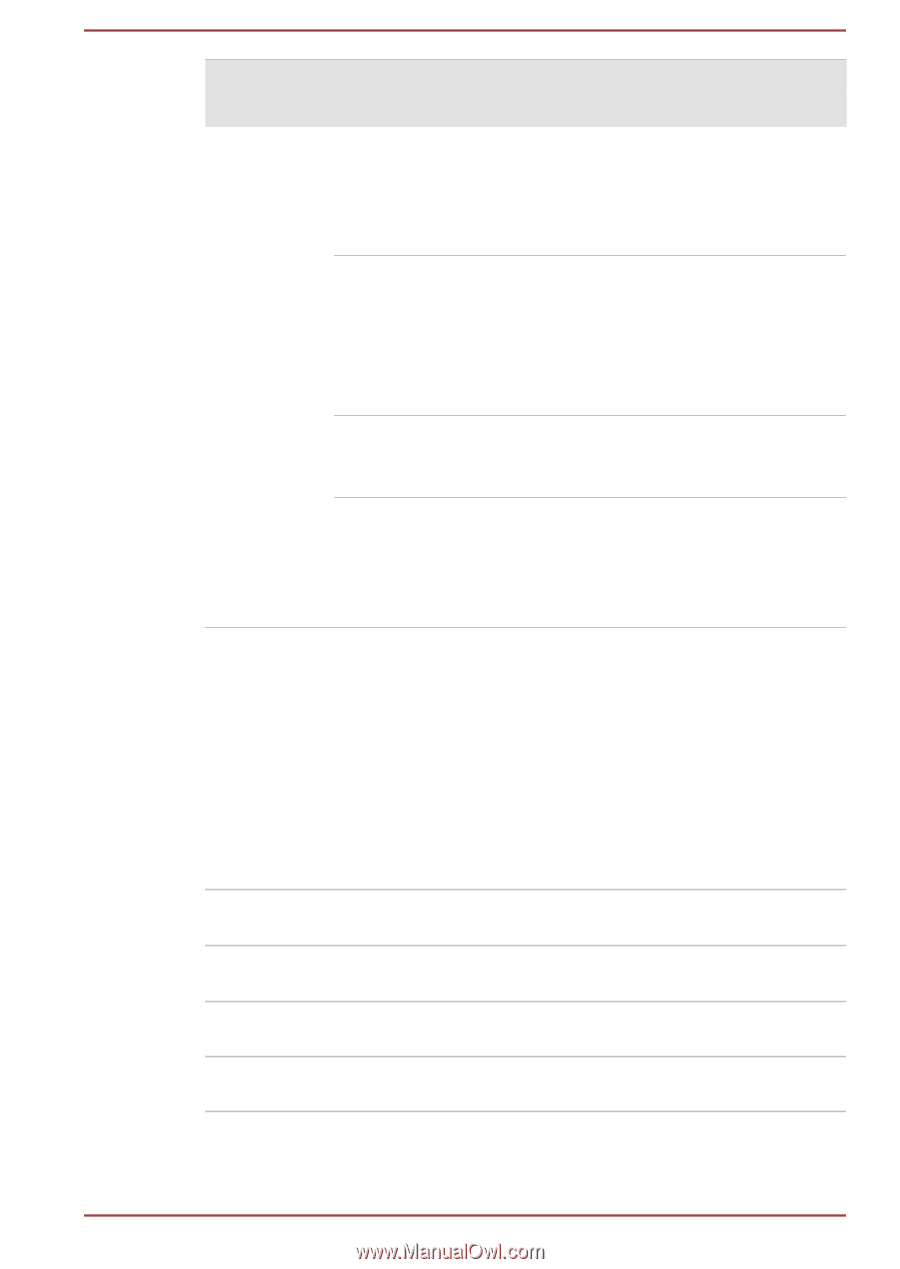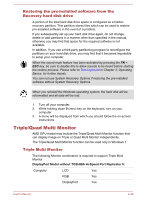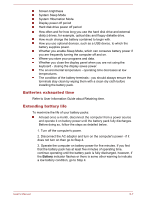Toshiba Portege R830 PT320C-01J018 Users Manual Canada; English - Page 153
Monitoring of power condition, Battery indicator
 |
View all Toshiba Portege R830 PT320C-01J018 manuals
Add to My Manuals
Save this manual to your list of manuals |
Page 153 highlights
Power on AC adaptor not connected Remaining battery capacity is above low battery trigger point Remaining battery capacity is below low battery trigger point Remaining battery capacity is exhausted No battery installed • Operates • LED: Battery off DC IN off • Operates • LED: Battery flashes orange DC IN off Computer shuts down • No operation • LED: Battery off DC IN off Power off (no operation) Monitoring of power condition As shown in the below table, the Battery, DC IN and Power indicators on the system indicator panel alert you to the computer's operating capability and battery charge status. Battery indicator Check the Battery indicator to determine the status of the battery pack. The following indicator lights indicate the battery status: Flashing orange The battery charge is low, the AC adaptor must be connected in order to recharge the battery. Orange Indicates the AC adaptor is connected and the battery is charging. Green Indicates the AC adaptor is connected and the battery is fully charged. No light Under any other conditions, the indicator does not light. User's Manual 5-2