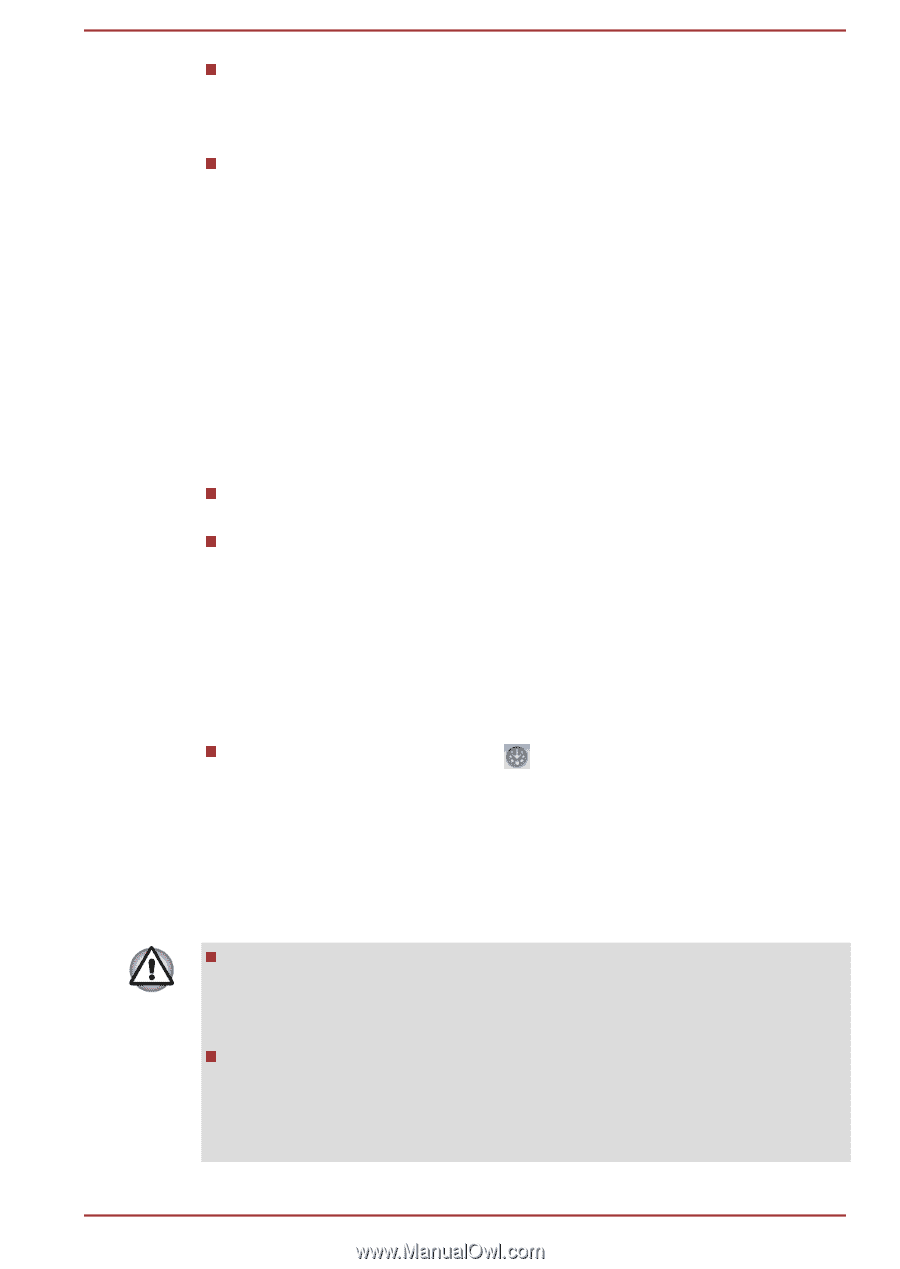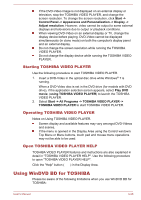Toshiba Portege R830 PT320C Users Manual Canada; English - Page 94
Starting WinDVD BD for TOSHIBA, Open WinDVD BD for TOSHIBA HELP, Wireless communications
 |
View all Toshiba Portege R830 PT320C manuals
Add to My Manuals
Save this manual to your list of manuals |
Page 94 highlights
The Blu-ray Disc™ movie can be played only on internal LCD displays or external devices connected via an HDMI output. In Clone mode (Dual View), WinDVD plays on a display which set to as the Primary display and shows black screen on the other displays. This product does not play HD DVD discs. Blu-ray™ discs with high definition content are required for HD viewing. Starting WinDVD BD for TOSHIBA Use the following procedure to start "WinDVD BD for TOSHIBA". 1. When a Blu-ray Disc™ is set in the Blu-ray™ drive, WinDVD BD for TOSHIBA starts automatically. 2. Select Start -> All Programs -> Corel -> Corel WinDVD BD to start "WinDVD BD for TOSHIBA". Operating WinDVD BD for TOSHIBA Notes on Using "WinDVD BD for TOSHIBA". Screen display and available features may vary amongst Blu-ray™ Videos and scenes. If the menu is opened in the Display Area using the Control window's Top Menu or Menu buttons, Touch Pad and mouse menu operations may not be able to be used. Open WinDVD BD for TOSHIBA HELP WinDVD BD for TOSHIBA features and instructions are also explained in detail in "WinDVD Help". Use the following procedure to open "WinDVD Help". Click the "Corel Guide" button ) in the Display Area. Wireless communications The computer's wireless communication function supports some wireless communication devices. Only some models are equipped with both Wireless LAN and Bluetooth functions. Do not use the Wireless LAN (Wi-Fi) or Bluetooth functionalities near a microwave oven or in areas subject to radio interference or magnetic fields. Interference from a microwave oven or other source can disrupt Wi-Fi or Bluetooth operation. Turn all wireless functionalities off when near a person who may have a cardiac pacemaker implant or other medical electric device. Radio waves may affect pacemaker or medical device operation, possibly resulting in serious injury. Follow the instruction of your medical device when using any wireless functionality. User's Manual 3-30