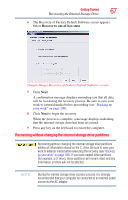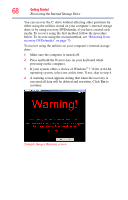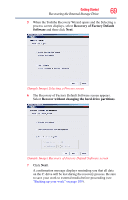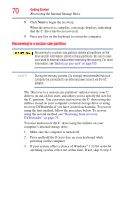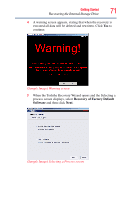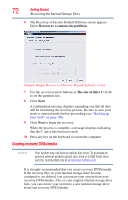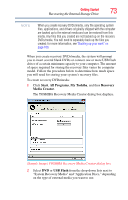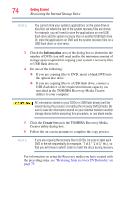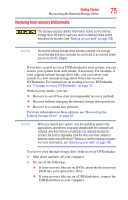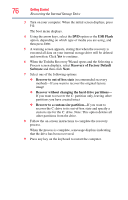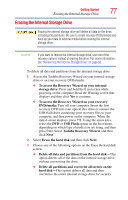Toshiba Portege R830 User Guide 2 - Page 72
Creating recovery DVDs/media, Recover to a custom size partition, The size of drive C
 |
View all Toshiba Portege R830 manuals
Add to My Manuals
Save this manual to your list of manuals |
Page 72 highlights
72 Getting Started Recovering the Internal Storage Drive 6 The Recovery of Factory Default Software screen appears. Select Recover to a custom size partition. (Sample Image) Recovery of Factory Default Software screen 7 Use the on-screen arrow buttons in The size of drive C: field to set the partition size. 8 Click Next. A confirmation message displays reminding you that all data will be lost during the recovery process. Be sure to save your work to external media before proceeding (see "Backing up your work" on page 109). 9 Click Next to begin the recovery. When the process is complete, a message displays indicating that the C: drive has been recovered. 10 Press any key on the keyboard to restart the computer. Creating recovery DVDs/media NOTE Your system may not have an optical disc drive. To purchase an optional external writable optical disc drive or a USB Flash drive, visit the Toshiba Web site at accessories.toshiba.com. It is strongly recommended that you create recovery DVDs/media. If the recovery files on your internal storage drive become corrupted or are deleted, you can restore your system from your recovery DVDs/media. Also, if your original internal storage drive fails, you can restore your system to a new internal storage drive from your recovery DVDs/media.