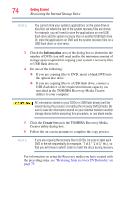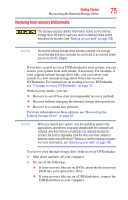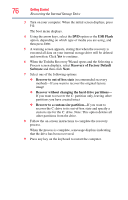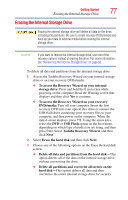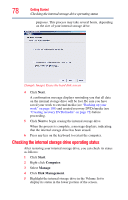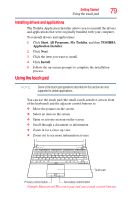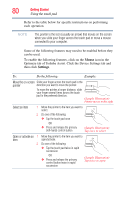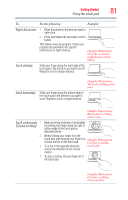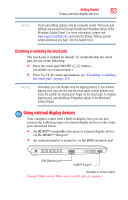Toshiba Portege R835-P55X User Guide 2 - Page 79
Installing drivers and applications, Using the touch pad
 |
View all Toshiba Portege R835-P55X manuals
Add to My Manuals
Save this manual to your list of manuals |
Page 79 highlights
Getting Started 79 Using the touch pad Installing drivers and applications The Toshiba Application Installer allows you to reinstall the drivers and applications that were originally bundled with your computer. To reinstall drivers and applications: 1 Click Start, All Programs, My Toshiba, and then TOSHIBA Application Installer. 2 Click Next. 3 Click the item you want to install. 4 Click Install. 5 Follow the on-screen prompts to complete the installation process. Using the touch pad NOTE Some of the touch pad operations described in this section are only supported in certain applications. You can use the touch pad (the small, touch-sensitive area in front of the keyboard) and the adjacent control buttons to: ❖ Move the pointer on the screen ❖ Select an item on the screen ❖ Open or activate an item on the screen ❖ Scroll through a document or information ❖ Zoom in for a close-up view ❖ Zoom out to see more information at once Touch pad Primary control button Secondary control button (Sample Illustration) The touch pad and associated control buttons