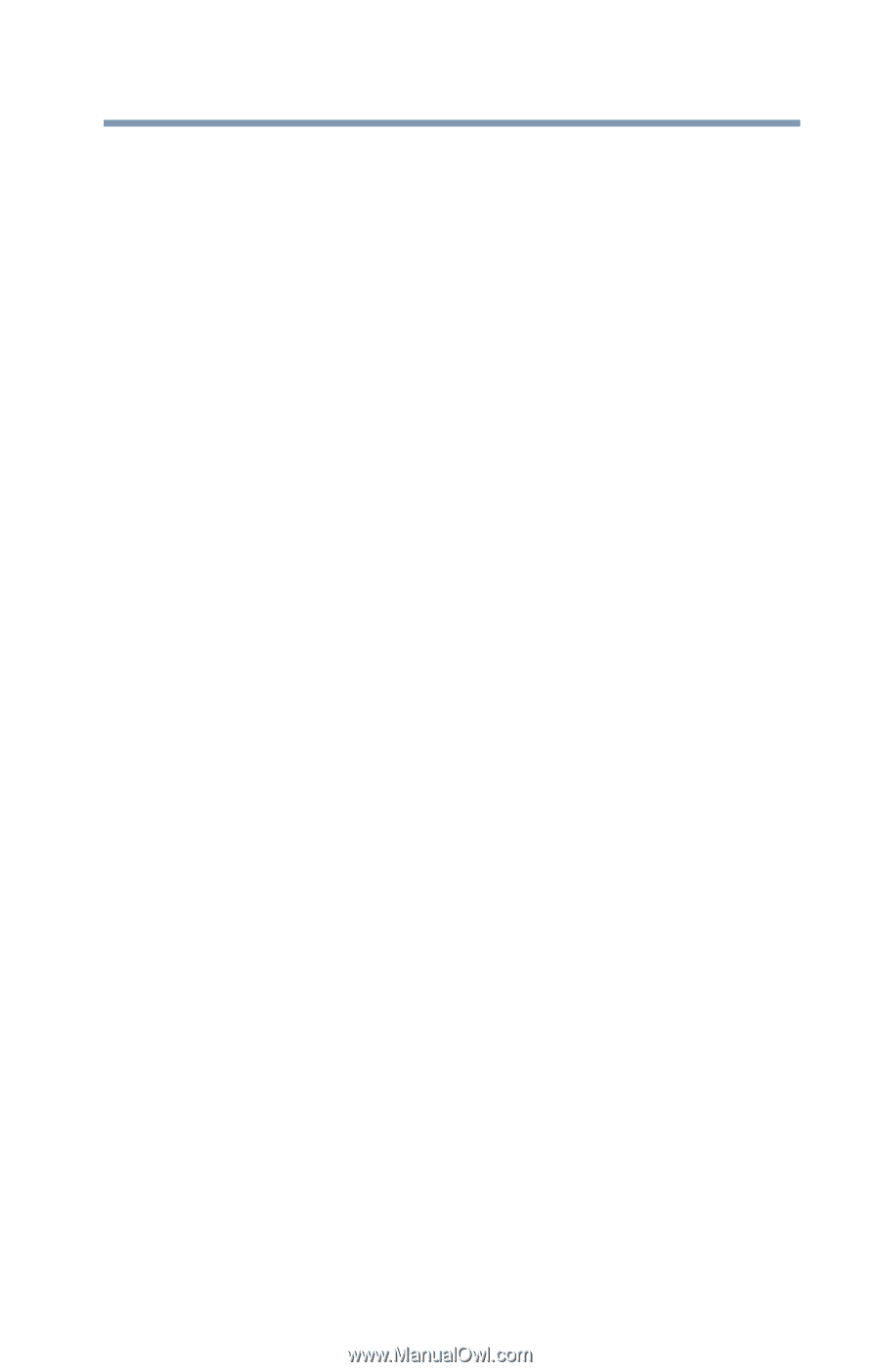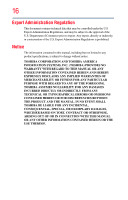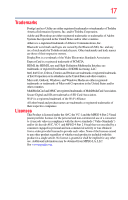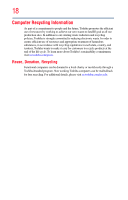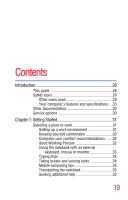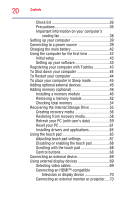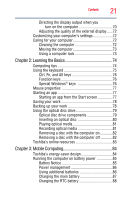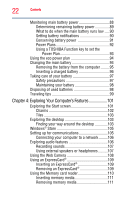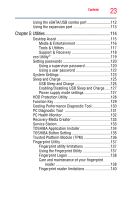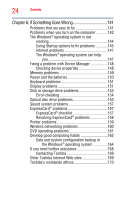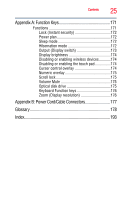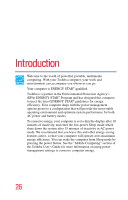Toshiba Portege R930-Landis-PT331U-023002 User Guide 2 - Page 21
Learning the Basics, Mobile Computing, Ctrl, Fn, and Alt keys
 |
View all Toshiba Portege R930-Landis-PT331U-023002 manuals
Add to My Manuals
Save this manual to your list of manuals |
Page 21 highlights
Contents 21 Directing the display output when you turn on the computer 70 Adjusting the quality of the external display......72 Customizing your computer's settings 72 Caring for your computer 72 Cleaning the computer 72 Moving the computer 73 Using a computer lock 73 Chapter 2: Learning the Basics 74 Computing tips 74 Using the keyboard 75 Ctrl, Fn, and Alt keys 76 Function keys 76 Special Windows® keys 76 Mouse properties 77 Starting an app 77 Starting an app from the Start screen 77 Saving your work 78 Backing up your work 78 Using the optical disc drive 79 Optical disc drive components 79 Inserting an optical disc 80 Playing optical media 81 Recording optical media 81 Removing a disc with the computer on 82 Removing a disc with the computer off 82 Toshiba's online resources 83 Chapter 3: Mobile Computing 84 Toshiba's energy-saver design 84 Running the computer on battery power 85 Battery Notice 85 Power management 86 Using additional batteries 86 Charging the main battery 87 Charging the RTC battery 88