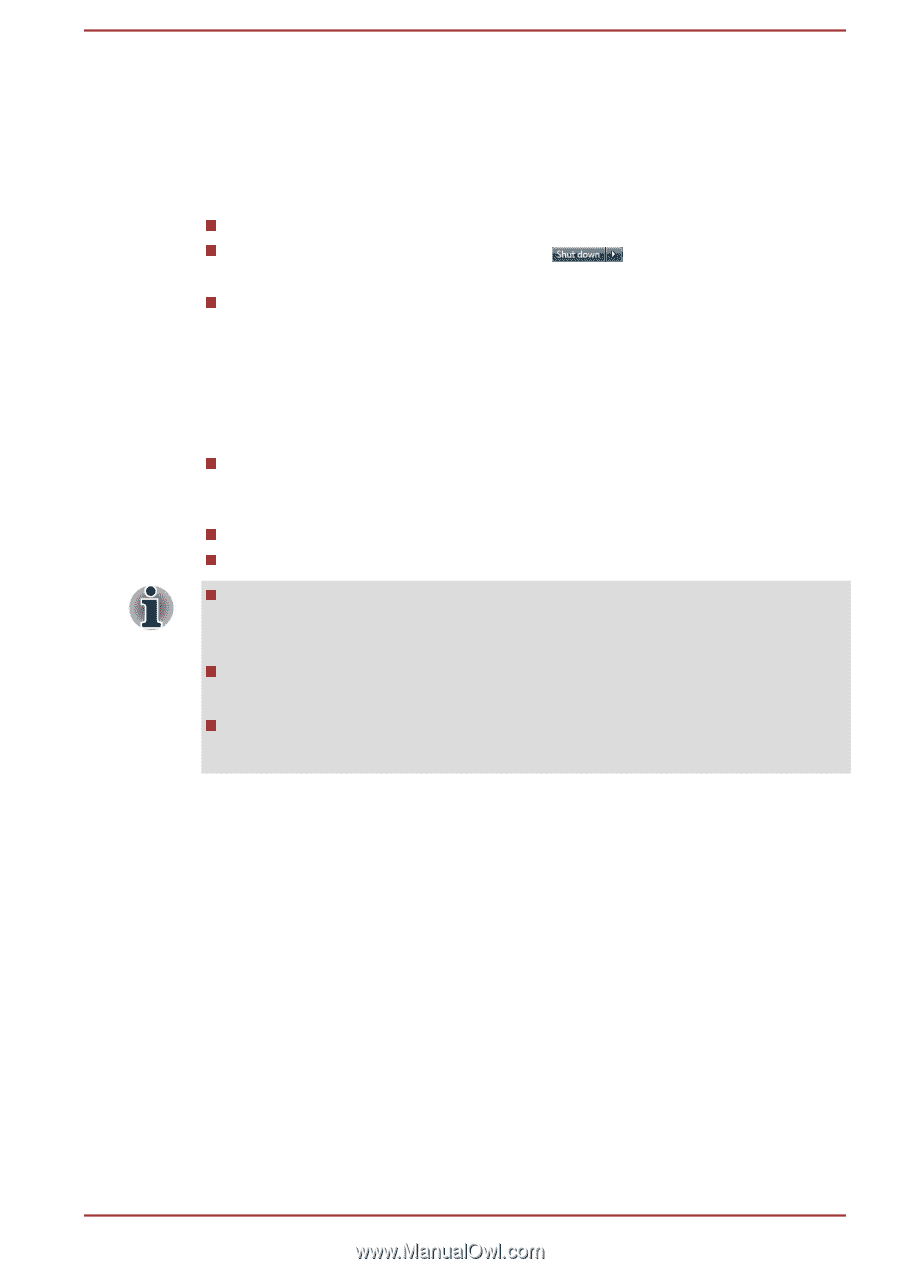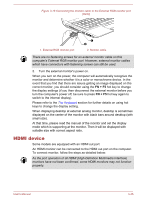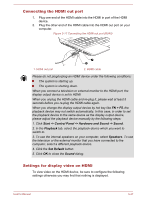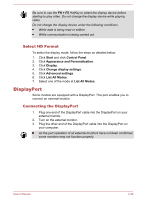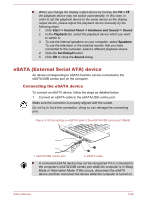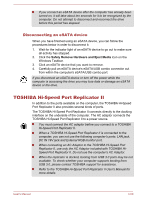Toshiba Portege R930 PT331C-071044 User Manual - Page 116
TOSHIBA Docking Station Utility, Security lock, Connecting the security lock
 |
View all Toshiba Portege R930 PT331C-071044 manuals
Add to My Manuals
Save this manual to your list of manuals |
Page 116 highlights
TOSHIBA Docking Station Utility Models with a docking port support system sleep undocking operation. You can enable/disable the system sleep undocking operation. If enabled, the computer goes into Sleep Mode when you undock the computer. You can undock the computer in one of the following ways: Press the Eject button on the port replicator. Click Start, point to the arrow icon ( ) and then select Undock from the menu. Open the Safely Remove Hardware and Eject Media icon on the Windows Taskbar and select Eject Docking Station. To access the utility, click Start -> All Programs -> TOSHIBA -> Tools & Utilities -> TOSHIBA Docking Station Utility. System sleep undocking operation will function under the following conditions: Select Do nothing for When I close the lid by clicking Start -> Control Panel -> System and Security -> Power Options -> Choose what closing the lid does. TOSHIBA Dock setting is currently set to Enable. The computer's lid is closed. After closing the computer lid, wait a few seconds before pressing the Eject button on the port replicator, otherwise the system may not go to sleep. Unexpected undocking may cause data loss on connected storage device(s). After an unexpected undock, there may be some delay before the system goes into sleep mode. Security lock A security locks enable you to anchor your computer a desk or other heavy object in order to help prevent unauthorized removal or theft. The computer has a security lock slot on its right side into which you can attach one end of the security cable, while the other end attaches to a desk or similar object. The methods used for attaching security cables differ from product to product. Please refer to the instructions for the product you are using for more information. Connecting the security lock In order to connect a security cable to the computer, follow the steps as detailed below: 1. Turn the computer so its right side faces you. 2. Align the security cable with the lock slot and secure it in place. User's Manual 3-51