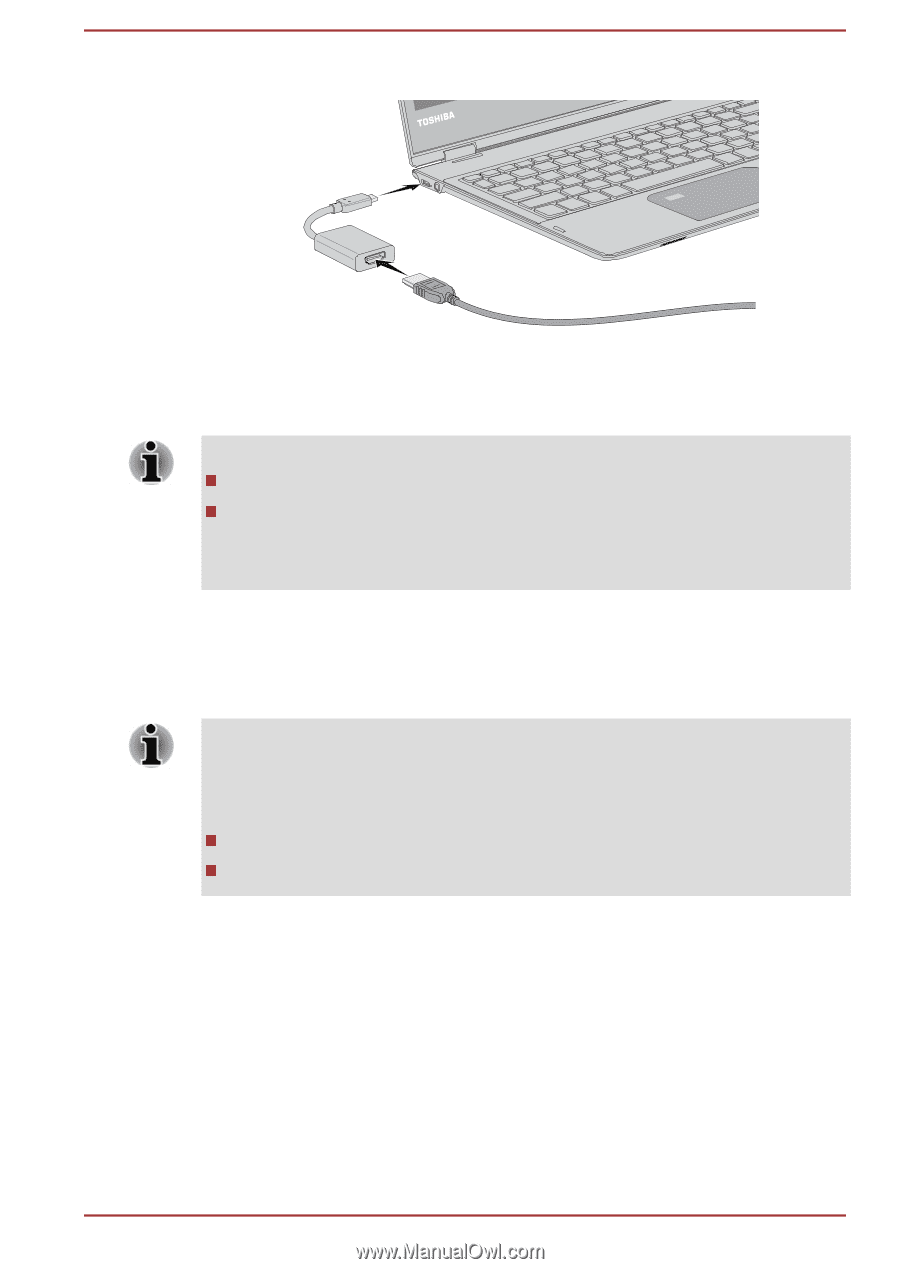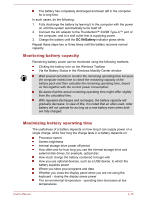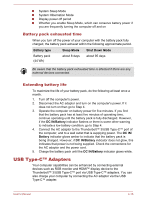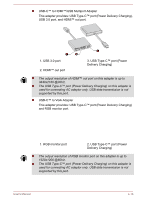Toshiba Portege X20 PRT12A Portege X20W-D Series Users Guide English - Page 72
Settings for display video on HDMI™, Selecting HD Format, Advanced settings -> List All Modes
 |
View all Toshiba Portege X20 PRT12A manuals
Add to My Manuals
Save this manual to your list of manuals |
Page 72 highlights
Figure 4-9 Connecting to the HDMI™ out port on USB Type-C™ adapter 1 2 3 4 1. Thunderbolt™ 3/USB Type-C™ port 2. USB Type-C™ adapter 3. HDMI™ out port 4. HDMI™ cable USB Type-C™ adapter appearance varies depend on the model you purchased. Do not plug/unplug an HDMI™ device under the following conditions: The system is starting up. The system is shutting down. When you unplug the HDMI™ cable and replug it, wait at least 5 seconds before you replug the HDMI™ cable again. Settings for display video on HDMI™ To view video on the HDMI™ display device, be sure to configure the following settings otherwise you might find that nothing is displayed. Be sure to select the display device or audio device before starting to play video. Do not change the display device or audio device while playing video. Do not change the display device under the following conditions. While data is being read or written While communication is being carried out Selecting HD Format To select the display mode, do the following: 1. Click Start -> Windows System -> Control Panel -> Appearance and Personalization -> Display -> Change display settings -> Advanced settings -> List All Modes. 2. Select one of the modes at List All Modes. User's Manual 4-20