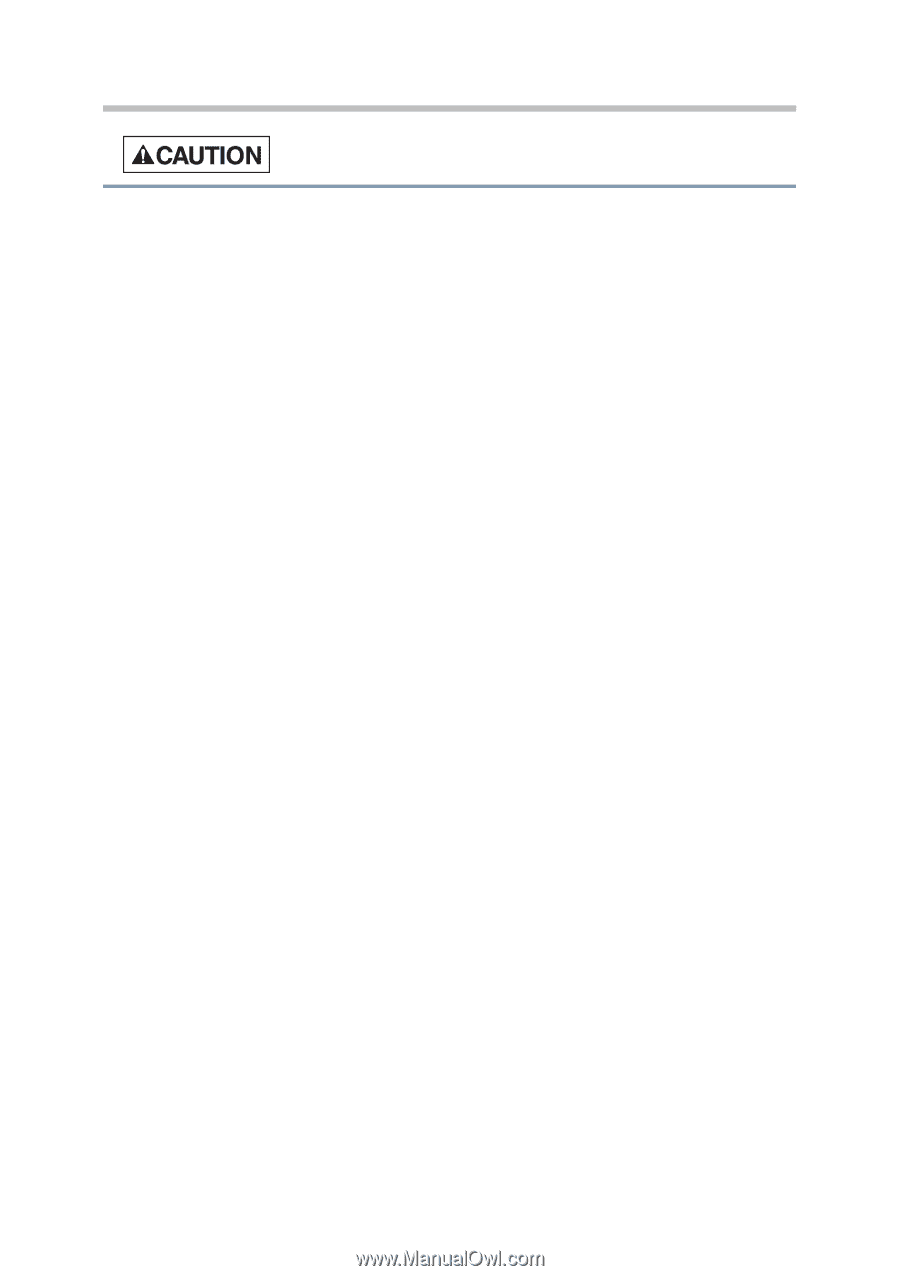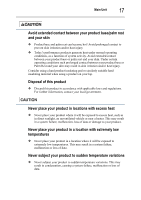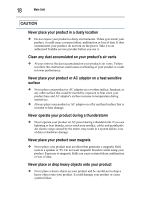Toshiba Portege X20W-D PRT13U-049004 Portege X20W-D Series Users Guide English - Page 149
Blu-ray™ discs, Handling of the optical mouse or laser mouse
 |
View all Toshiba Portege X20W-D PRT13U-049004 manuals
Add to My Manuals
Save this manual to your list of manuals |
Page 149 highlights
22 Systems/Peripherals Connecting peripheral devices ❖ Always turn the power off before connecting a peripheral device that is not approved for Hot Insertion. An electrical shock or system failure may result if the peripheral device is connected while the power is turned on. ❖ Hot Insertion means connecting or disconnecting a device while your product power is on. Do not use unauthorized peripheral devices or application software ❖ Before using a peripheral device or application software that is not an authorized Toshiba part or product, make sure the device or software can be used with your product. Use of incompatible devices may cause injury or may damage your product. Do not use cracked, deformed or repaired CDs, DVDs and Blu-ray™ discs ❖ Never use a cracked, deformed or repaired CD/DVD/Blu-ray Disc™ Fragments from a damaged CD/DVD/Blu-ray Disc™ could cause injury. Closing the optical drive ❖ Always keep fingers away from the sides of the tray when closing the tray of an optical drive (CD/DVD/Blu-ray Disc™ drive, CD-RW drive, Multidrive or any other optical drive) to avoid pinching your fingers. Handling of the optical mouse or laser mouse ❖ Never look directly at the light source of an optical mouse or laser mouse. Replacing the memory module ❖ Turn off the power and disconnect the AC adaptor when installing or replacing a memory module. ❖ If you use your product for an extended period of time, the memory modules and the circuits located close to the memory modules will become hot. Allow them to cool to room temperature before you replace them.