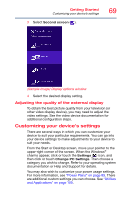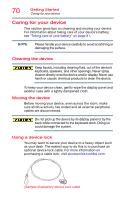Toshiba Portege Z20t-B2111W8 Portege Z20-B Series Windows 8.1 User's Guide (PT - Page 66
Using external display devices, Selecting video cables
 |
View all Toshiba Portege Z20t-B2111W8 manuals
Add to My Manuals
Save this manual to your list of manuals |
Page 66 highlights
66 Getting Started Using external display devices Using external display devices Your device comes with a built-in display, but you can also connect the following types of external display devices to the video ports described below: NOTE To locate your HDMI™*, Micro HDMI™*, or RGB port*, please refer to your Quick Start document. ❖ An HDMI™-compatible television or external display device via the HDMI™ Out port* or Micro HDMI™ port* ❖ An external monitor or projector via the RGB (monitor) port* RGB (monitor) port* on keyboard dock HDMI™ Out port* on keyboard dock Micro HDMI™ port* on display panel *Available on certain models (Sample Illustration) Video ports side of device For more information on purchasing a cable, visit accessories.toshiba.com. Selecting video cables To connect a device to the HDMI™ or Micro HDMI™ ports, you must purchase the appropriate cable. Connecting an HDMI™-compatible television or display device To connect an HDMI™-compatible television or display device: ❖ Connect one end of an HDMI™ cable (not included with your device) to the HDMI™/Micro HDMI™ Out port on the side of your device, and then connect the other end of the cable to your television or display device. Refer to the manual that came with the television or display device for more information. Your device should automatically detect the external display device.