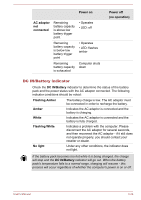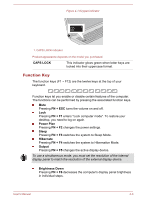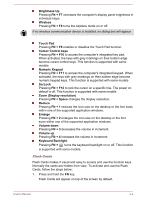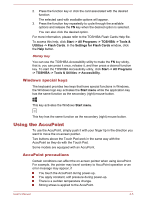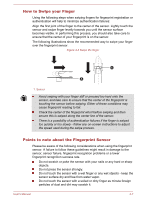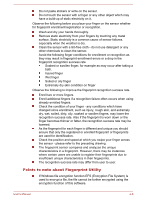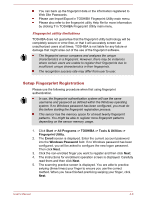Toshiba Portege Z30-A PT241C-04C002E1 Users Manual Canada; English - Page 70
Zoom Display resolution, Cursor Control keys
 |
View all Toshiba Portege Z30-A PT241C-04C002E1 manuals
Add to My Manuals
Save this manual to your list of manuals |
Page 70 highlights
Brightness Up Pressing FN + F7 increases the computer's display panel brightness in individual steps. Wireless Pressing FN + F8 turns the Airplane mode on or off. If no wireless communication device is installed, no dialog box will appear. Touch Pad Pressing FN + F9 enables or disables the Touch Pad function. Cursor Control keys Pressing FN + F10 to access the computer's integrated key pad. When activated, the keys with grey markings on their bottom edge become cursor control keys. This function is supported with some models Numeric Keypad Pressing FN + F11 to access the computer's integrated keypad. When activated, the keys with grey markings on their bottom edge become numeric keypad keys. This function is supported with some models ScrLock Pressing FN + F12 to lock the cursor on a specific line. The power on default is off. This function is supported with some models Zoom (Display resolution) Pressing FN + Space changes the display resolution. Reduce Pressing FN + 1 reduces the icon size on the desktop or the font sizes within one of the supported application windows. Enlarge Pressing FN + 2 enlarges the icon size on the desktop or the font sizes within one of the supported application windows. Volume down Pressing FN + 3 decreases the volume in increment. Volume up Pressing FN + 4 increases the volume in increment. Keyboard Backlight Pressing FN + turns the keyboard backlight on or off. This function is supported with some models. Flash Cards Flash Cards makes it visual and easy to access and use the function keys. Normally the cards are hidden from view. To activate and use the Flash Cards, follow the steps below: 1. Press and hold the FN key. Flash Cards will appear on top of the screen by default. User's Manual 4-4