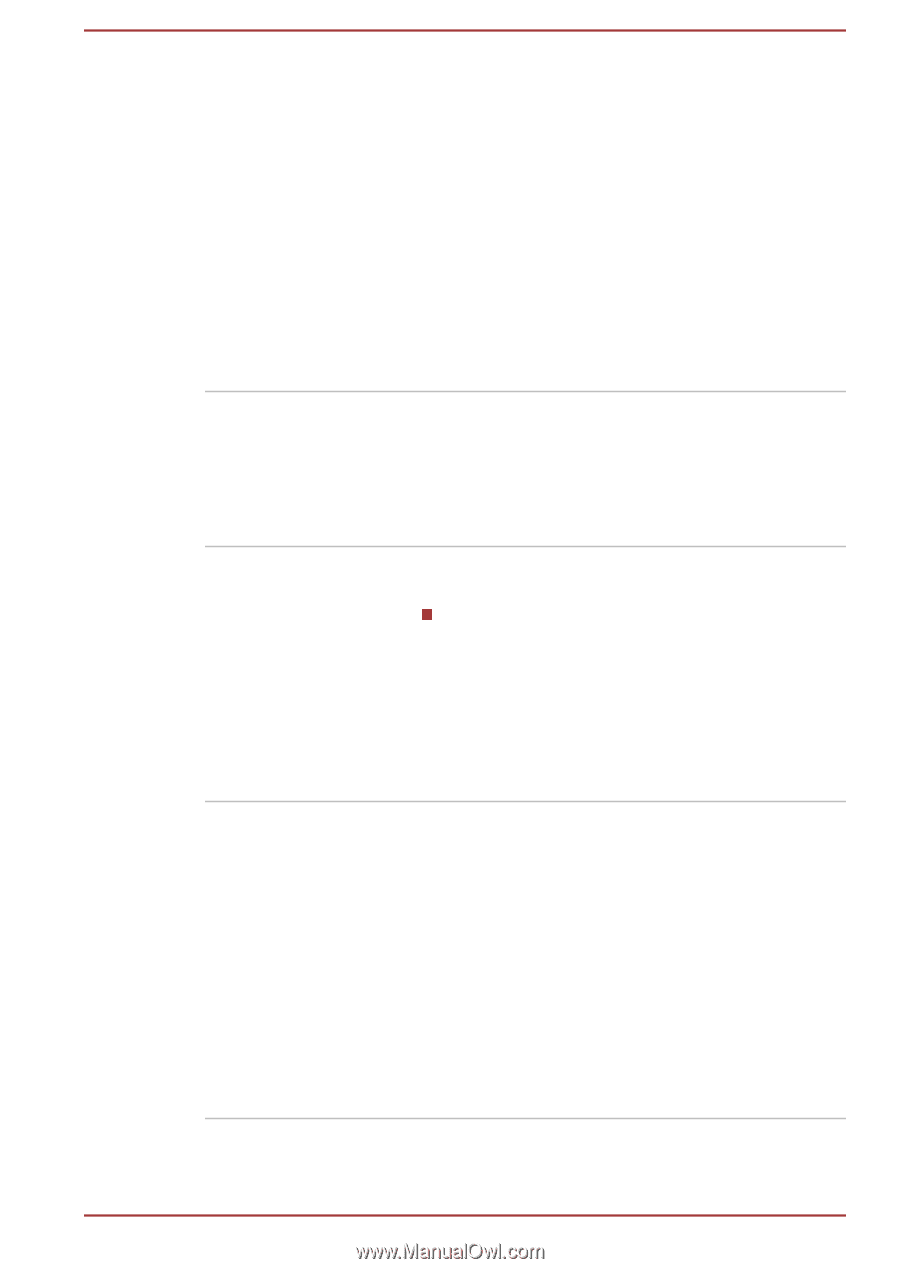Toshiba Portege Z30-A PT241C-076002D1 Users Manual Canada; English - Page 103
TOSHIBA HDD/SSD, TOSHIBA eco Utility
 |
View all Toshiba Portege Z30-A PT241C-076002D1 manuals
Add to My Manuals
Save this manual to your list of manuals |
Page 103 highlights
TOSHIBA eco Utility This computer is equipped with "eco mode". This mode slightly lowers performance of some devices to reduce electric power consumption. You can realize measurable power savings by using it continuously. TOSHIBA eco Utility helps control the power consumption of your computer. Various information can help you understand your degree of contribution to the environment. To access this utility, click Start -> All Programs -> TOSHIBA -> Tools & Utilities -> eco Utility. For details on TOSHIBA eco utility, see the help file. TOSHIBA HDD/SSD Alert Utility This utility includes wizard functions to monitor the Disk Drive operating status and execute the system backup. To access the utility, click Start -> All Programs -> TOSHIBA -> Support & Recovery -> HDD SSD Alert. TOSHIBA Sleep Utility This utility is able to either enable or disable the following function: Sleep and Charge: By connecting to the USB port, devices such as digital audio players are able to charge, even when the computer is in Standby/Sleep Mode, Hibernation Mode or shutdown state. To access this utility, click Start -> All Programs -> TOSHIBA -> Tools & Utilities -> Sleep Utility. TOSHIBA Service Station This application allows your computer to automatically search for TOSHIBA software updates or other alerts from TOSHIBA that are specific to your computer system and its programs. When enabled, this application periodically transmits to our servers a limited amount of system information, which will be treated in strict accordance with the rules and regulations as well as applicable data protection law. To access this utility, click Start -> All Programs -> TOSHIBA -> Support & Recovery -> Service Station. User's Manual 5-3