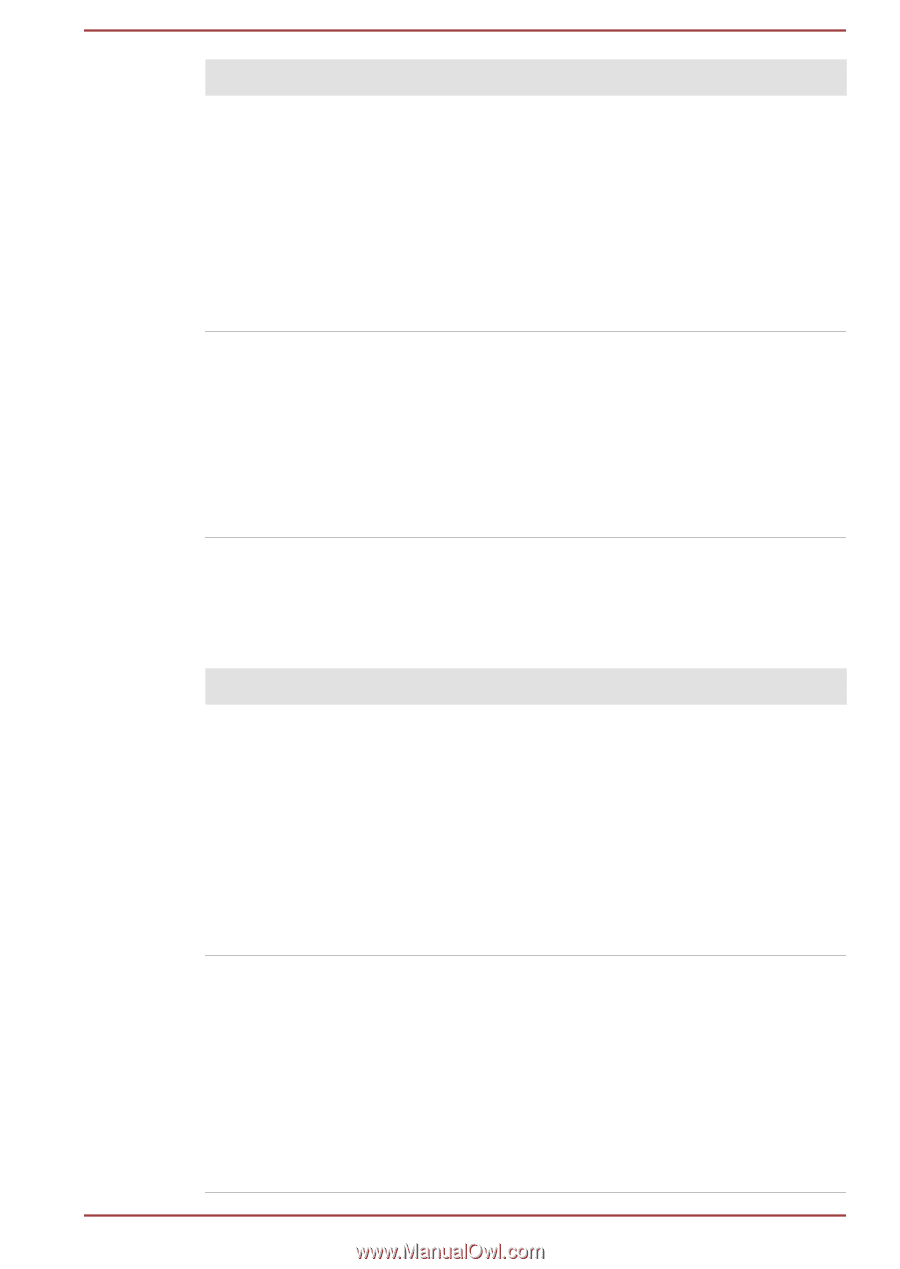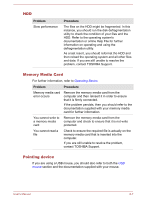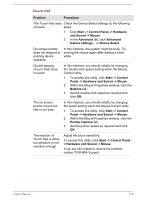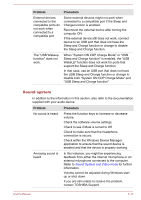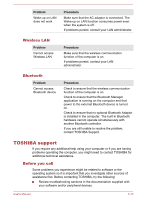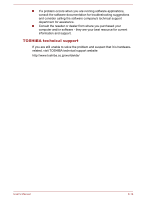Toshiba Portege Z30-B PT251C-00W012 Users Manual Canada; English - Page 116
Sound system
 |
View all Toshiba Portege Z30-B PT251C-00W012 manuals
Add to My Manuals
Save this manual to your list of manuals |
Page 116 highlights
Problem External devices connected to the compatible ports do not work when connected to a compatible port. The "USB Wakeup function" does not work. Procedure Some external devices might not work when connected to a compatible port if the Sleep and Charge function is enabled. Reconnect the external device after turning the computer ON. If the external device still does not work, connect device to an USB port that does not have the Sleep and Charge function or change to disable the Sleep and Charge function. When "System ON CDP Charge Mode" or "USB Sleep and Charge function" is enabled, the "USB WakeUp" function does not work for ports that support the Sleep and Charge function. In that case, use an USB port that does not have the USB Sleep and Charge function or change to disable both "System ON CDP Charge Mode" and "USB Sleep and Charge function". Sound system In addition to the information in this section, also refer to the documentation supplied with your audio device. Problem Procedure No sound is heard Press the function keys to increase or decrease volume. Check the software volume settings. Check to see if Mute is turned to Off Check to make sure that the headphone connection is secure. Check within the Windows Device Manager application to ensure that the sound device is enabled and that the device is properly working. Annoying sound is heard In this instance, you might be experiencing feedback from either the internal microphone or an external microphone connected to the computer. Refer to Sound System and Video mode for further information. Volume cannot be adjusted during Windows start up or shut down. If you are still unable to resolve the problem, contact TOSHIBA Support. User's Manual 6-11