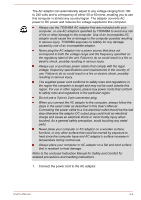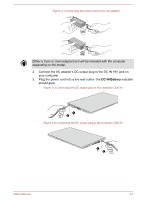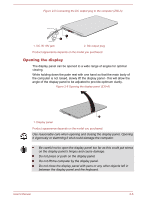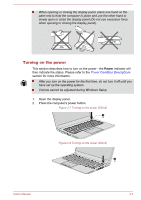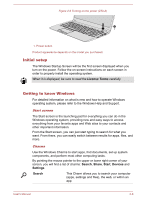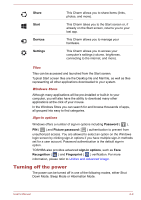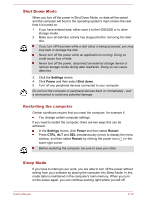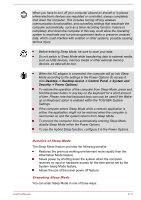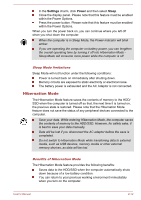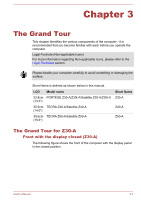Toshiba Portege Z30 User Manual - Page 29
Turning off the power, Share, Start, Devices, Settings, Password, Picture password, sign-in options
 |
View all Toshiba Portege Z30 manuals
Add to My Manuals
Save this manual to your list of manuals |
Page 29 highlights
Share Start Devices Settings This Charm allows you to share items (links, photos, and more). This Charm takes you to the Start screen or, if already on the Start screen, returns you to your last app. This Charm allows you to manage your hardware. This Charm allows you to access your computer's settings (volume, brightness, connecting to the internet, and more). Tiles Tiles can be accessed and launched from the Start screen. Typical Start screen tiles are the Desktop tile and Mail tile, as well as tiles representing all other applications downloaded to your system. Windows Store Although many applications will be pre-installed or built-in to your computer, you will also have the ability to download many other applications at the click of your mouse. In the Windows Store you can search for and browse thousands of apps, all grouped into easy to find categories. Sign-in options Windows offers a number of sign-in options including Password ( ), PIN ( ) and Picture password ( ) authentication to prevent from unauthorized access. You are allowed to select an option on the Windows login screen by clicking sign-in options if you have multiple sign-in methods set for a user account. Password authentication is the default sign-in option. TOSHIBA also provides advanced sign-in options, such as Face Recognition ( ) and Fingerprint ( ) verification. For more information, please refer to Utilities and Advanced Usage. Turning off the power The power can be turned off in one of the following modes, either Shut Down Mode, Sleep Mode or Hibernation Mode. User's Manual 2-9