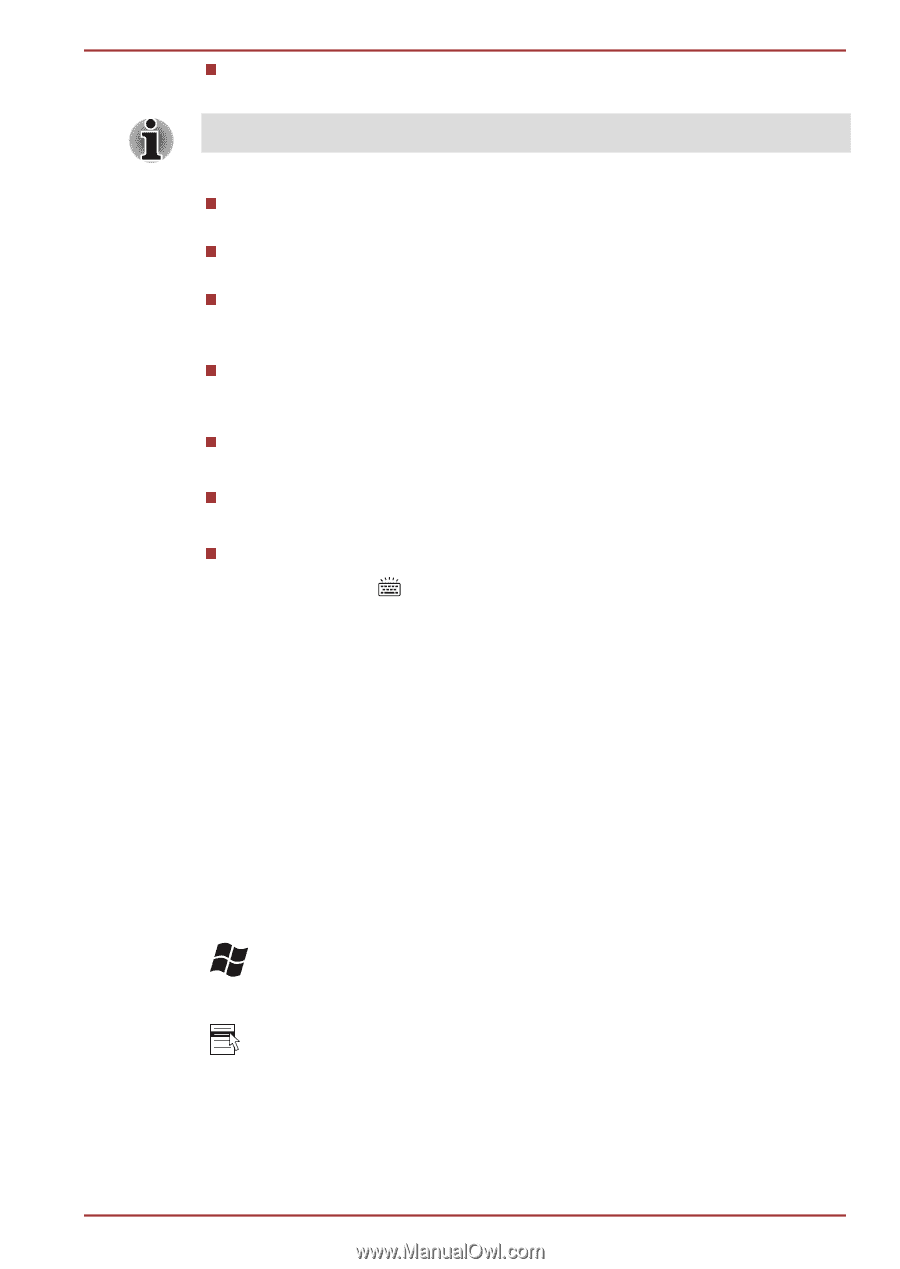Toshiba Portege Z930 PT235C-02H049 Users Manual Canada; English - Page 42
Windows special keys, Start -> All Programs
 |
View all Toshiba Portege Z930 PT235C-02H049 manuals
Add to My Manuals
Save this manual to your list of manuals |
Page 42 highlights
PORTÉGÉ Z930/Satellite Z930 Series Wireless Pressing FN + F8 switches the active wireless devices. If no wireless communication device is installed, no dialog box will appear. Touch Pad Pressing FN + F9 enables or disables the Touch Pad. Zoom (Display resolution) Pressing FN + Space changes the display resolution. Reduce Pressing FN + 1 reduces the icon size on the desktop or the font sizes within one of the supported application windows. Enlarge Pressing FN + 2 enlarges the icon size on the desktop or the font sizes within one of the supported application windows. Volume Down Pressing FN + 3 decreases the volume in increment. Volume Up Pressing FN + 4 increases the volume in increment. Keyboard Backlight Pressing FN + turns the keyboard backlight on or off. This function is supported with some models. FN Sticky key You can use the TOSHIBA Accessibility Utility to make the FN key sticky, that is, you can press it once, release it, and then press an "F Number" key. To start the TOSHIBA Accessibility utility, click Start -> All Programs -> TOSHIBA -> Tools & Utilities -> Accessibility. Windows special keys The keyboard provides two keys that have special functions in Windows, the Windows Start Button key activates the Start menu while the application key has the same function as the secondary (right) mouse button. This key activates the Windows Start menu. This key has the same function as the secondary (right) mouse button. User's Manual 3-5