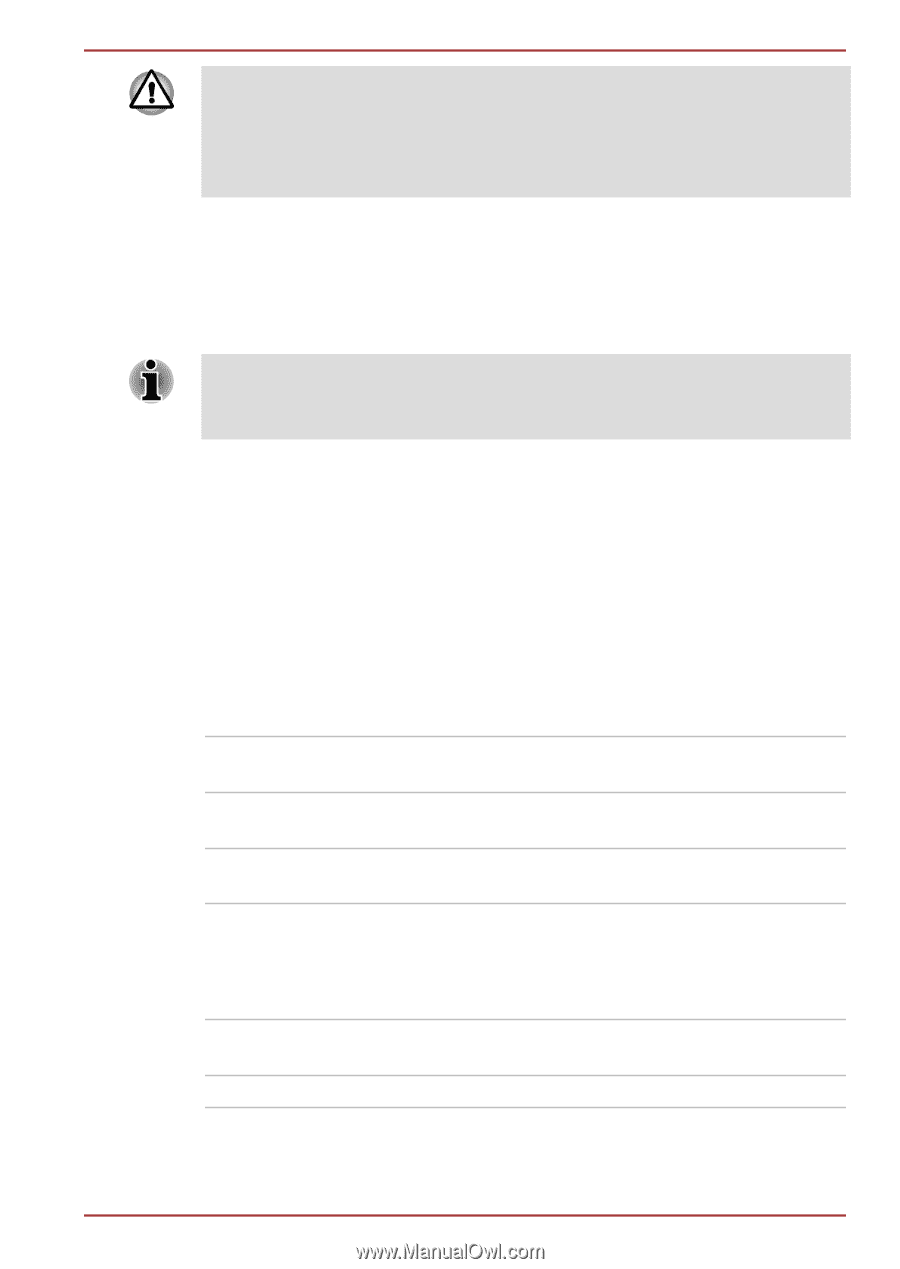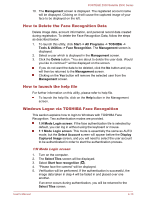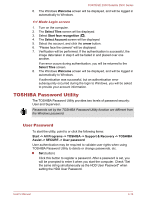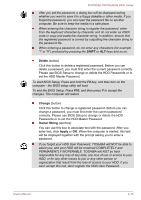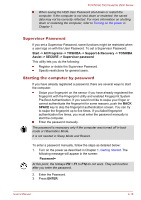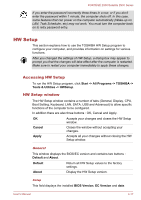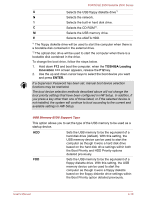Toshiba Portege Z930 PT235C-02Q049 Users Manual Canada; English - Page 83
HW Setup, Accessing HW Setup, HW Setup window
 |
View all Toshiba Portege Z930 PT235C-02Q049 manuals
Add to My Manuals
Save this manual to your list of manuals |
Page 83 highlights
PORTÉGÉ Z930/Satellite Z930 Series If you enter the password incorrectly three times in a row, or if you don't enter the password within 1 minute, the computer shuts off. In this case, some features that can power on the computer automatically (Wake-up on LAN, Task Scheduler, etc) may not work. You must turn the computer back on to retry password entry. HW Setup This section explains how to use the TOSHIBA HW Setup program to configure your computer, and provides information on settings for various functions. After you changed the settings of HW Setup, a dialog box may appear to prompt you that the changes will take effect after the computer is restarted. Make sure to restart your computer immediately to apply these changes. Accessing HW Setup To run the HW Setup program, click Start -> All Programs -> TOSHIBA -> Tools & Utilities -> HWSetup. HW Setup window The HW Setup window contains a number of tabs (General, Display, CPU, Boot Setting, Keyboard, LAN, SATA, USB and Advanced) to allow specific functions of the computer to be configured. In addition there are also three buttons : OK, Cancel and Apply. OK Accepts your changes and closes the HW Setup window. Cancel Closes the window without accepting your changes. Apply Accepts all your changes without closing the HW Setup window. General This window displays the BIOS/EC version and contains two buttons : Default and About. Default Return all HW Setup values to the factory settings. About Display the HW Setup version. Setup This field displays the installed BIOS Version, EC Version and date. User's Manual 4-17