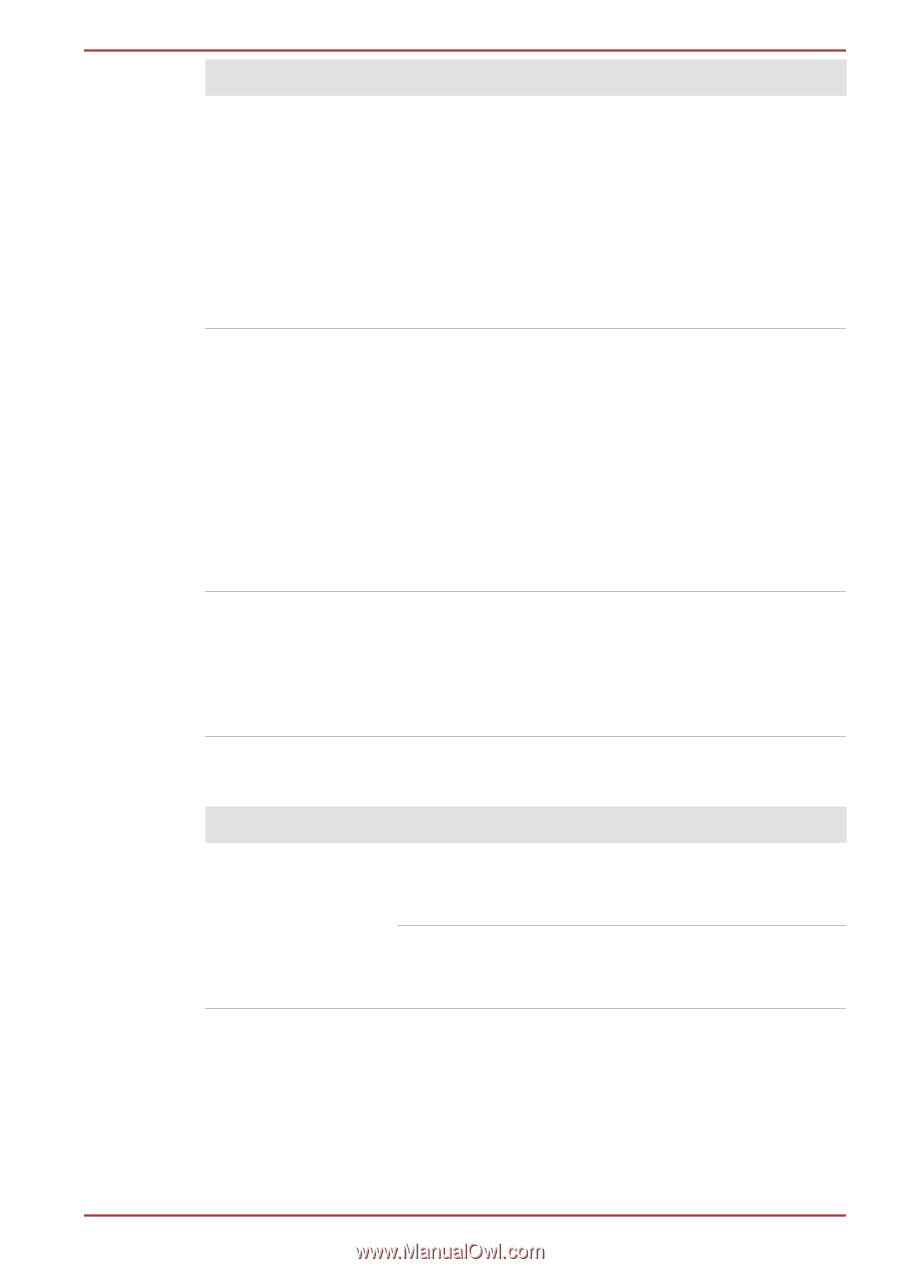Toshiba Portege Z930 PT235C Users Manual Canada; English - Page 110
Pointer Options, Start -> Control Panel ->
 |
View all Toshiba Portege Z930 PT235C manuals
Add to My Manuals
Save this manual to your list of manuals |
Page 110 highlights
PORTÉGÉ Z930/Satellite Z930 Series Problem Double-tapping (Touch Pad) does not work The on-screen pointer moves too fast or too slow The reaction of Touch pad is either too sensitive or not sensitive enough. Procedure In this instance, you should initially try changing the double-click speed setting within the Mouse Control utility. 1. To access this utility, click Start -> Control Panel -> Hardware and Sound -> Mouse. 2. Within the Mouse Properties window, click the Buttons tab. 3. Set the Double Click Speed as required and click OK. In this instance, you should initially try changing the speed setting within the Mouse Control utility. 1. To access this utility, click Start -> Control Panel -> Hardware and Sound -> Mouse. 2. Within the Mouse Properties window, click the Pointer Options tab. 3. Set the pointer speed as required and click OK. If you are still unable to resolve the problem, contact TOSHIBA Support. Adjust the touch Sensitivity. To access it, click Start -> Control Panel -> Hardware and Sound -> Mouse . If you are still unable to resolve the problem, contact TOSHIBA Support. USB mouse Problem On-screen pointer does not respond to mouse operation Procedure In this instance the system might be busy - Try moving the mouse again after waiting a short while. Remove the mouse from the computer and then reconnect it to a free USB port in order to ensure it is firmly attached. User's Manual 6-9