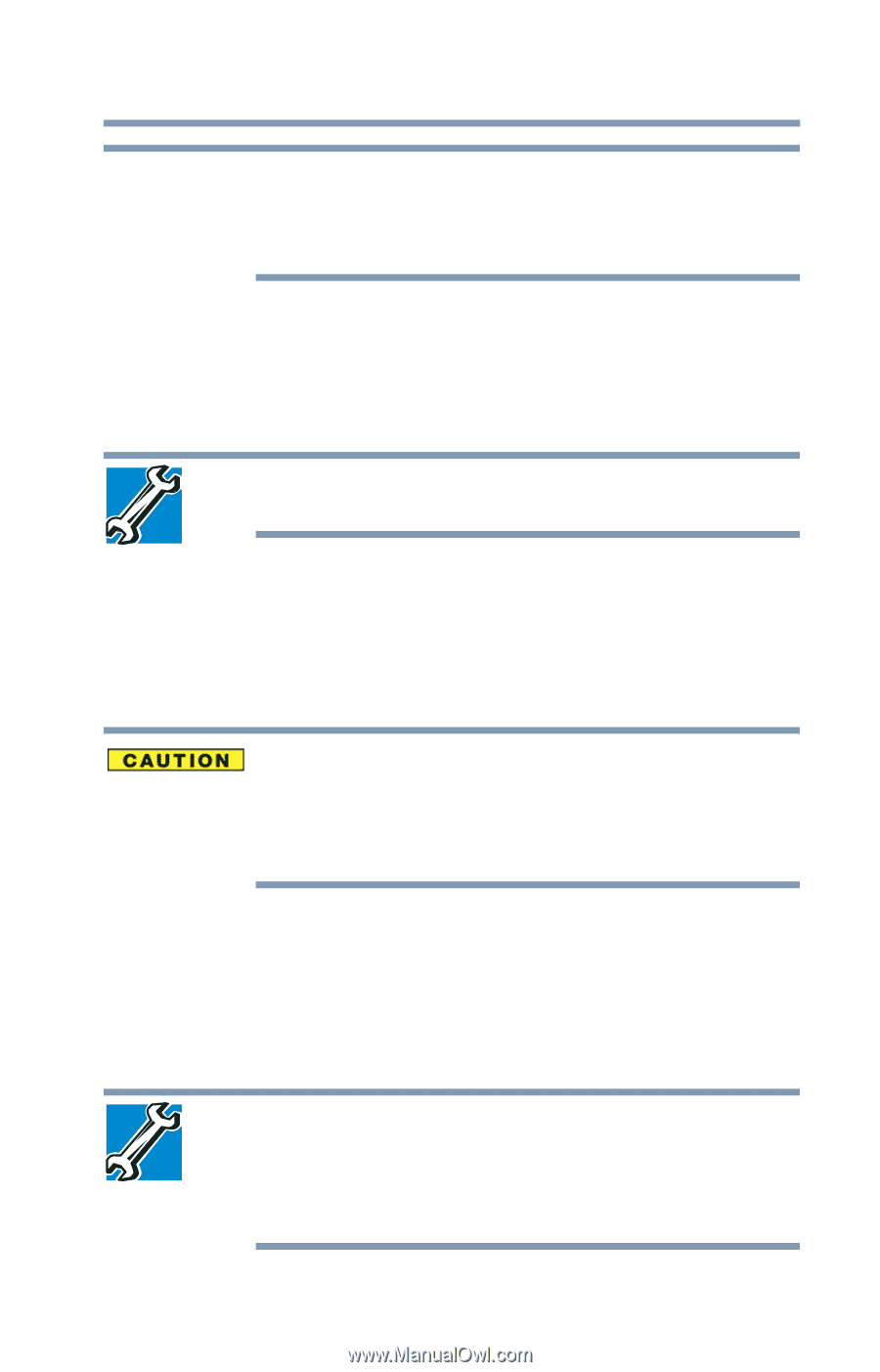Toshiba Portege Z935-ST4N04 User Guide - Page 75
Power management, Charging the main battery, Customer Support Center.
 |
View all Toshiba Portege Z935-ST4N04 manuals
Add to My Manuals
Save this manual to your list of manuals |
Page 75 highlights
Mobile Computing 75 Running the computer on battery power NOTE For optimum optical media performance, it is recommended that you play DVDs while running the computer on AC power. For more information about Windows® power plans, see "Power Plans" on page 81. The computer also has an internal real-time-clock (RTC) battery. The RTC battery powers the RTC memory that stores your system configuration settings and the current time and date information. It maintains this information for up to a month while the computer is turned off. TECHNICAL NOTE: Depending on your system, the RTC battery may only charge while the computer is turned on. Power management Your computer ships with the power management options preset to a configuration that will provide the most stable operating environment and optimum system performance for both AC power and battery modes. Changes to these settings may result in system performance or stability issues. Users who are not completely familiar with the power management component of the system should use the preset configuration. For assistance with setup changes, contact Toshiba's Customer Support Center. Charging the main battery The battery needs to be charged before you can use it to power the computer. To charge the main battery, plug the computer into a live electrical outlet. The battery charges whether the computer is on or off. TECHNICAL NOTE: The recharging of the battery cannot occur when your computer is using all of the power provided by the AC adaptor to run applications, features, and devices. Your computer's Power Options utility can be used to select a power level setting that reduces the power required for system operation and will allow the battery to recharge.