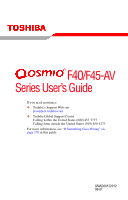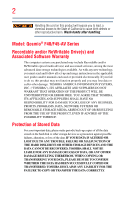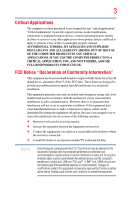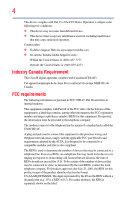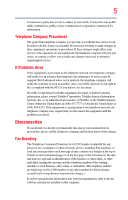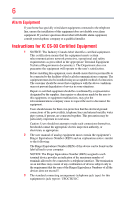Toshiba Qosmio F45-AV411 User Guide
Toshiba Qosmio F45-AV411 Manual
 |
View all Toshiba Qosmio F45-AV411 manuals
Add to My Manuals
Save this manual to your list of manuals |
Toshiba Qosmio F45-AV411 manual content summary:
- Toshiba Qosmio F45-AV411 | User Guide - Page 1
F40/F45-AV Series User's Guide If you need assistance: ❖ Toshiba's Support Web site pcsupport.toshiba.com ❖ Toshiba Global Support Centre Calling within the United States (800) 457-7777 Calling from outside the United States (949) 859-4273 For more information, see "If Something Goes - Toshiba Qosmio F45-AV411 | User Guide - Page 2
hands after handling. Model: Qosmio® F40/F45-AV Series Recordable and/or set-up and usage instructions in the applicable user guides and/or manuals enclosed or provided TROUBLE, FAILURE OR MALFUNCTION OF THE HARD DISK DRIVE OR OTHER STORAGE DEVICES AND THE DATA CANNOT BE RECOVERED, TOSHIBA - Toshiba Qosmio F45-AV411 | User Guide - Page 3
" means life support systems, medical life or catastrophic property damage. ACCORDINGLY, TOSHIBA, ITS AFFILIATES AND SUPPLIERS DISCLAIM ANY AND Class B digital device, pursuant to Part 15 of the FCC rules. These and used in accordance with the instructions, it may cause harmful interference - Toshiba Qosmio F45-AV411 | User Guide - Page 4
complies with Part 15 of the FCC Rules. Operation is subject to the following two conditions: ❖ This device may not cause harmful interference. ❖ This device must accept any interference received, including interference that may cause undesired operation. Contact either: ❖ Toshiba's Support Web site - Toshiba Qosmio F45-AV411 | User Guide - Page 5
service. If Problems Arise trouble is experienced with this equipment, for repair or limited warranty information, please contact Toshiba Corporation, Toshiba America Information Systems, Inc. or an authorized representative of Toshiba, or the Toshiba Support instructions installed on this computer. - Toshiba Qosmio F45-AV411 | User Guide - Page 6
your telephone company or a qualified installer. Instructions for IC CS-03 Certified Equipment 1 above conditions may not prevent degradation of service in some situations. Repairs to certified equipment electrician, as appropriate. 2 The user manual of analog equipment must contain the equipment's - Toshiba Qosmio F45-AV411 | User Guide - Page 7
TOSHIBA problem, immediately turn off your Bluetooth or Wireless LAN device. Please contact Toshiba computer product support on Web site http://www.toshiba -europe.com/computers/tnt/bluetooth.htm in Europe or pcsupport.toshiba TOSHIBA - Toshiba Qosmio F45-AV411 | User Guide - Page 8
❖ In any other environment where the risk of interference to other devices or services is perceived or identified as harmful. If you are uncertain of the policy Information The TOSHIBA Wireless LAN Mini PCI Card must be installed and used in strict accordance with the manufacturer's instructions as - Toshiba Qosmio F45-AV411 | User Guide - Page 9
subject to licensing. Pour empecher que cet appareil cause du brouillage au service faisant l'objet d'une licence, il doit etre utilize a l'interieur et with and/or damage this device. EU Declaration of Conformity TOSHIBA declares that this product conforms to the following Standards: Supplementary - Toshiba Qosmio F45-AV411 | User Guide - Page 10
the approval does not, of itself, give an unconditional assurance of successful operation on every PSTN network termination point. In the event of problems, you should contact your equipment supplier in the first instance. NOTE The above Caution information applies to products that operate with an - Toshiba Qosmio F45-AV411 | User Guide - Page 11
stations, promptly change the frequency being used, change the location of use, or turn off the source of emissions. 3. Contact TOSHIBA Direct PC if you have problems with interference caused by this product to Other Radio Stations. 2. Indication The indication shown below appears on this equipment - Toshiba Qosmio F45-AV411 | User Guide - Page 12
12 JAPAN APPROVALS INSTITUTE FOR TELECOMMUNICATIONS EQUIPMENT Approval Number: D01-1128JP TELECOM ENGINEERING CENTER Approval Number: 03NY.A0018, 03GZDA0017 The following restrictions apply: ❖ Do not disassemble or modify the device. ❖ Do not install the embedded wireless module into other device. - Toshiba Qosmio F45-AV411 | User Guide - Page 13
13 Europe - Restrictions for use of 2.4 GHz Frequencies in European Community Countries België/ Belgique: Deutschland: France: Italia: For private usage outside buildings across public grounds over less than 300m no special registration with IBPT/BIPT is required. Registration to IBPT/BIPT is - Toshiba Qosmio F45-AV411 | User Guide - Page 14
outside of the allowable frequencies as listed above, the user must cease operating the Wireless LAN at that location and consult the local technical support staff responsible for the wireless network. ❖ The 5 GHz Turbo mode feature is not allowed for operation in any European Community country. - Toshiba Qosmio F45-AV411 | User Guide - Page 15
Access Point's radar detection feature will automatically restart operation on a channel free of radar. You may consult with the local technical support staff responsible for the wireless network to ensure the Access Point device(s) are properly configured for European Community operation. Approved - Toshiba Qosmio F45-AV411 | User Guide - Page 16
16 802.11a (5 GHz) Australia Canada France Ireland Luxembourg Norway Switzerland Austria Denmark Germany Italy Netherlands Portugal UK Belgium Finland Greece Liechtenstein New Zealand Sweden USA Turbo Mode (5 GHz) Canada USA Approved Countries/Regions for use for the Intel® PRO/ Wireless LAN - Toshiba Qosmio F45-AV411 | User Guide - Page 17
17 Approved Countries/Regions for use for the Toshiba Mini PCI Wireless LAN Card This equipment is ,161,165 (802.11a) Wake-up on wireless lan function is not available in battery mode. 802.11b/g (2.4 GHz) Australia Chile Indonesia New Zealand USA Brunei Hong Kong Malaysia Saudi Arabia - Toshiba Qosmio F45-AV411 | User Guide - Page 18
11n specification has not been finalized and is currently in draft release. The TOSHIBA 11a/b/g/n Wireless LAN Adapters are based on the Draft Release, Version 1.0, of 11a/b, 11a/b/g, or 11a/b/g/n can communicate on any of its supported formats; the actual connection will be based on the access point - Toshiba Qosmio F45-AV411 | User Guide - Page 19
or even lose your network connection. If you should experience any such problem, immediately turn off either one of your Bluetooth or Wireless LAN. Please contact Toshiba computer product support on Web site http://www.toshiba-europe.com/computers/tnt/ bluetooth.htm in Europe or pcsupport - Toshiba Qosmio F45-AV411 | User Guide - Page 20
guidelines found in radio frequency safety standards and recommendations, TOSHIBA believes Bluetooth wireless technology is safe for use by consumers from deliberations of panels and committees of scientists who continually review and interpret the extensive research literature. In some situations or - Toshiba Qosmio F45-AV411 | User Guide - Page 21
In any other environment where the risk of interference to other devices or services is perceived or identified as harmful. If you are uncertain of the policy Bluetooth Card from TOSHIBA is far below the FCC radio frequency exposure limits. Nevertheless, the Bluetooth Card from TOSHIBA shall be used - Toshiba Qosmio F45-AV411 | User Guide - Page 22
stations, promptly change the frequency being used, change the location of use, or turn off the source of emissions. 3. Contact TOSHIBA Direct PC if you have problems with interference caused by this product to Other Radio Stations. 2. Indication The indication shown below appears on this equipment - Toshiba Qosmio F45-AV411 | User Guide - Page 23
23 3. TOSHIBA Direct PC Monday - Friday: laser system. To ensure proper use of this product, please read this instruction manual carefully and retain for future reference. Never attempt to disassemble, adjust or repair an authorized Toshiba service provider, if any repair or adjustment is required. - Toshiba Qosmio F45-AV411 | User Guide - Page 24
laser light or other safety hazards, resulting in serious injury. Always contact an authorized Toshiba service provider, if any repair or adjustment is required. Copyright This guide is copyrighted by Toshiba America Information Systems, Inc. with all rights reserved. Under the copyright laws, this - Toshiba Qosmio F45-AV411 | User Guide - Page 25
INDIRECTLY FROM ANY TECHNICAL OR TYPOGRAPHICAL ERRORS OR OMISSIONS CONTAINED HEREIN OR FOR DISCREPANCIES BETWEEN THE PRODUCT AND THE MANUAL. IN NO EVENT SHALL TOSHIBA BE LIABLE FOR ANY INCIDENTAL, CONSEQUENTIAL, SPECIAL, OR EXEMPLARY DAMAGES, WHETHER BASED ON TORT, CONTRACT OR OTHERWISE, ARISING OUT - Toshiba Qosmio F45-AV411 | User Guide - Page 26
26 Trademarks Qosmio is a registered trademark of Toshiba America Information Systems, Inc. and/or Toshiba Corporation. Microsoft, Windows and any use of such marks by Toshiba is under license. Other trademarks and trade names are those of their respective owners. All other brand and product names - Toshiba Qosmio F45-AV411 | User Guide - Page 27
Contents Introduction 35 This guide 36 Safety icons 37 Other icons used 37 Other documentation 38 Service options 38 Chapter 1: Getting Started 39 Setting up your software 42 Registering your computer with Toshiba 43 Adding optional external devices 43 Connecting to a power source 44 - Toshiba Qosmio F45-AV411 | User Guide - Page 28
28 Contents Using the computer for the first time 47 Opening the display panel 47 Your computer's features and specifications ....48 Turning on the power 48 Adding memory (optional 49 Installing a memory module 50 Removing a memory module 55 Checking total memory 57 Using the TouchPad 58 - Toshiba Qosmio F45-AV411 | User Guide - Page 29
Contents 29 Chapter 2: Learning the Basics 80 Computing tips 80 Using the keyboard 82 Character keys 82 Making your keyboard emulate a full-size keyboard 82 Ctrl, Fn, and Alt keys 83 Function keys 83 Special Windows® keys 83 Overlay keys 84 Using the overlay to type numeric data 84 - Toshiba Qosmio F45-AV411 | User Guide - Page 30
Computing 102 Toshiba's energy-saver design 102 Running the computer on battery power 102 Battery Notice 103 Power management 104 Using additional batteries 104 Charging batteries 104 Charging the main battery 105 Charging the RTC battery 105 Monitoring main battery power 106 Determining - Toshiba Qosmio F45-AV411 | User Guide - Page 31
World Wide Web 127 Internet Service Providers 127 Connecting to the PC Cards 131 Inserting a PC Card 131 Removing a PC Card 132 Setting up a PC Toshiba Utilities 137 TOSHIBA Assist 138 Connect 139 Secure 140 Protect & Fix 141 Optimize 142 Setting passwords 143 Using an instant password - Toshiba Qosmio F45-AV411 | User Guide - Page 32
32 Contents Using a user password 145 Deleting a user password 146 TOSHIBA PC Diagnostic Tool Utility 147 TOSHIBA SD™ Memory Card Format Utility .........148 Mouse Utility 149 Toshiba Hardware Setup 150 TOSHIBA Zooming Utility 152 TOSHIBA Button Support 153 CD/DVD Drive Acoustic Silencer - Toshiba Qosmio F45-AV411 | User Guide - Page 33
Contents 33 Memory problems 178 Power and the batteries 179 Keyboard problems 180 Display problems 181 Disk drive problems 183 Optical drive problems 185 Sound system problems 186 PC Card problems 186 ExpressCard™ problems 188 Printer problems 190 Modem problems 191 Wireless networking - Toshiba Qosmio F45-AV411 | User Guide - Page 34
34 Contents Display modes 214 Display brightness 215 Disabling or enabling wireless devices............216 Disabling or enabling the TouchPad 217 Changing screen resolution 218 Keyboard hot key functions 219 Appendix B: Power Cord/Cable Connectors 220 Glossary 221 Index 235 - Toshiba Qosmio F45-AV411 | User Guide - Page 35
use of lead, cadmium, mercury, hexavalent chromium, PBB, and PBDE. Toshiba requires its notebook component suppliers to meet RoHS requirements and verifies its suppliers' commitment to meeting from its retail version (if available), and may not include user manuals or all program functionality. 35 - Toshiba Qosmio F45-AV411 | User Guide - Page 36
, or to stay current with the various computer software or hardware options, visit Toshiba's Web site at pcsupport.toshiba.com. This guide This guide introduces the computer's features. You can: ❖ Read the entire guide from beginning to end. ❖ Skim through and stop when a topic interests you. ❖ Use - Toshiba Qosmio F45-AV411 | User Guide - Page 37
Safety icons 37 Safety icons This manual contains safety instructions that must be observed to avoid potential classified according to the seriousness of the risk, and icons highlight these instructions as follows: Indicates an imminently hazardous situation which, if not avoided, will - Toshiba Qosmio F45-AV411 | User Guide - Page 38
version of the user's guide (this document) ❖ It may also contain guides for other programs that may come with your system. For accessory information, visit Toshiba's Web site at accessories.toshiba.com. Service options Toshiba offers a full line of optional service programs to complement its - Toshiba Qosmio F45-AV411 | User Guide - Page 39
chapter provides tips for working comfortably, summarizes how to connect components, and explains what to do the first time you use your notebook computer. Selecting a place to work Your computer is portable and designed to be used in a variety of circumstances and locations. Creating a computer - Toshiba Qosmio F45-AV411 | User Guide - Page 40
Toshiba Instruction Manual liquids to spill into any part of your computer, and the battery pack. Failure to follow these instructions could service center. Computer base and palm rest can become hot! Avoid prolonged contact to prevent heat injury to skin. Read the enclosed Instruction Manual - Toshiba Qosmio F45-AV411 | User Guide - Page 41
Getting Started Selecting a place to work 41 ❖ Never turn off the computer if a drive light indicates a drive is active. Turning off the computer while it is reading from or writing to a disk/disc or flash media may damage the disk/disc or flash media, the drive, or both. ❖ Keep the computer and - Toshiba Qosmio F45-AV411 | User Guide - Page 42
printer, memory, and PC Cards. Your computer contains a rechargeable main battery that needs to be time you turn on your computer, the Setup Wizard guides you through steps to set up your software. 1 Next. 3 Enter your desired user name and password, choose a picture to be associated with your - Toshiba Qosmio F45-AV411 | User Guide - Page 43
Warranty. NOTE To register online, you must be connected to the Internet. Adding optional external devices NOTE Before adding external devices or memory, Toshiba recommends setting up your software. See "Setting up your software" on page 42. After starting your computer for the first time you - Toshiba Qosmio F45-AV411 | User Guide - Page 44
's battery. Never pull on a power cord/cable to remove a plug from a socket. Always grasp the plug directly. Failure to follow this instruction may AC adaptor or Battery Charger could cause fire or damage to the computer possibly resulting in serious injury. TOSHIBA assumes no liability - Toshiba Qosmio F45-AV411 | User Guide - Page 45
. The AC power light on the indicator panel glows blue. Never attempt to connect or disconnect a power plug with wet hands. Failure to follow this instruction could result in an electric shock, possibly resulting in serious injury. - Toshiba Qosmio F45-AV411 | User Guide - Page 46
the computer plugged in and turned off for more than a few hours at a time. Continuing to charge a fully charged battery can damage the battery. TECHNICAL NOTE: The recharging of the battery cannot occur when your computer is using all of the power provided by the AC adaptor to run applications - Toshiba Qosmio F45-AV411 | User Guide - Page 47
Getting Started Using the computer for the first time 47 NOTE Battery life and charge time may vary depending on the applications, power management settings, and features used. Using the computer for the first time The computer - Toshiba Qosmio F45-AV411 | User Guide - Page 48
brightness of the screen while on battery power. Your computer's features and specifications Certain notebook chassis are designed to accommodate all the notebook chassis, unless you have selected all those features. This information applies to all the features and icons described in this guide. - Toshiba Qosmio F45-AV411 | User Guide - Page 49
completely. Adding memory (optional) HINT: To purchase additional memory modules, see the accessories information packaged with your system or visit accessories.toshiba.com. Your computer comes with enough memory to run most of today's popular applications. You may want to increase the computer - Toshiba Qosmio F45-AV411 | User Guide - Page 50
50 Getting Started Adding memory (optional) Installing a memory module Memory modules can be installed in the memory module slot on the base of the computer. You will need a small Phillips screwdriver for this procedure. If the computer has been running recently, the memory module may be hot. The - Toshiba Qosmio F45-AV411 | User Guide - Page 51
the computer. 3 Unplug and remove any cables connected to the computer, including the AC adaptor. 4 Remove the main battery. For information on removing the main battery, see "Removing the battery from the computer" on page 112. 5 Close the display panel and turn the computer upside down to locate - Toshiba Qosmio F45-AV411 | User Guide - Page 52
built up. Avoid touching the connector on the memory module or on the computer. Grease or dust on the connector may cause memory access problems. 9 Carefully remove the new memory module from its antistatic packaging, without touching its connector. 10 Locate an empty memory module slot on the - Toshiba Qosmio F45-AV411 | User Guide - Page 53
Getting Started Adding memory (optional) 53 NOTE If your system has the memory modules stacked on top of one another, you must remove the top module first before removing/installing the bottom module. NOTE For this model, Slot A is the top slot. Slot B is the bottom slot. If only one memory - Toshiba Qosmio F45-AV411 | User Guide - Page 54
54 Getting Started Adding memory (optional) 13 Once the module's connector is fully inserted into the socket, press downward on the top edge of the module to seat the module into the latches at the sides of the socket. These latches should "snap" into place securely with the corresponding cutouts - Toshiba Qosmio F45-AV411 | User Guide - Page 55
optional) 55 14 Replace the memory module slot cover and secure it using the screw. 15 Re-insert the main battery. For more information on inserting the main battery, see "Inserting a charged battery" on page 114. 16 Turn the computer right side up. 17 Reconnect the cables. 18 Restart the computer - Toshiba Qosmio F45-AV411 | User Guide - Page 56
, this could be a sign that you may need to scan your hard drive for errors or defragment the drive. If so, consult Windows® Help and Support. 2 Pull the latches away from the memory module. The memory module pops up slightly. NOTE If your system has the memory modules stacked on top - Toshiba Qosmio F45-AV411 | User Guide - Page 57
module 4 Replace the memory module slot cover and secure it using the screw. 5 Re-insert the main battery. For more information on inserting the main battery, see "Inserting a charged battery" on page 114. 6 Turn the computer right side up. 7 Reconnect the cables. 8 Restart the computer. TECHNICAL - Toshiba Qosmio F45-AV411 | User Guide - Page 58
58 Getting Started Using the TouchPad™ NOTE From time to time, Windows® will display a pop-up that says, "Windows® needs your permission to continue." This is a security feature to prevent programs or people from doing things on your computer without your permission. If you were trying to perform - Toshiba Qosmio F45-AV411 | User Guide - Page 59
Getting Started Using external display devices 59 Control buttons When a step instructs you to click or choose an item, move the cursor to the item, then press and release the primary (left-hand) button. To double-click, - Toshiba Qosmio F45-AV411 | User Guide - Page 60
NOTE S-video cables and HDMI cables are not included with your computer. For the best video quality, always use a properly shielded cable. HINT: Toshiba recommends using a cable no longer than 20 feet (approximately 6 meters). Using a poor-quality cable may result in a dull or fuzzy picture, poor - Toshiba Qosmio F45-AV411 | User Guide - Page 61
other end of the cable to your television. Refer to the manual that came with the television for more information. Your computer will lets you connect directly to headphones, powered speakers, or a stereo system that supports input from a headphone output. You need a cable (not included with your - Toshiba Qosmio F45-AV411 | User Guide - Page 62
. (Sample Image) Settings Tab 3 Click and drag the Screen resolution slider to the left to select a lower screen resolution. TECHNICAL NOTE: Most televisions use or support an 800 x 600 standard resolution. - Toshiba Qosmio F45-AV411 | User Guide - Page 63
Getting Started Using external display devices 63 4 Click Apply, then click OK to close the Display Settings window. The screen is now displayed correctly on your TV. For more information, see "Directing the display output when you turn on the computer" on page 63. Connecting an external monitor - Toshiba Qosmio F45-AV411 | User Guide - Page 64
modes, you must set the resolution of the internal display panel to match the resolution of the external display device. The external display device must support a resolution of 800 X 600 or higher. - Toshiba Qosmio F45-AV411 | User Guide - Page 65
; the printer is then ready for use. Refer to your printer documentation for further instructions. TECHNICAL NOTE: To determine if your printer supports Plug and Play, check its documentation. If your printer does not support Plug and Play, you can set up the printer as described in "Setting up - Toshiba Qosmio F45-AV411 | User Guide - Page 66
to your printer installation guide for instructions before completing the following procedure. If your printer does not support Plug and Play, follow instructions to set up your printer. Connecting an optional external diskette drive Some operations, such as creating a password service diskette - Toshiba Qosmio F45-AV411 | User Guide - Page 67
the computer for the first time, leave the computer plugged into a power source (even though the computer is off) to fully charge the main battery. Options for turning off the computer Depending on the operating system installed, you have more than one option available for turning off the computer - Toshiba Qosmio F45-AV411 | User Guide - Page 68
than restarting after turning off the computer using the Shut down command. ❖ Restarting from Hibernation takes a little more time and consumes more main battery power than restarting from Sleep. ❖ When starting up again, the computer returns to the state in which you left it, including all open - Toshiba Qosmio F45-AV411 | User Guide - Page 69
charge becomes critically low, the computer will try to enter Hibernation mode. If you power down using the Sleep command and the main battery discharges fully, your unsaved information will be lost. Be sure to save your work first. For information on using Sleep, see "Using and configuring Sleep - Toshiba Qosmio F45-AV411 | User Guide - Page 70
turn off your computer using the Shut Down command: 1 Click Start, and then click the arrow next to the Lock button in the lower-right part of the Start menu. The Shut Down menu appears. Start (Sample Image) Shut Down menu Arrow Shut Down Menu 2 Click Shut Down. The computer closes - Toshiba Qosmio F45-AV411 | User Guide - Page 71
options you want from the drop-down lists. NOTE These options can be set separately for how they operate while the computer is running on battery power or while connected to AC power. ❖ Lid close action Set this option to Shut down if you want the computer to shut down when - Toshiba Qosmio F45-AV411 | User Guide - Page 72
To turn off the computer using the Hibernation command: 1 Click Start, and then click the arrow next to the Lock button in the lower-right part of the Start menu. The Shut Down menu appears. Start (Sample Image) Shut Down menu Arrow Shut Down Menu 2 Click Hibernate. The computer saves the - Toshiba Qosmio F45-AV411 | User Guide - Page 73
configure. 5 Select Hibernate for the options you want. NOTE These options can be set separately for how they operate while the computer is running on battery power or while connected to AC power. ❖ Lid close action Set this option to Hibernate if you want the computer to go into Hibernation mode - Toshiba Qosmio F45-AV411 | User Guide - Page 74
To turn off the computer using the Sleep command: 1 Click Start, and then click the arrow next to the Lock button in the lower-right part of the Start menu. The Shut Down menu appears. Start (Sample Image) Shut Down menu Arrow Shut Down Menu 2 Click Sleep. The computer saves the - Toshiba Qosmio F45-AV411 | User Guide - Page 75
of time after which the computer enters Sleep mode: ❖ Under Put the computer to sleep, select the desired amount of time in both the On battery and Plugged in categories. ❖ To disable the computer from automatically entering Sleep mode, select Never. - Toshiba Qosmio F45-AV411 | User Guide - Page 76
configure. 6 Select Sleep for the options you want. NOTE These options can be set separately for how they operate while the computer is running on battery power or while connected to AC power. ❖ Lid close action Set this option to Sleep if you want the computer to go into Sleep mode - Toshiba Qosmio F45-AV411 | User Guide - Page 77
Refer to your operating system documentation or Help and Support for details. You may also wish to customize additional custom settings you can choose. See "Toshiba Utilities" on page 137. Caring for your care of your computer's battery, see "Taking care of your battery" on page 115. Cleaning - Toshiba Qosmio F45-AV411 | User Guide - Page 78
an optional computer lock cable. For more information on purchasing a cable lock, visit accessories.toshiba.com. (Sample Illustration) Computer lock cable To secure the computer: 1 Wrap the cable through or around some part of a heavy object. Make sure there is no way for a potential thief to slip - Toshiba Qosmio F45-AV411 | User Guide - Page 79
Getting Started Caring for your computer 79 3 Insert the cable's locking end into the security lock slot on your computer, then engage the locking device. The computer is now securely locked. (Sample Illustration) Attaching security lock cable - Toshiba Qosmio F45-AV411 | User Guide - Page 80
until you save it to the disk. If the network you are using goes down and you must restart your computer to reconnect, or your battery runs out of charge while you are working, you will lose all work since you last saved. See "Saving your work" on page 87 for - Toshiba Qosmio F45-AV411 | User Guide - Page 81
Learning the Basics Computing tips 81 ❖ Back up your files to disks (or other removable media) on a regular basis. Label the backup copies clearly and store them in a safe place. It is easy to put off backing up because it takes time. However, if your hard disk suddenly fails, you will lose all - Toshiba Qosmio F45-AV411 | User Guide - Page 82
82 Learning the Basics Using the keyboard Using the keyboard Your computer's keyboard contains character keys, control keys, function keys, and special Windows® keys, providing all the functionality of a full-size keyboard. (Sample Illustration) Keyboard Character keys Typing with the character - Toshiba Qosmio F45-AV411 | User Guide - Page 83
Learning the Basics Using the keyboard 83 ❖ Press Fn and Enter simultaneously to simulate the Enter key on the numeric pad of the enhanced keyboard. Ctrl, Fn, and Alt keys (Sample Illustration) Ctrl, Fn, and Alt keys The Ctrl, Fn, and Alt keys do different things depending on the program you are - Toshiba Qosmio F45-AV411 | User Guide - Page 84
84 Learning the Basics Using the keyboard Overlay keys The keys with gray numbers and symbols on the front of them form the numeric and cursor overlay. This overlay lets you enter numeric data or control the cursor as you would using the 10-key keypad on a desktop computer's keyboard. (Sample - Toshiba Qosmio F45-AV411 | User Guide - Page 85
Learning the Basics Starting a program 85 Starting a program The easiest way to start a program is to double-click the name of the file that contains the information you want to work on. To find the file, use the Start menu or Windows® Explorer. If you prefer to open the program first, you have - Toshiba Qosmio F45-AV411 | User Guide - Page 86
the window, double-click Accessories. Windows® Explorer shows the contents of the Accessories folder on the right side of the window. 9 In the right part of the window, double-click wordpad. The operating system opens WordPad. To close the program, click the Close button in the upper-right corner of - Toshiba Qosmio F45-AV411 | User Guide - Page 87
Learning the Basics Saving your work 87 Starting a program using the Start Search field This example uses the Start menu's Start Search field to start WordPad: 1 Click Start to display the Start menu. The Start Search field appears at the bottom of the Start menu. Start Search field Arrow (Sample - Toshiba Qosmio F45-AV411 | User Guide - Page 88
different name. File names The Windows® operating system supports long file names that can contain up to 260 characters and can include spaces. Some applications do not support long file names and require file names limited to no more than - Toshiba Qosmio F45-AV411 | User Guide - Page 89
Learning the Basics Printing your work 89 Using a file extension Most programs assign an extension to the file name that identifies the file as being created in the program with a particular format. For example, Microsoft® Word saves files with a .doc extension. Any file name with an extension of - Toshiba Qosmio F45-AV411 | User Guide - Page 90
90 Learning the Basics Backing up your work 3 Specify the print parameters. For example, the range of pages and number of copies to print. 4 Click Print. Backing up your work Back up all the files you create in case something happens to your computer. You can back up your files to different types - Toshiba Qosmio F45-AV411 | User Guide - Page 91
Learning the Basics Using Windows® Media Center in Windows Vista® 91 Using Windows® Media Center in Windows Vista® The Windows® Media Center is a complete multimedia center where you can play your entire library of audio, video, and picture media on your computer. With the Media Center, you can: ❖ - Toshiba Qosmio F45-AV411 | User Guide - Page 92
questions on using the setup wizard, click Help. Follow the on-screen instructions for setting up the Media Center. Using the optical drive Optical storage has discs (DVDs) provide a significant increase in data storage and support features that are not available on any other video platform. These - Toshiba Qosmio F45-AV411 | User Guide - Page 93
the Windows® operating system is running. While Media Center is running, the Media button has the same function as the My Music button on the Toshiba Remote Control. - Toshiba Qosmio F45-AV411 | User Guide - Page 94
button turns all of the computer panel lights on and off. The TV Out button directs the display to an external display device. Qosmio® AV controller The Qosmio® AV controller, located to the right of your keyboard, provides for easy navigation within Windows® Media Center in place of the remote - Toshiba Qosmio F45-AV411 | User Guide - Page 95
Learning the Basics Using the optical drive 95 Inserting a disc (Available on certain models) To insert a disc into the drive: 1 Hold the disc by its edges and check that it is clean and free of dust. Handle DVDs and CDs carefully, making contact only with the center hole and edge. Do not touch - Toshiba Qosmio F45-AV411 | User Guide - Page 96
96 Learning the Basics Using the optical drive Removing a disc Do not press the eject button or turn off the computer while the inuse indicator light is glowing. Doing so could damage the disk or the drive. NOTE The computer must be powered on to eject a disc. 1 Locate and press the eject button - Toshiba Qosmio F45-AV411 | User Guide - Page 97
on the spindle and is lying flat on the tray. If you insert the disc incorrectly, it may jam the drive. If this happens, contact Toshiba support for assistance. 9 Push the disc tray in by pressing gently on the center of the tray until it clicks into place. You are ready to - Toshiba Qosmio F45-AV411 | User Guide - Page 98
98 Learning the Basics Using the optical drive Playing an audio CD Insert an audio CD and close the disc tray. If the computer is turned on, Windows Media® Player opens and the CD begins to play. You can use the Windows Media® Player program to control the CD. To access the Windows Media® Player, - Toshiba Qosmio F45-AV411 | User Guide - Page 99
the Auto-Run feature does not automatically start your disc, try launching the CD/DVD manually. To do this, follow these steps: 1 Click Start, and then Computer. 2 computers or optical media players. These problems are not due to any defect in your Toshiba computer or optical drive. Please refer - Toshiba Qosmio F45-AV411 | User Guide - Page 100
Insert a slender object, such as a straightened paper clip, into the manual eject hole. The disc tray slides partially out of the drive (about 1 inch). Never use a pencil to press the manual eject button. Pencil lead can break off inside the computer and damage - Toshiba Qosmio F45-AV411 | User Guide - Page 101
or rubbing alcohol). Let the disc dry completely before inserting it in the drive. Toshiba's online resources Toshiba maintains a number of online sites to which you can connect. These sites provide information about Toshiba products, give help with technical questions and keep you up to date with - Toshiba Qosmio F45-AV411 | User Guide - Page 102
covers all aspects of using your computer while traveling. Toshiba's energy-saver design Your computer enters a low-power longer periods while traveling. Running the computer on battery power The computer contains a removable Lithium-Ion (Li-Ion) battery that provides power when you are away from an - Toshiba Qosmio F45-AV411 | User Guide - Page 103
that shipped with your computer or visit the Toshiba Web site at accessories.toshiba.com. Use only batteries designed to work with your Toshiba notebook computer. To ensure that the battery maintains its maximum capacity, operate the computer on battery power at least once a month. The LithiumIon - Toshiba Qosmio F45-AV411 | User Guide - Page 104
the system should use the preset configuration. For assistance with setup changes, contact Toshiba's Global Support Centre. Using additional batteries In addition to the main battery, you may also have an optional secondary battery (not included with your computer). If you travel and need to work - Toshiba Qosmio F45-AV411 | User Guide - Page 105
on battery power until the battery discharges completely. Doing this extends battery life and helps ensure accurate monitoring of battery capacity. Charging the RTC battery Your computer has an internal real-time clock (RTC) battery. The RTC battery powers the System Time Clock and BIOS memory - Toshiba Qosmio F45-AV411 | User Guide - Page 106
completely discharged, a warning prompts you to reset the real-time clock. The computer can be used while the RTC battery is being charged, although the charging status of the RTC battery cannot be monitored. Monitoring main battery power The computer's main battery light gives you an indication of - Toshiba Qosmio F45-AV411 | User Guide - Page 107
that the system is suspended (using the Windows® operating system Sleep command). Power button System Indicator Lights AC power light On/off light Battery light Hard disk drive light Optical Drive light Wireless Indicator light Bridge Media Adapter slot light (Sample Illustration) Power and - Toshiba Qosmio F45-AV411 | User Guide - Page 108
for your computer) ❖ Save your work and turn off the computer If you do not manage to do any of these things before the main battery completely runs out of power, the computer automatically enters Hibernation mode and turns itself off. Hibernation mode keeps track of where you were, so that - Toshiba Qosmio F45-AV411 | User Guide - Page 109
can be set to alert you when a specified percentage of remaining battery power has been reached. You can also set the computer to enter . To change the default notification settings: 1 Click Start, Control Panel, Mobile PC, and then Power Options. The Power Options window appears. 2 Click Change plan - Toshiba Qosmio F45-AV411 | User Guide - Page 110
length of time you can use the computer before you need to recharge the battery. Microsoft® has combined these options into preset Power Plans. Using one of To do this: 1 Click Start, Control Panel, Mobile PC, and then Power Options. The Windows® Power Options window appears. (Sample Image - Toshiba Qosmio F45-AV411 | User Guide - Page 111
Settings to choose the plan you want to edit. This screen allows you to change basic settings. 5 Click Change Advanced Settings to access settings for battery notification levels, hard drive power save time, etc. You can click on the plus signs to expand each item and to see what settings are - Toshiba Qosmio F45-AV411 | User Guide - Page 112
or put it into Hibernation mode before changing the main battery. Removing the battery from the computer To remove the battery: 1 Save your work. 2 Turn off the computer or place it in Hibernation mode according to the instructions in "Using and configuring Hibernation mode" on page 72. 3 Unplug - Toshiba Qosmio F45-AV411 | User Guide - Page 113
is leaking or its case is cracked, put on protective gloves to handle it, and discard it immediately. Always dispose of used battery packs in compliance with all applicable laws and regulations. Put insulating tape, such as cellophane tape, on the electrode during transportation to avoid a possible - Toshiba Qosmio F45-AV411 | User Guide - Page 114
114 Mobile Computing Changing the main battery Inserting a charged battery To insert a battery: 1 Wipe the terminals of the charged battery with a clean cloth to ensure a good connection. 2 Insert the charged battery into the slot until the latch clicks. The battery pack has been designed so that - Toshiba Qosmio F45-AV411 | User Guide - Page 115
is leaking or damaged, replace it immediately. Use protective gloves when handling a damaged battery. ❖ To replace the main battery, use an identical battery that you can purchase through the Toshiba Web site at accessories.toshiba.com. ❖ A reverse polarity condition should be avoided with all - Toshiba Qosmio F45-AV411 | User Guide - Page 116
not glow, power is not being supplied. Check the connections for the AC adaptor and power cord/cable. 5 Charge the battery pack until the battery light glows blue. ❖ If you have extra battery packs, rotate their use. ❖ If you will not be using the system for an extended period, more than one month - Toshiba Qosmio F45-AV411 | User Guide - Page 117
possibly result in serious injury. Always use the battery pack supplied as an accessory or an equivalent battery pack specified in the User's Manual. Other battery packs have different voltage and terminal polarities. Use of nonconforming battery packs could generate smoke or cause fire or rupture - Toshiba Qosmio F45-AV411 | User Guide - Page 118
of extra space for manuals, power cords, and compact discs. Contact your authorized Toshiba representative for more information or visit Toshiba's Web site at accessories.toshiba.com. TECHNICAL NOTE: When traveling by air, you may be required to pass your notebook through airport security equipment - Toshiba Qosmio F45-AV411 | User Guide - Page 119
chapter, you will explore some of the special features of your notebook computer. Exploring the desktop The desktop is the launching pad for perform most other computing tasks. HINT: The illustrated examples in this guide may appear slightly different from the screens displayed by your system. The - Toshiba Qosmio F45-AV411 | User Guide - Page 120
120 Exploring Your Computer's Features Exploring the desktop Finding your way around the desktop Your computer's desktop includes several standard features: icons, Start button, Taskbar, Notification Area, and background pattern. Icons Start button Taskbar Notification Area (Sample Image) - Toshiba Qosmio F45-AV411 | User Guide - Page 121
to: ❖ Start programs ❖ Open documents ❖ Adjust system settings ❖ Find files ❖ Access Windows® Help and Support ❖ Suspend system activity and shut down the computer NOTE Whenever a procedure in this User's Guide instructs you to click Start, it means that you should click the Start button. Taskbar - Toshiba Qosmio F45-AV411 | User Guide - Page 122
connect to the Internet, use an online service, or communicate across the telephone lines support you if you need to either upgrade your modem or reset the port to the default settings. If you are having trouble displays an error message. Consult the troubleshooting sections of your modem and Windows - Toshiba Qosmio F45-AV411 | User Guide - Page 123
your network administrator. ❖ Send a fax directly from your computer For more detailed information regarding your computer's modem, visit Toshiba's Web site at accessories.toshiba.com. Before you can communicate using the modem, you need to connect it to a telephone line. Your computer's built - Toshiba Qosmio F45-AV411 | User Guide - Page 124
an analog phone line could cause a computer system failure. Now you are ready to send a fax or use the modem to connect to an online service or the Internet. Connecting your computer to a network You can connect your computer to a network to increase its capabilities and functionality using one of - Toshiba Qosmio F45-AV411 | User Guide - Page 125
Device Manager under Tasks on the left side of the window. 3 Double-click Network Adapter. 4 Double-click the appropriate network adapter. 5 Select the Driver tab. 6 Click Disable. 7 Click Yes. 8 Click OK. Your LAN port is now disabled. To enable the Ethernet LAN port, repeat steps 1-4. Select the - Toshiba Qosmio F45-AV411 | User Guide - Page 126
, see "Wireless networking problems" on page 192. An overview of using the Internet The following sections give a quick introduction to the Internet and some of its exciting features, under these headings: ❖ The Internet ❖ The World Wide Web ❖ Internet Service Providers ❖ Connecting to the Internet - Toshiba Qosmio F45-AV411 | User Guide - Page 127
. Connecting to the Internet To connect to the Internet, you need: ❖ A modem and telephone line, or a LAN connection ❖ A Web browser ❖ An Internet Service Provider (ISP) account Once you have established an ISP account, you can connect to the Internet. 1 Connect your computer's modem (available on - Toshiba Qosmio F45-AV411 | User Guide - Page 128
with an ISP, you can probably set up an email address at the same time you sign up for the service. ❖ Internet chat rooms A chat room is a Web site that offers a place where people with similar like a gigantic bulletin board. ❖ Online shopping Many Web sites offer products and services for sale. - Toshiba Qosmio F45-AV411 | User Guide - Page 129
Exploring Your Computer's Features Exploring audio features 129 Uploading to, and downloading files from, the Internet Transferring files from one computer to another is termed uploading (transferring data from your computer to a site on the Web), or downloading (transferring data from a site on - Toshiba Qosmio F45-AV411 | User Guide - Page 130
computer may come with a built-in Web cam. With this Web cam you can do the following: ❖ Take pictures and record videos with your notebook computer ❖ Chat with others and have them see you while using instant messaging (IM) programs ❖ Have video conference calls NOTE To E-mail, instant message - Toshiba Qosmio F45-AV411 | User Guide - Page 131
more difficult to set up and use. Your notebook computer comes with a PC Card slot and supports two types of PC Cards that you can install: ❖ Type I cards ❖ Type II cards The PC Card slot supports hot swapping, which allows you to replace one PC Card with another while the computer is on. Inserting - Toshiba Qosmio F45-AV411 | User Guide - Page 132
NOTE Before removing a PC Card, make sure that no applications or system services are using the PC Card. The PC Card ejects slightly from the slot. 4 Grasp the edges of the PC Card and slide it out of the slot. (Sample Illustration) Removing a PC Card Setting up a PC Card for your computer Some PC - Toshiba Qosmio F45-AV411 | User Guide - Page 133
Your Computer's Features Using an ExpressCard™ 133 Using an ExpressCard™ Available on certain models. The ExpressCard™ slot supports the use of ExpressCard media. The slot also supports hot swapping, which allows you to replace one ExpressCard with another while the computer is on. Inserting an - Toshiba Qosmio F45-AV411 | User Guide - Page 134
of supported media, visit Toshiba's Web site at accessories.toshiba.com. NOTE Do not use the Copy Disk function for this type of media. To copy data from one media to another, use the drag-and-drop feature of the Windows® operating system. Inserting memory media The following instructions apply - Toshiba Qosmio F45-AV411 | User Guide - Page 135
Exploring Your Computer's Features Using the Bridge Media Adapter Slot 135 2 Push the media into the adapter until it locks in place. (Sample Illustration) Inserting memory media When inserting memory media, do not touch the metal contacts. You could expose the storage area to static electricity, - Toshiba Qosmio F45-AV411 | User Guide - Page 136
The i.LINK® port on the side of the computer provides an extremely fast data transfer rate. In addition to high speed, the i.LINK® port also supports isochronous data transfer (the delivery of data at a guaranteed rate). This makes it ideal for devices that transfer high levels of data in real-time - Toshiba Qosmio F45-AV411 | User Guide - Page 137
utilities are described in this chapter. ❖ TOSHIBA Assist ❖ Supervisor password ❖ User password ❖ TOSHIBA PC Diagnostic Tool Utility ❖ TOSHIBA SD™ Memory Card Format Utility ❖ Mouse Utility ❖ Toshiba Hardware Setup ❖ TOSHIBA Zooming Utility ❖ TOSHIBA Button Support ❖ CD/DVD Drive Acoustic Silencer - Toshiba Qosmio F45-AV411 | User Guide - Page 138
do one of the following: ❖ Double-click the TOSHIBA Assist shortcut icon on the desktop. ❖ Click Start, All Programs, Toshiba, Utilities, and then TOSHIBA Assist. The TOSHIBA Assist window appears. (Sample Image) TOSHIBA Assist window The TOSHIBA Assist offers four categories of options: ❖ Connect - Toshiba Qosmio F45-AV411 | User Guide - Page 139
Toshiba Utilities TOSHIBA Assist Connect The features available in this category are: ❖ ConfigFree™ Connectivity Doctor ❖ Bluetooth® Settings* ❖ Bluetooth® Local COM Settings* * Available on certain models 139 (Sample Image) TOSHIBA Assist window - Connect tab - Toshiba Qosmio F45-AV411 | User Guide - Page 140
140 Toshiba Utilities TOSHIBA Assist Secure The features available in this category are: ❖ Supervisor password ❖ User password (Sample Image) TOSHIBA Assist window - Secure tab - Toshiba Qosmio F45-AV411 | User Guide - Page 141
Toshiba Utilities TOSHIBA Assist Protect & Fix The features available in this category are: ❖ TOSHIBA PC Diagnostic Tool Utility 141 (Sample Image) TOSHIBA Assist window - Protect & Fix tab - Toshiba Qosmio F45-AV411 | User Guide - Page 142
142 Toshiba Utilities TOSHIBA Assist Optimize The features available in this category are: ❖ Mouse Utility ❖ TOSHIBA Accessibility ❖ TOSHIBA Zooming Utility ❖ TOSHIBA Button Support ❖ CD/DVD Drive Acoustic Silencer ❖ Toshiba Hardware Setup (Sample Image) TOSHIBA Assist window - Optimize tab - Toshiba Qosmio F45-AV411 | User Guide - Page 143
, providing additional protection for your files. When you set a password, you must enter the password before you can work on your computer again. Toshiba supports several types of passwords on your computer: ❖ An instant password-Secures your open programs and files when leaving the computer - Toshiba Qosmio F45-AV411 | User Guide - Page 144
occur to you, your organization or others as a result of the inability to access your computer. To set a supervisor password: 1 Click Start, All Programs, Toshiba, Utilities, and then TOSHIBA Assist. The TOSHIBA Assist window appears. 2 On the left side, click the Secure tab. 3 Click the Supervisor - Toshiba Qosmio F45-AV411 | User Guide - Page 145
is required) 8 Click OK. 9 Shut down the system to complete the process. Deleting a supervisor password To delete a supervisor password: 1 Click Start, All Programs, Toshiba, Utilities, and then TOSHIBA Assist. The TOSHIBA Assist window appears. 2 On the left side, click the Secure tab. 3 Click the - Toshiba Qosmio F45-AV411 | User Guide - Page 146
the left side, click the Secure tab. 3 Click the User Password icon. The Password tab of the Toshiba Hardware Setup window appears. (Sample Image) Password tab of Hardware Setup window 4 Select Registered, then click OK. 5 Enter your password, and then enter it again to verify. 6 Click OK to exit - Toshiba Qosmio F45-AV411 | User Guide - Page 147
Diagnostic Tool Utility 147 4 Click Not Registered. A pop-up screen appears asking for a password. 5 Enter the user password, then click OK. TOSHIBA PC Diagnostic Tool Utility This utility can help diagnose problems with devices in your computer. Refer to the online Help documentation within the - Toshiba Qosmio F45-AV411 | User Guide - Page 148
Adapter slot. To format an SD memory card using this utility: 1 Click Start, All Programs, Toshiba, Utilities, and then SD Memory Card Format. The TOSHIBA SD Memory Card Format screen appears. (Sample Image) TOSHIBA SD Memory Card Format screen 2 Select the drive corresponding to the SD memory card - Toshiba Qosmio F45-AV411 | User Guide - Page 149
Mouse utility: 1 Click Start, Control Panel, and then Mouse under Hardware and Sound, or click the Mouse icon in the Optimize tab of TOSHIBA Assist. The Mouse Properties screen appears. (Sample Image) Mouse Properties screen The settings you can change are divided into these categories: ❖ Buttons - Toshiba Qosmio F45-AV411 | User Guide - Page 150
Hardware Setup screen - General tab options The Toshiba Hardware Setup screen has the following tabs: ❖ General-Allows you to view the current BIOS version or change certain settings back to their default values ❖ Password-Allows you to set a user password ❖ Display-Allows you to change various - Toshiba Qosmio F45-AV411 | User Guide - Page 151
Toshiba Utilities Toshiba Hardware Setup 151 ❖ CPU-Allows you to enable or disable when using either the battery or the AC adaptor ❖ Boot Priority-Allows you to change the sequence in which your computer searches the drives for the operating system You can also manually choose the Boot Priority - Toshiba Qosmio F45-AV411 | User Guide - Page 152
® Reader® ❖ Icons on the desktop To access the TOSHIBA Zooming Utility: 1 Click Start, All Programs, Toshiba, Utilities, and then TOSHIBA Zooming Utility. The TOSHIBA Zooming Utility Properties screen appears. (Sample Image) TOSHIBA Zooming Utility Properties screen 2 Select the desired option - Toshiba Qosmio F45-AV411 | User Guide - Page 153
. This button is located above the keyboard. To access TOSHIBA Button Support: 1 Click the TOSHIBA Button Support icon in the Optimize tab of TOSHIBA Assist. The TOSHIBA Button Support window appears. (Sample Image) TOSHIBA Button Support screen 2 Under Button Name, select the button whose function - Toshiba Qosmio F45-AV411 | User Guide - Page 154
access the utility: 1 Double-click the icon in the Notification Area, or click the CD/DVD Drive Acoustic Silencer icon in the Optimize tab of TOSHIBA Assist. The CD/DVD Drive Acoustic Silencer screen appears. 2 Click Set Quiet Mode to make the drive run more slowly and quietly for listening to - Toshiba Qosmio F45-AV411 | User Guide - Page 155
key function. (Sample Image) TOSHIBA Accessibility window To use TOSHIBA Accessibility: 1 Click Start, All Programs, Toshiba, Utilities, and then Accessibility, can be used to replace the keyboard-based user/BIOS password authentication system when booting up. The fingerprint authentication utility - Toshiba Qosmio F45-AV411 | User Guide - Page 156
does not guarantee that the fingerprint utility technology will be completely secure or error-free. Toshiba does not guarantee that the fingerprint utility will accurately screen out unauthorized users at all times. Toshiba is not liable for any failure or damage that might arise out of the use of - Toshiba Qosmio F45-AV411 | User Guide - Page 157
Toshiba Utilities Fingerprint Authentication Utility 157 NOTE If you do not use a Windows® password, you will be prompted to define a new (non-empty) one. This is not necessary, but a password improves the security of your software. If your system supports operation. ❖ Problem with operation-the - Toshiba Qosmio F45-AV411 | User Guide - Page 158
158 Toshiba Utilities Fingerprint Authentication Utility The Fast User Switching feature of the Windows® operating system is also supported. If user A is automatically without having to enter the Windows® logon password. NOTE Your hardware must support Power-on security to use the single logon - Toshiba Qosmio F45-AV411 | User Guide - Page 159
Toshiba Utilities Fingerprint Authentication Utility 159 To enable power-on security single logon: 1 Open the Control Center and go to Settings - System Settings. 2 Check the Allow power-on security single sign-on check box. (Logon support must be enabled for this option to be accessible.) - Toshiba Qosmio F45-AV411 | User Guide - Page 160
160 Toshiba Utilities Fingerprint Authentication Utility Fingerprints ❖ Enroll or edit current user's fingerprint you log in, you can use your fingerprints instead of your user name and password. Settings ❖ System Settings-Opens the Settings dialog containing various options for setting up the - Toshiba Qosmio F45-AV411 | User Guide - Page 161
Toshiba Utilities Fingerprint Authentication Utility 161 Elevate Administrative Privileges for reader to unlock the computer again. ❖ Registered Sites-Displays a list of your Web pages registered by Password Bank. To display and fill in a registered page in your default Web browser, click it in the - Toshiba Qosmio F45-AV411 | User Guide - Page 162
162 Toshiba Utilities Fingerprint Authentication Utility Registering a new Web page or this Web page. 3 Use the reader to display the Biomenu. 4 Select Register. Password Bank recognizes pages containing a password field and displays a hint that the page can be registered. These hints can be - Toshiba Qosmio F45-AV411 | User Guide - Page 163
Toshiba Utilities Fingerprint Authentication Utility 163 ❖ If the page has multiple registered forms, but there is no active form, all existing registered forms for the page - Toshiba Qosmio F45-AV411 | User Guide - Page 164
in the non-volatile memory. If the computer changes ownership, Toshiba recommends the following procedure: 1 Click Start, All Programs, Protector result in damage to the reader or cause reader failure, finger recognition problems, or lower finger recognition success rate. ❖ Do not scratch or poke - Toshiba Qosmio F45-AV411 | User Guide - Page 165
Toshiba Utilities Fingerprint Authentication Utility 165 ❖ Wash and dry your hands thoroughly. ❖ Remove static electricity from your fingers by touching any metal surface. Static electricity is a - Toshiba Qosmio F45-AV411 | User Guide - Page 166
the enrolled user or accurately screen out unauthorized users at all times. Toshiba is not liable for any failure or damage that might arise out utility is used to analyze network connections and fix networking problems with your notebook computer. For more information, see "Connectivity Doctor" on - Toshiba Qosmio F45-AV411 | User Guide - Page 167
Notification Area. ❖ Press the TOSHIBA Assist button (if applicable to your system) to open the TOSHIBA Assist, and then click the connections and fix network connection problems. Using Connectivity Doctor, you the following information: ❖ Status of the PC Network Connections ❖ Status of wired and - Toshiba Qosmio F45-AV411 | User Guide - Page 168
168 Toshiba Utilities ConfigFree™ ❖ Status of Wireless Connection switch (Sample Image) Connectivity Doctor screen Profile Settings The Profile Settings utility lets you save network settings in "profiles." - Toshiba Qosmio F45-AV411 | User Guide - Page 169
Toshiba Utilities ConfigFree™ To create a profile: 1 Click the icon in the Notification Area. 2 Move the pointer to Profile. 3 Click Open Settings. The ConfigFree Profile Settings window - Toshiba Qosmio F45-AV411 | User Guide - Page 170
This chapter aims to help you solve many problems by yourself. It covers the problems you are most likely to encounter. If all else fails, contact Toshiba. You will find information on Toshiba's support services at the end of this chapter. Problems that are easy to fix Your program stops responding - Toshiba Qosmio F45-AV411 | User Guide - Page 171
click the arrow next to the Lock button in the lower-right part of the Start menu. The Shut Down menu appears. Start (Sample problems may occur when you turn on the power. The computer will not start. Make sure you attached the AC adaptor and power cord/cable properly or installed a charged battery - Toshiba Qosmio F45-AV411 | User Guide - Page 172
conflict. When this happens turning the power on returns you to the problem instead of restarting the system. To clear the condition, press Ctrl, Alt mode and the battery has discharged. If you performed a shutdown before this message was displayed, a program or driver may have prevented Windows - Toshiba Qosmio F45-AV411 | User Guide - Page 173
.toshiba.com and see the Support Bulletin Step-Charging the computer's battery (click the Ask Iris® link and search for the support bulletin by name). 4 Connect the AC adaptor to a different power outlet, preferably in a different room. If the computer starts normally, there may be a problem - Toshiba Qosmio F45-AV411 | User Guide - Page 174
If the operating system fails to start properly, you may have to change your system's configuration or verify the startup procedure to fix the problem. To do this, use the options in the Startup menu. To open the Startup menu: 1 Restart your computer. 2 Press F8 when your computer starts and - Toshiba Qosmio F45-AV411 | User Guide - Page 175
advanced) ❖ Directory Services Restore Mode ❖ Debugging Mode ❖ Disable automatic restart on system failure ❖ Disable Driver Signature Enforcement ❖ the Startup menu may display different versions of Safe mode. Internet problems My Internet connection is very slow. Many factors contribute to the - Toshiba Qosmio F45-AV411 | User Guide - Page 176
Microsoft Customer Support or by going to Toshiba support at pcsupport.toshiba.com. Resolving a hardware conflict If you receive an error message telling you there is a device driver conflict or a general hardware problem, try using Windows® Help and Support to troubleshoot the problem first. For - Toshiba Qosmio F45-AV411 | User Guide - Page 177
you can do to resolve hardware conflicts: ❖ Get the most recent drivers from the manufacturer. ❖ Disable the device. For an older device, remove Refer to the device's documentation for instructions about changing settings on the device. Fixing a problem with Device Manager Device Manager provides a - Toshiba Qosmio F45-AV411 | User Guide - Page 178
not appear if the device is not using resources. ❖ The Driver tab, which displays the drivers being used by the device. This tab also provides options for updating the driver or rolling back the driver in case the new version is causing a problem. The tabs that appear in the dialog box vary from one - Toshiba Qosmio F45-AV411 | User Guide - Page 179
Your computer receives its power through the AC adaptor and power cord/cable or from the system batteries (battery, optional secondary battery, and real-time clock (RTC) battery). Power problems are interrelated. For example, a faulty AC adaptor or power cord/cable will neither power the computer - Toshiba Qosmio F45-AV411 | User Guide - Page 180
Web site at accessories.toshiba.com. Refer to this site often to stay current on the most recent software and hardware options for your computer, and for other product information. For more information on maintaining battery power, see "Charging batteries" on page 104. Keyboard problems If, when you - Toshiba Qosmio F45-AV411 | User Guide - Page 181
click the arrow next to the Lock button in the lower-right part of the Start menu. The Shut Down menu appears. 2 Click Restart. The computer will restart and recognize the device. Display problems Here are some typical display problems and their solutions: The screen is blank. Display Auto Off may - Toshiba Qosmio F45-AV411 | User Guide - Page 182
information see Windows® Help. A message displays saying that there is a problem with your display settings and that the adapter type is incorrect or the at resolutions of 800 x 600 or higher. Devices that do not support this resolution will only work in Internal/External mode, and not simultaneous - Toshiba Qosmio F45-AV411 | User Guide - Page 183
battery power, the screen will dim and you may not be able to increase the brightness of the screen while on battery power. Disk drive problems Problems a disk problem may cause one or more files to appear to have garbage in them. Typical disk problems are: You are having trouble accessing a disk - Toshiba Qosmio F45-AV411 | User Guide - Page 184
programs run correctly but others do not. This is probably a configuration problem. If a program does not run properly, refer to its documentation and not the drive) is probably causing the problem. Run Errorchecking on the faulty diskette (for instructions see "Disk drive problems" on page 183). - Toshiba Qosmio F45-AV411 | User Guide - Page 185
Optical drive problems You cannot access , if the battery is completely discharged), use a narrow object, such as a straightened paper clip, to press the manual eject button. Check the type of disc you are using. The optical drive supports the Digital Versatile Disc (DVD) formats DVD±R, DVD±RW, and - Toshiba Qosmio F45-AV411 | User Guide - Page 186
you are having trouble getting one or more of these devices to work together, several sections in this chapter may apply. Resource conflicts can cause problems when using PC Cards. See "Resolving a hardware conflict" on page 176. If your system does not have built-in drivers for your PC Card and the - Toshiba Qosmio F45-AV411 | User Guide - Page 187
another device in the system. Use Device Manager to make sure each device has its own I/O base address. See "Fixing a problem with Device Manager" on page 177 for more information. Since all PC Cards share the same socket, each card is not required to have its own address. Hot swapping (removing one - Toshiba Qosmio F45-AV411 | User Guide - Page 188
many problems. A PC Card error occurs. Reinsert the card to make sure it is properly connected. If the card is attached to an external device, check that the connection is secure. Refer to the card's documentation, which should contain a troubleshooting section. ExpressCard™ problems Available - Toshiba Qosmio F45-AV411 | User Guide - Page 189
between the PCMCIA socket and another device in the system. Use Device Manager to make sure each device has its own I/O base address. See "Fixing a problem with Device Manager" on page 177 for more information. Since all ExpressCards share the same socket, each card is not required to have its own - Toshiba Qosmio F45-AV411 | User Guide - Page 190
" and is not supported. For more information on troubleshooting section. Printer problems This section lists some of the most common printer problems problem with the printer itself. Make sure you installed the proper printer drivers as shown in "Setting up a printer" on page 66 or in the instructions - Toshiba Qosmio F45-AV411 | User Guide - Page 191
file prints correctly, the problem may be in your original file. If you cannot resolve the problem, contact the printer's second) or higher. Refer to the program's documentation and the modem manual for information on how to change these settings. The modem is on Toshiba Web site at pcsupport - Toshiba Qosmio F45-AV411 | User Guide - Page 192
problems NOTE This section provides general troubleshooting tips for networking problems Manager (part of the Windows® Control Panel, Hardware and Sound). Some Toshiba models driver is loaded. Carefully note any error messages-these will be very helpful if you should confer with a support technician at - Toshiba Qosmio F45-AV411 | User Guide - Page 193
, by plugging a standard CAT5 Ethernet patch cable (sold separately) into your computer's RJ45 Ethernet port. If your connection problem disappears, the problem lies in the Wi-Fi® part of your network. ❖ Use the PING command to verify a connection to the gateway at 192.168.1.1 (a default gateway - Toshiba Qosmio F45-AV411 | User Guide - Page 194
operating system wireless management facility does not work. If you are using an external Wi-Fi® adapter (a PC Card, USB adapter, or other variety), check if the adapter comes with its own management utility. If to determine if this is the case, contact that vendor's support group for further advice. - Toshiba Qosmio F45-AV411 | User Guide - Page 195
can also cause audio problems. If you have tried several discs and all fail, consider sending your drive to an authorized service provider to get it cleaned " on page 177 for instructions on using Device Manager to view the optical drive properties. 6 Check the Toshiba Web site for new information - Toshiba Qosmio F45-AV411 | User Guide - Page 196
Computing tips" on page 80 for instructions. On a regular basis, back problem with the computer. Your ability to solve problems will improve as you learn about how the computer and its software work together. Get familiar with all the user's guides provided with your computer, as well as the manuals - Toshiba Qosmio F45-AV411 | User Guide - Page 197
operating system quickly creates Restore Points-'snapshots' of your Windows® operating system configuration-and saves them for later recall. If you experience problems after installing some new hardware or software, you can easily select a previously established Control Point to 'turn back the clock - Toshiba Qosmio F45-AV411 | User Guide - Page 198
is the data you create and store on its hard drive. Since problems with either hardware or software can make the data inaccessible or even destroy software is required. Most of the CD and DVD drives built into recent Toshiba portable computer models can write to (or 'burn') as well as read from - Toshiba Qosmio F45-AV411 | User Guide - Page 199
NOTE You can not back up the computer while running on battery power. Connect the AC adaptor before continuing. 1 Prepare your backup screen help to complete your backup. For more help, click Start, Help and Support, and search for "back up." General tips for installing hardware and software Here - Toshiba Qosmio F45-AV411 | User Guide - Page 200
follow the installation instructions that accompany the Toshiba Since some problems may be related to the operating system or the program you are using, it is important to investigate other sources of assistance first. Try the following before you contact Toshiba: ❖ Review the troubleshooting - Toshiba Qosmio F45-AV411 | User Guide - Page 201
problem occurs while you are running a program, consult the program's documentation for troubleshooting suggestions. Contact the software company's technical support specifications for your computer, visit pcsupport.toshiba.com. Go to the Tech Support Center, select your particular model from - Toshiba Qosmio F45-AV411 | User Guide - Page 202
If Something Goes Wrong Other Toshiba Internet Web sites Other Toshiba Internet Web sites toshiba.com computers.toshiba.com accessories.toshiba.com www.toshiba.ca www.toshiba-Europe.com www.toshiba.co.jp/index.htm http://servicio.toshiba.com Worldwide Toshiba corporate site Marketing and product - Toshiba Qosmio F45-AV411 | User Guide - Page 203
A 28831 (Madrid) San Fernando de Henares Spain United States Toshiba America Information Systems, Inc. 9740 Irvine Boulevard Irvine, California 92618 United States United Kingdom Toshiba Information Systems (U.K) Ltd. Toshiba Court Weybridge Business Park Addlestone Road Weybridge, Surrey KT15 2UL - Toshiba Qosmio F45-AV411 | User Guide - Page 204
functions and to launch applications. There are two types of TOSHIBA Cards: Hot Key Cards and Application Cards. Hot Key Cards The Hot Key Cards are used to modify the following system functions: ❖ Mute ❖ Password security ❖ Power Plan ❖ Sleep ❖ Hibernation ❖ Display switch ❖ Brightness control - Toshiba Qosmio F45-AV411 | User Guide - Page 205
Hot Keys/TOSHIBA Cards Hot Key Cards 205 Using the Hot Key Cards The Hot Key the Hot Key Cards using the pointing device: 1 Move the cursor to the top center edge of the screen. The TOSHIBA Cards appear along the top of the screen. (Sample Image) Hot Key Card display 2 Double-click the Card for - Toshiba Qosmio F45-AV411 | User Guide - Page 206
Creator utility This Application Card launches the TOSHIBA Disc Creator utility. Toshiba Hardware Setup utility For more information, refer to "Toshiba Hardware Setup" on page 150. TOSHIBA Button Support utility For more information, refer to "TOSHIBA Button Support" on page 153. NOTE Not all - Toshiba Qosmio F45-AV411 | User Guide - Page 207
(see "Using the Application Cards" on page 207). To use the Card Case: 1 Move the cursor to the top center edge of the screen. The TOSHIBA Cards appear at the top of the screen. An icon appears momentarily in the top-right corner. 2 Click the icon. (Sample Image) Starting Card Case - Toshiba Qosmio F45-AV411 | User Guide - Page 208
208 Hot Keys/TOSHIBA Cards Hot key functions 3 The Card Case displays two rows of Cards. Cards that appear solid (not transparent) in the top row are enabled and - Toshiba Qosmio F45-AV411 | User Guide - Page 209
Cards Hot key functions 209 Volume Mute or Fn + This TOSHIBA Card or hot key enables/disables volume mute on your computer. When volume mute is enabled, no sound will come from the speakers or headphones. - Toshiba Qosmio F45-AV411 | User Guide - Page 210
210 Hot Keys/TOSHIBA Cards Hot key functions Password security This TOSHIBA Card or hot key blanks the display. Selecting this Card or pressing the hot key displays the following options: or Fn + (Sample Image) Security options ❖ - Toshiba Qosmio F45-AV411 | User Guide - Page 211
Power plan or Fn + Hot Keys/TOSHIBA Cards Hot key functions 211 This TOSHIBA Card or hot key displays the power plans and cycles through the power plans. The properties of each power plan, and the power plans that - Toshiba Qosmio F45-AV411 | User Guide - Page 212
Cards Hot key functions Sleep mode or Fn + This TOSHIBA Card or hot key places the computer into Sleep mode. For more information about Sleep mode, please see "Using and configuring Sleep mode" on page - Toshiba Qosmio F45-AV411 | User Guide - Page 213
Hot key functions 213 Hibernation mode or Fn + This TOSHIBA Card or hot key places the computer into Hibernation mode. If Hibernation mode is disabled, this hot key will not respond. For more information on - Toshiba Qosmio F45-AV411 | User Guide - Page 214
Cards Hot key functions Display modes This TOSHIBA Card or hot key cycles through the poweron display options. or Fn + NOTE Some modes are only available with the appropriate device attached and turned - Toshiba Qosmio F45-AV411 | User Guide - Page 215
Cards Hot key functions 215 Display brightness This TOSHIBA Card decreases or increases the screen brightness. Fn + This hot key decreases the screen brightness. Fn + This hot key increases the screen brightness. Selecting this - Toshiba Qosmio F45-AV411 | User Guide - Page 216
Cards Hot key functions Disabling or enabling wireless devices or Fn + This TOSHIBA Card or hot key enables/disables the optional wireless devices installed in your computer. The wireless modes are: ❖ Wi-Fi® enabled-Enables just the Wi- - Toshiba Qosmio F45-AV411 | User Guide - Page 217
Hot key functions 217 Disabling or enabling the TouchPad or Fn + This TOSHIBA Card or hot key enables/disables the TouchPad. For more information on using the TouchPad, see "Using the TouchPad™" on page 58. Selecting this Card - Toshiba Qosmio F45-AV411 | User Guide - Page 218
Cards Hot key functions Changing screen resolution This TOSHIBA Card or hot key switches screen resolution. Selecting this Card or pressing the hot key displays the following options: or Fn + [Space bar] (Sample Image) - Toshiba Qosmio F45-AV411 | User Guide - Page 219
Hot Keys/TOSHIBA Cards Hot key functions 219 Keyboard hot key functions Fn + This hot key turns the cursor control overlay on and off. Fn + This hot key - Toshiba Qosmio F45-AV411 | User Guide - Page 220
Appendix B Power Cord/Cable Connectors Your notebook computer features a universal power supply you can use worldwide. This appendix shows the shapes of the typical AC power cord/cable connectors for various parts of the world. USA and Canada United Kingdom UL approved CSA approved Australia AS - Toshiba Qosmio F45-AV411 | User Guide - Page 221
Some features defined in this glossary may not be available on your computer. Acronyms The following acronyms may appear in this user's guide. AC alternating current BIOS basic input/output system bps bits per second CD compact disc CD-ROM compact disc read-only memory CD-RW compact disc - Toshiba Qosmio F45-AV411 | User Guide - Page 222
Electronics Engineers I/O input/output IRQ interrupt request ISP Internet service provider KB kilobyte LAN local area network LCD liquid crystal integration MB megabyte MIDI Musical Instrument Digital Interface PC personal computer PCI Peripheral Component Interconnect PCMCIA - Toshiba Qosmio F45-AV411 | User Guide - Page 223
Web Terms The following terms may appear in this user's guide. A active-matrix display - A liquid crystal display (LCD for each cell. This type of display works well with notebook computers because of its shallow depth and high-quality color. . basic input/output system (BIOS) - See BIOS. - Toshiba Qosmio F45-AV411 | User Guide - Page 224
per second). See also bits per second. BIOS (basic input/output system) - Basic instructions, stored in readonly memory (ROM), containing the - An electrical circuit that connects the central processing unit (CPU) with other parts of the computer, such as the video adapter, disk drives, and ports. - Toshiba Qosmio F45-AV411 | User Guide - Page 225
The collection of components that make up a single computer system. (2) How parts of the system are set up (that is, configured). controller - the CPU and the computer's main memory that temporarily stores data and instructions the CPU will need to execute commands and programs. See also cache, - Toshiba Qosmio F45-AV411 | User Guide - Page 226
A program (called a "driver") that permits a computer to communicate with a device. dialog box - An on-screen window displayed by the operating system or a program giving a direction or requesting input from the user. direct current (DC) - The type of power usually supplied by batteries. DC flows in - Toshiba Qosmio F45-AV411 | User Guide - Page 227
operating system, this refers to the left mouse button, unless otherwise stated. driver - See device driver. DVD - An individual digital versatile (or video) disc. See also DVDROM. a particular folder. It consists of two parts: the actual name and the file name extension. See also file extension. - Toshiba Qosmio F45-AV411 | User Guide - Page 228
default, the hard disk is referred to as drive C. hardware - The physical components of a computer system. Compare software. Hibernation - A feature of many Toshiba notebook computers that saves to the hard disk the current state of your work, including all open files and programs, when you turn - Toshiba Qosmio F45-AV411 | User Guide - Page 229
the Fn key can set system options or control system parameters, such as the battery save mode. (2) A key or combination of keys that activates a memory of computers that provides electronic mail, the World Wide Web, and other services. See also World Wide Web. K keyboard shortcut - A key or - Toshiba Qosmio F45-AV411 | User Guide - Page 230
230 Glossary local area network - See LAN. logical drive - A section of a disk that is recognized by the operating system as a separate disk drive. A system's logical drives may differ from its physical drives. For example, a single hard disk drive may be partitioned into two or more logical - Toshiba Qosmio F45-AV411 | User Guide - Page 231
are parallel. Compare serial. password - A unique string of characters entered by a user to verify his or her identity to the computer or the network. PC Card - A credit-card-sized expansion card designed to increase the capabilities of notebook computers. PC Cards provide functions such as - Toshiba Qosmio F45-AV411 | User Guide - Page 232
number of pixels available horizontally and vertically. restart - Synonymous with reboot. To reset the computer by reloading the operating system without turning the computer off. See also store your computer's BIOS, which is essential instructions the computer reads when you start it up. See also - Toshiba Qosmio F45-AV411 | User Guide - Page 233
See active-matrix display. U universal serial bus (USB) - USB is a serial bus that supports a data transfer rate of up to 480 Mbps (480 million bits per second). USB can to perform a narrowly focused operation or solve a specific problem. Utilities are often related to computer system management. - Toshiba Qosmio F45-AV411 | User Guide - Page 234
234 Glossary W Web - See World Wide Web. Wi-Fi® - A registered trademark term of the Wi-Fi Alliance that stands for Wireless Fidelity, and is another term for the communication protocol to permit an Ethernet connection using wireless communication components. World Wide Web (www) - The worldwide - Toshiba Qosmio F45-AV411 | User Guide - Page 235
206 audio files 129 audio features 129 B backing up files 81 battery changing 112 charge indicator light 46, 106 charge not lasting 180 plan hot key 111 real-time clock (RTC) 103 removing 112 BIOS Setup see Toshiba Hardware Setup Bridge Media Adapter inserting memory media 134 removing memory media - Toshiba Qosmio F45-AV411 | User Guide - Page 236
drive corrupted/damaged data files 184 missing files/trouble accessing a disk 183 running slow 184 26 disposing of used batteries 116 double-click 59 DVD creating 99 DVD player general problems 195 DVD, using driver conflict 176 general hardware problem 176 non-system disk or disk error 173 problem - Toshiba Qosmio F45-AV411 | User Guide - Page 237
swapping fails 189 not recognized 190 problem solving 188, 189 ExpressCard™ inserting 177 headphones using 130 Help and Support Windows® operating system 176 Hibernation mode 215 display modes 214 Hibernation mode 213 keyboard overlays 219 password security 210 power plan 211 Sleep mode 212 volume - Toshiba Qosmio F45-AV411 | User Guide - Page 238
-Up Networking Wizard 124 networking wireless 126 Notification Area 121 O opening the display panel 47 optical drive problems 185 troubleshooting 185 other documentation 38 overlay keys 84 P password deleting a supervisor 145 disabling a user 146 setting a user 145 supervisor set up 144 types 143 - Toshiba Qosmio F45-AV411 | User Guide - Page 239
battery not charging 179 cannot insert diskette in drive 184 cannot read a diskette 184 changing display properties 182 checking device properties 177 Index 239 computer hangs when ExpressCard inserted 189 computer hangs when PC Card inserted 187 computer will not power up 171 contacting Toshiba - Toshiba Qosmio F45-AV411 | User Guide - Page 240
63 RJ-11 jack 124 running the computer on battery power 102 S safety computer 118 disposing of batteries 116 icons 37 precautions 40 saving files 87 Shut down 72 from Sleep 77 Startup menu problem solving 174 supervisor password, deleting 145 supervisor password, set up 144 S-video port cable - Toshiba Qosmio F45-AV411 | User Guide - Page 241
Toshiba utilities 137 traveling tips 118 troubleshooting DVD player general problems 195 external keyboard 180 keyboard 180 keypad overlay 180 optical drive 185 turning on the computer 48 turning on the power 48 U user password, disabling 146 user password, setting 145 using a file extension 89 V

GMAD00122012
06/07
If you need assistance:
❖
Toshiba’s Support Web site
pcsupport.toshiba.com
❖
Toshiba Global Support Centre
Calling within the United States (800) 457-7777
Calling from outside the United States (949) 859-4273
For more information, see
“If Something Goes Wrong” on
page 170
in this guide.
F40/
F45-AV
Series User’s Guide