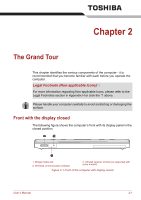Toshiba Qosmio F60 PQF65A-00Y002 Users Manual AU/NZ - Page 34
System Recovery Options, Restarting the computer
 |
View all Toshiba Qosmio F60 PQF65A-00Y002 manuals
Add to My Manuals
Save this manual to your list of manuals |
Page 34 highlights
Getting Started Data save in Hibernation Mode When you turn off the power in Hibernation Mode, the computer will take a moment to save the current data in memory to the hard disk drive. During this time, the Hard Disk Drive indicator will glow. After you turn off the computer, and the content of memory has been saved to the hard disk drive, turn off the power to any peripheral devices. Do not turn the computer or devices back on immediately. Wait a moment to let all capacitors fully discharge. Restarting the computer Certain conditions require that you reset the computer, for example if: ■ You change certain computer settings. ■ An error occurs and the computer does not respond to your keyboard commands. If you need to restart the computer, there are three ways this can be achieved: ■ Click Start, point to the arrow icon ( ) and then select Restart from the menu. ■ Press CTRL, ALT and DEL simultaneously (once) to display the menu window, then select Restart from the Shut down options. ■ Press the power button and hold it down for five seconds. Once the computer has turned itself off, wait between ten and fifteen seconds before turning the power on again by pressing the power button. System Recovery Options About 1.5GB hidden partition is allocated on the hard disk drive for the System Recovery Options. This partition stores files which can be used to repair the system in the event of a problem. The System Recovery Options feature will be unusable if this partition is deleted. System Recovery Options The System Recovery Options feature is installed on the hard disk when shipped from the factory. The System Recovery Options menu includes tools to repair startup problems, run diagnostics or restore the system. See the Windows Help and Support content for more information about Startup Repair. The System Recovery Options can also be run manually to repair problems. User's Manual 1-12