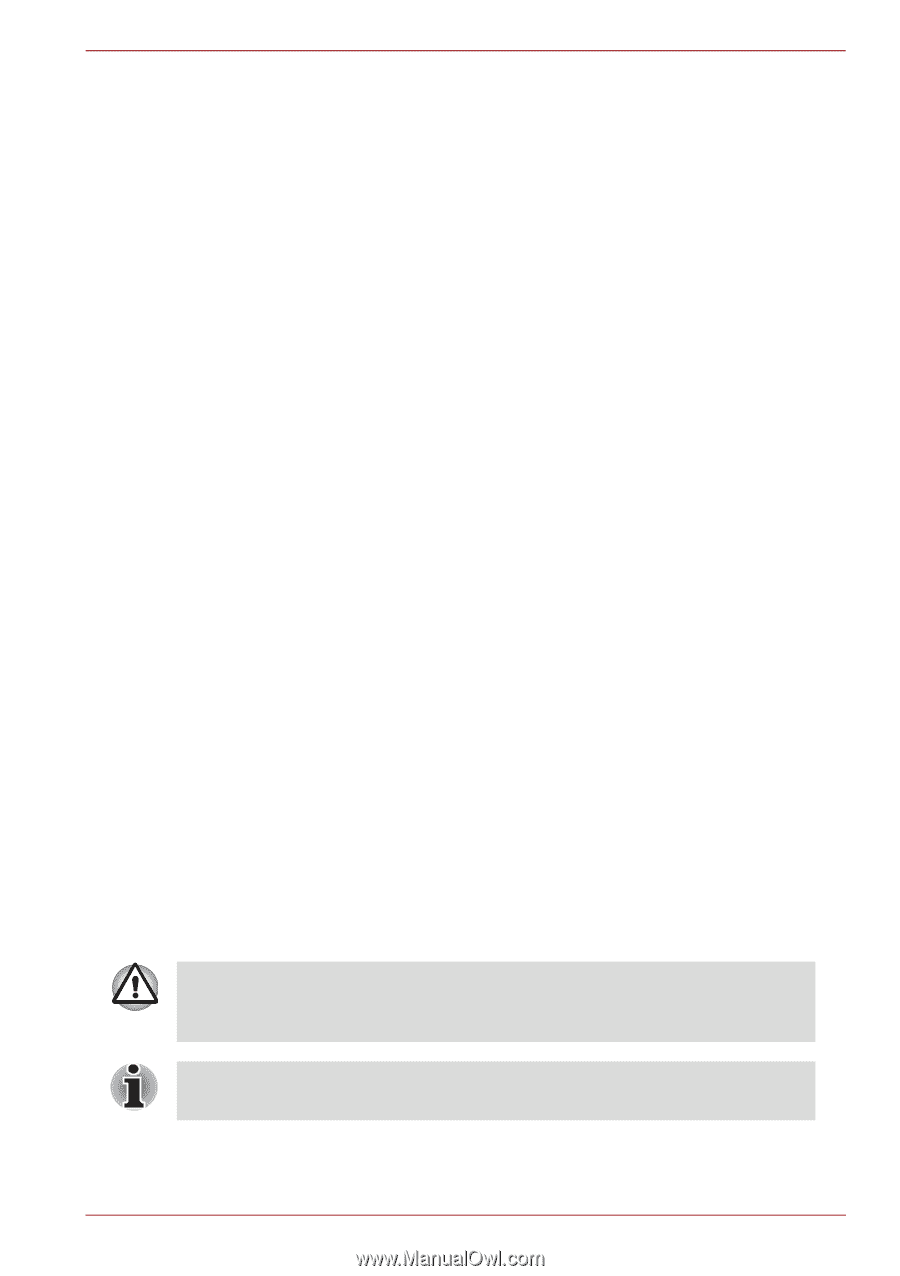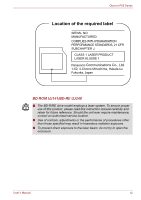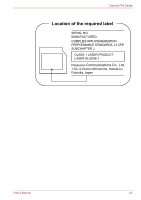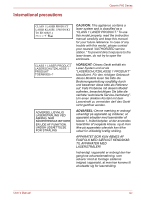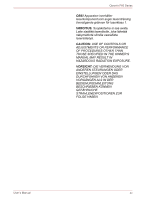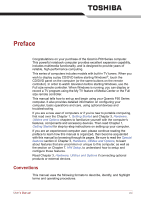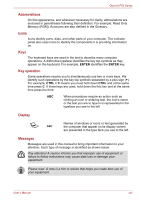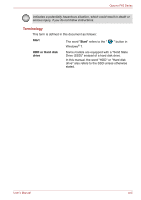Toshiba Qosmio F60 PQF65A-033002 Users Manual AU/NZ - Page 17
Abbreviations, Icons, Key operation, Display, Messages
 |
View all Toshiba Qosmio F60 PQF65A-033002 manuals
Add to My Manuals
Save this manual to your list of manuals |
Page 17 highlights
Qosmio F60 Series Abbreviations On first appearance, and whenever necessary for clarity, abbreviations are enclosed in parentheses following their definition. For example: Read Only Memory (ROM). Acronyms are also defined in the Glossary. Icons Icons identify ports, dials, and other parts of your computer. The indicator panel also uses icons to identify the components it is providing information on. Keys The keyboard keys are used in the text to describe many computer operations. A distinctive typeface identifies the key top symbols as they appear on the keyboard. For example, ENTER identifies the ENTER key. Key operation Some operations require you to simultaneously use two or more keys. We identify such operations by the key top symbols separated by a plus sign (+). For example, CTRL + C means you must hold down CTRL and at the same time press C. If three keys are used, hold down the first two and at the same time press the third. ABC When procedures require an action such as clicking an icon or entering text, the icon's name or the text you are to type in is represented in the typeface you see to the left. Display S ABC Names of windows or icons or text generated by the computer that appear on its display screen are presented in the type face you see to the left. Messages Messages are used in this manual to bring important information to your attention. Each type of message is identified as shown below. Pay attention! A caution informs you that improper use of equipment or failure to follow instructions may cause data loss or damage your equipment. Please read. A note is a hint or advice that helps you make best use of your equipment. User's Manual xvii