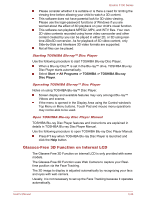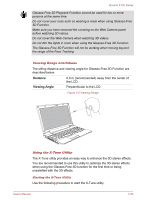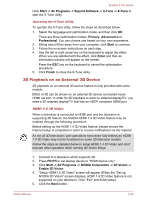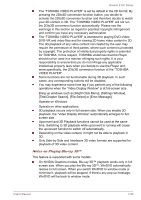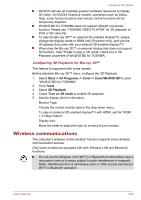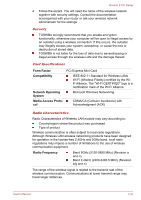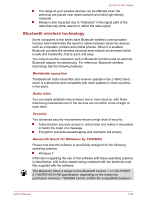Toshiba Qosmio F750 PQF75C-03W001 Users Manual Canada; English - Page 77
Wireless communications, Start -> All Programs -> Corel -> Corel WinDVD BD, Tools
 |
View all Toshiba Qosmio F750 PQF75C-03W001 manuals
Add to My Manuals
Save this manual to your list of manuals |
Page 77 highlights
Qosmio F750 Series WinDVD will use all available graphic hardware resources to display 3D video. On NVIDIA Graphics models, operations such as Setup, Help, some function buttons and remote control functions will be temporarily disabled. WinDVD BD for TOSHIBA does not support 2Dto3D conversion function. Please use "TOSHIBA VIDEO PLAYER" for 3D playback of DVD or 3D video file. To play the Blu-ray 3D™ on external 3D enabled display/TV, please change the display mode to HDMI only (Projector only), and use the 3D glasses that come with your external 3D enabled display/TV When play the Blu-ray 3D™ on external display that does not support 3D function, clear "Prefer to play in 3D mode" check box in 3D Playback properties of WinDVD BD for TOSHIBA. Configuring 3D Playback for Blu-ray 3D™ This feature is supported with some models. Before playback Blu-ray 3D™ discs, configure the 3D Playback. 1. Select Start -> All Programs -> Corel -> Corel WinDVD BD to start "WinDVD BD for TOSHIBA". 2. Click Tools. 3. Select 3D Playback. 4. Check Turn on 3D mode to enable 3D playback. 5. Specify display device information. Monitor Type: Choose the correct monitor type in the drop-down menu. To play on external 3D enabled display/TV with HDMI, set the "HDMI 1.4 Video Output". Display size: Move the slider to adjust the size (in inches) of your monitor. Wireless communications The computer's wireless communication function supports some wireless communication devices. Only some models are equipped with both Wireless LAN and Bluetooth functions. Do not use the Wireless LAN (Wi-Fi) or Bluetooth functionalities near a microwave oven or in areas subject to radio interference or magnetic fields. Interference from a microwave oven or other source can disrupt Wi-Fi or Bluetooth operation. User's Manual 3-29